Viva TV APK is a great app for streaming on Firestick, Firestick 4K Max, Fire TV Cube, and Android TV boxes. It is a popular streaming APK that provides unlimited movies and TV shows in high video quality. You can find different sections to explore, like Movies, Discover, TV Shows, Search, Watchlist, Settings, etc on its homepage.
Since the APK is not available on the official Amazon app store, you need to download it using a third-party app like the Downloader app. Here, we have listed the basic steps to install the Downloader app on Firestick and how to install Viva TV APK using the Downloader app.
Install Downloader App
Following are the steps to install the Downloader app.
Go to the Firestick home page and select the Find icon.
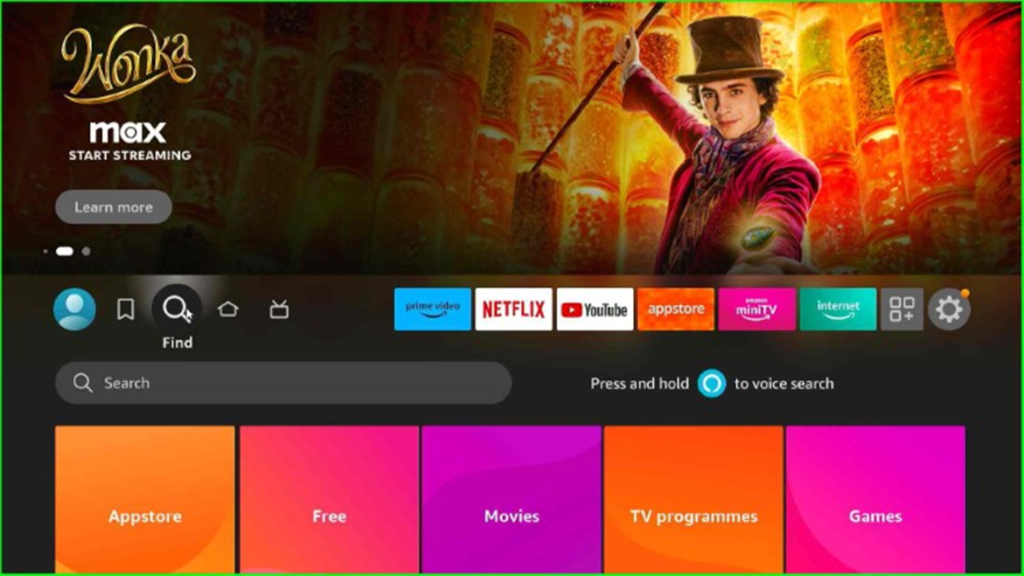
Here, click on the Search text box.
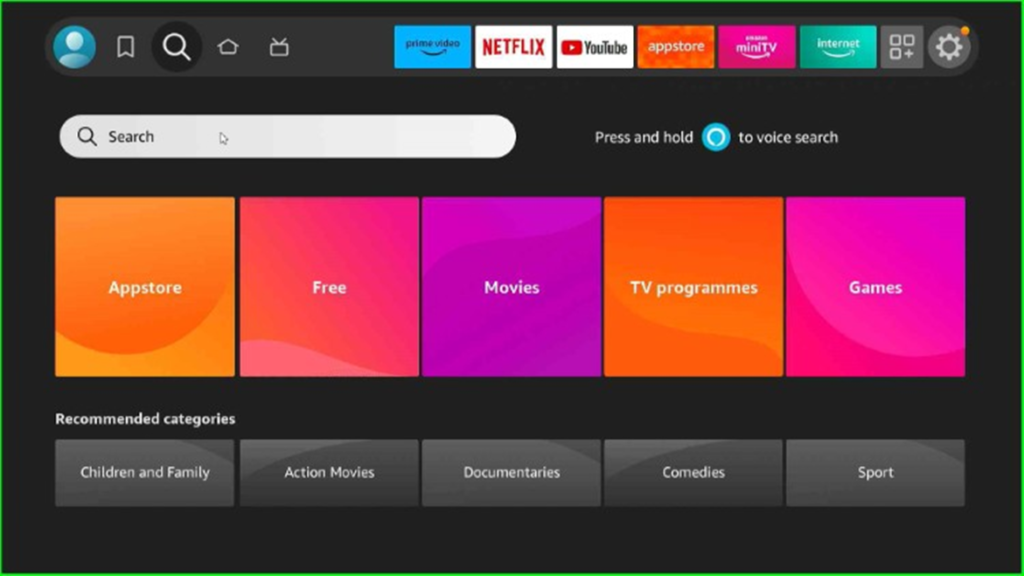
Type Downloader and press enter.
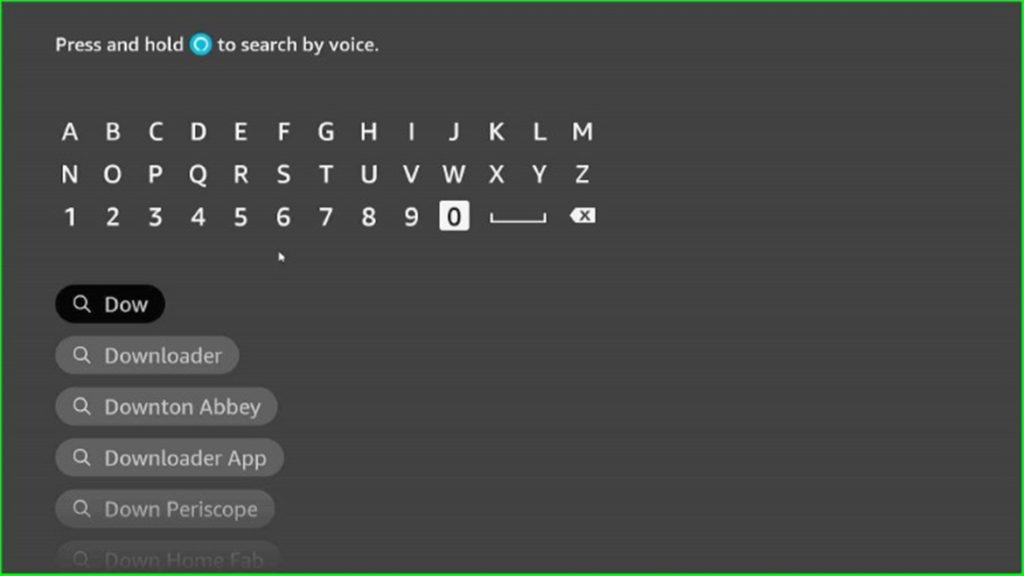
You can see the Downloader text in the available results. Click on it and move ahead.
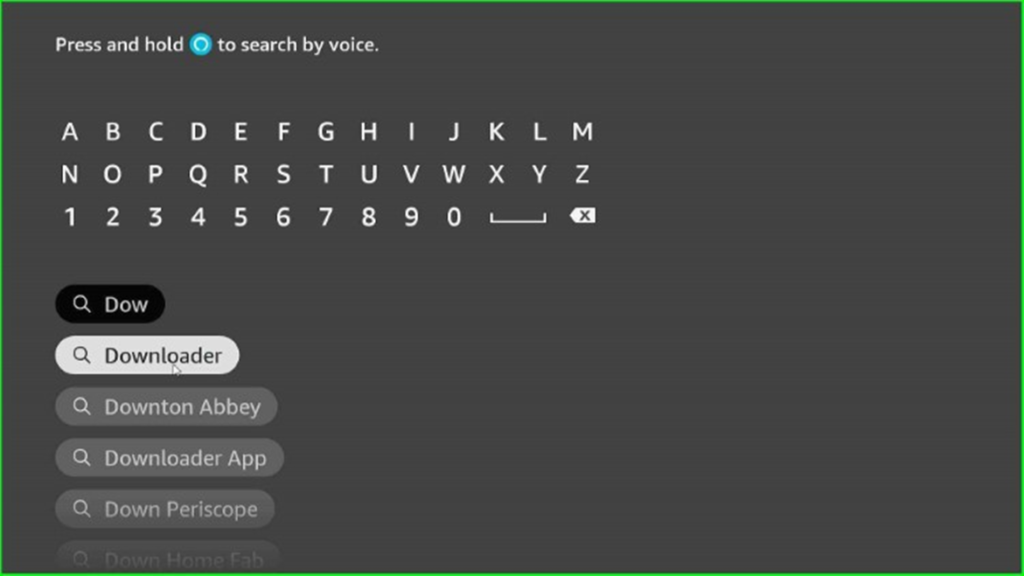
Now, choose the Downloader app from the Apps and Games section.
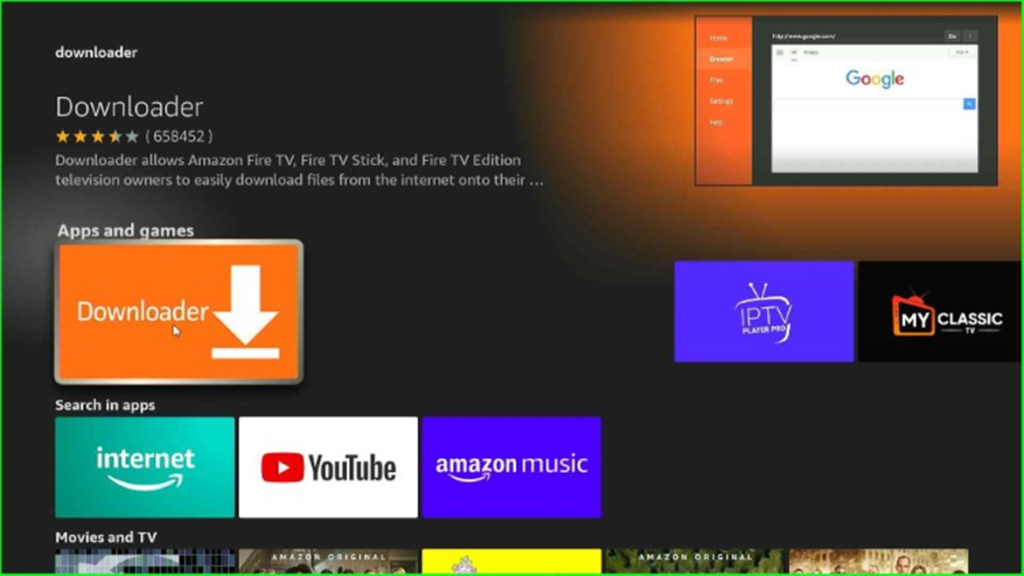
Click on the Download option, as shown here.
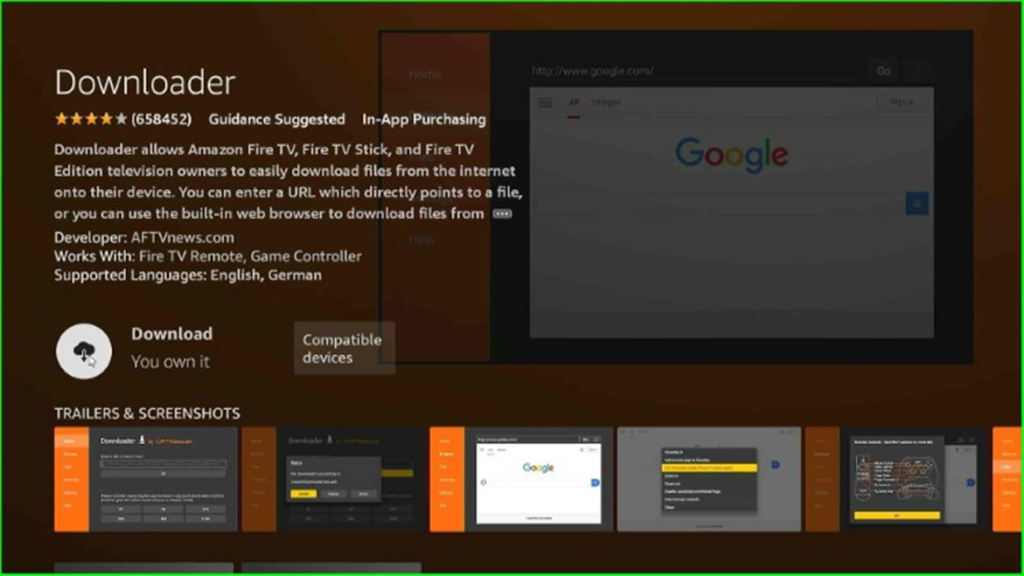
Wait until the downloading process appears on the Downloader page.
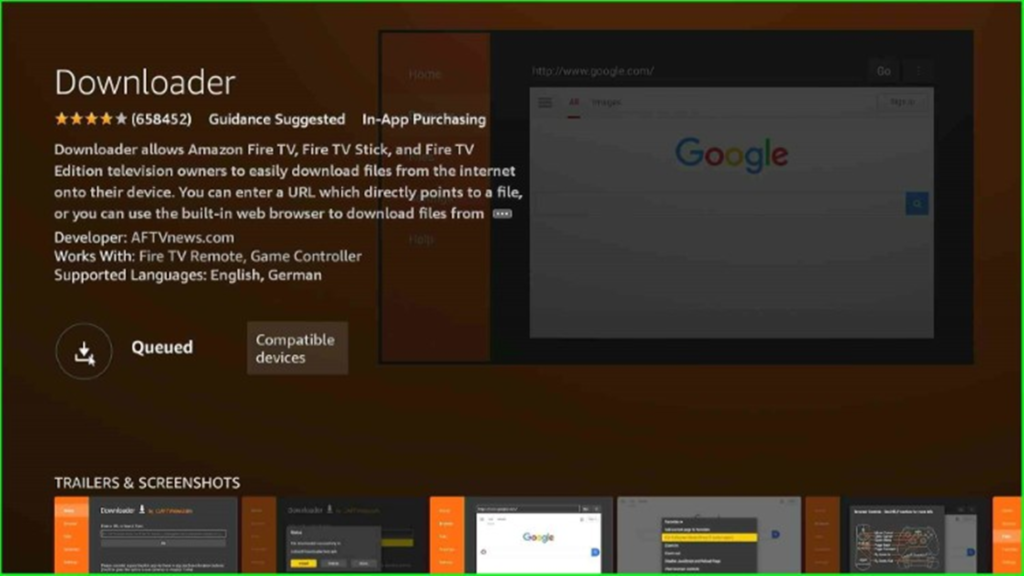
The Downloader APK begins the downloading process; wait for it to complete.
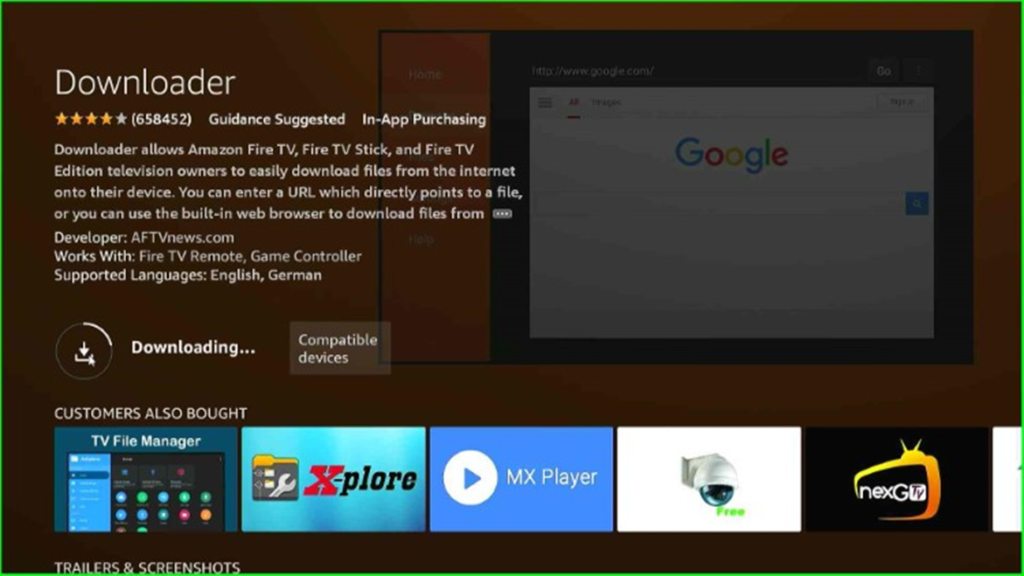
After downloading, wait for a few seconds for the complete installation of the Downloader app.
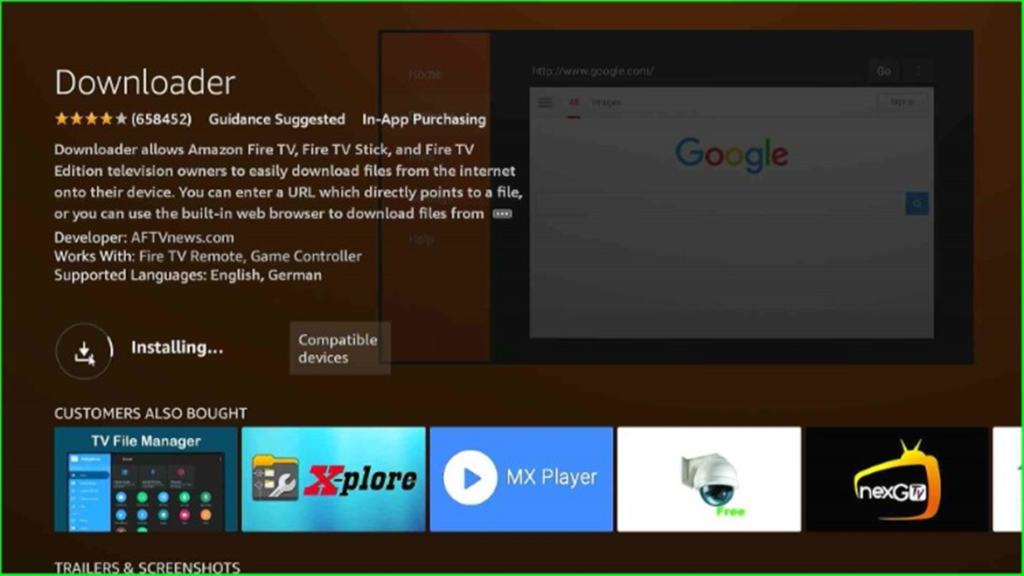
The Downloader APK downloads successfully on your Firestick.
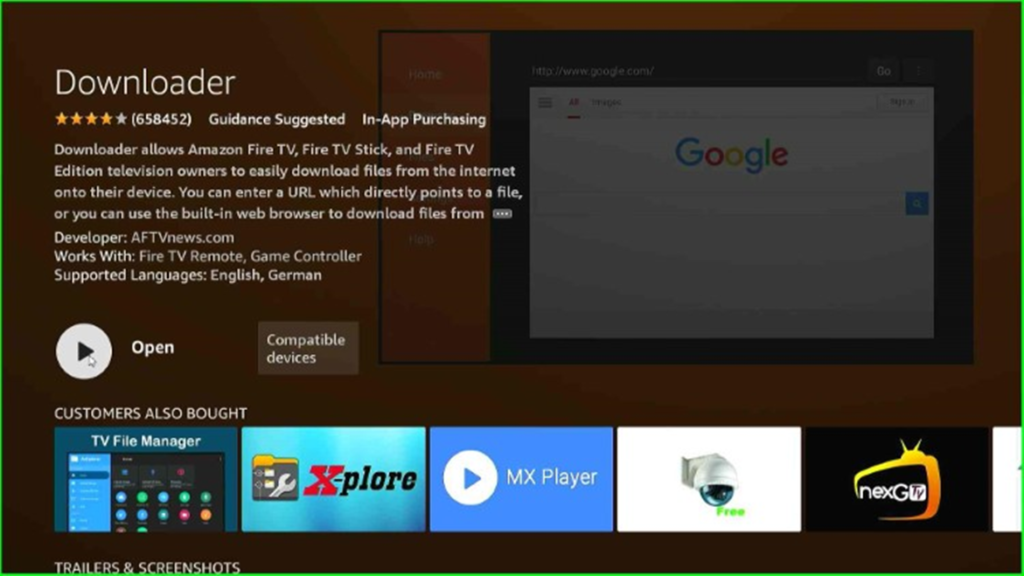
Allow Unknown Apps Installation to Downloader App
Go to the Firestick app and tap on the Settings option.
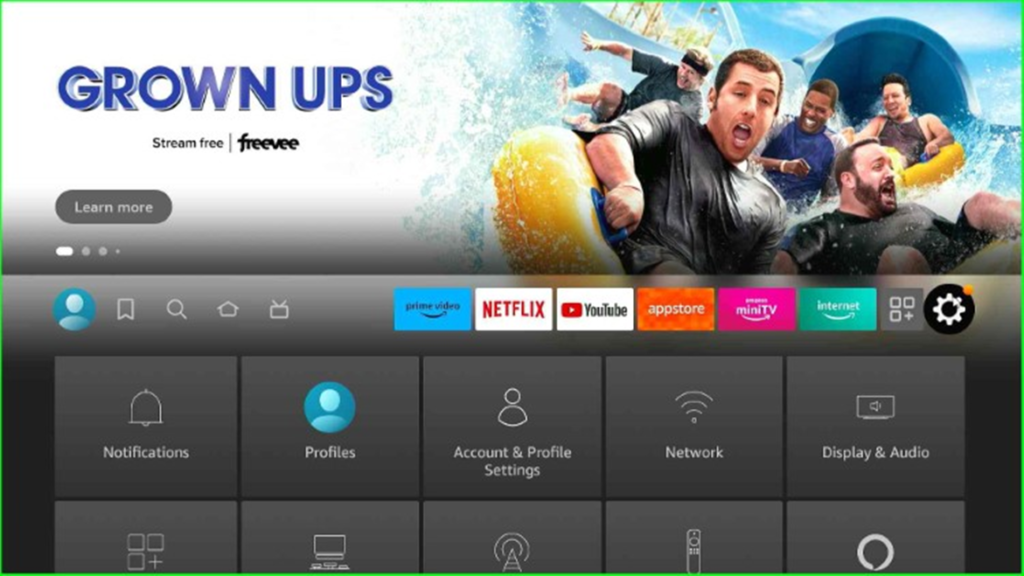
Now, select the My Fire TV option.
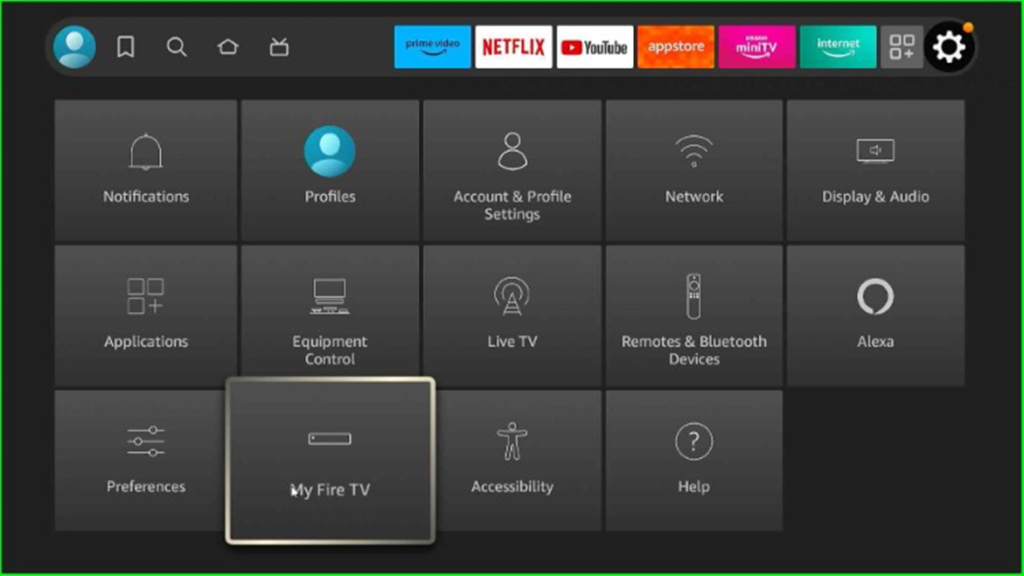
Choose the Developer Options from the available options.
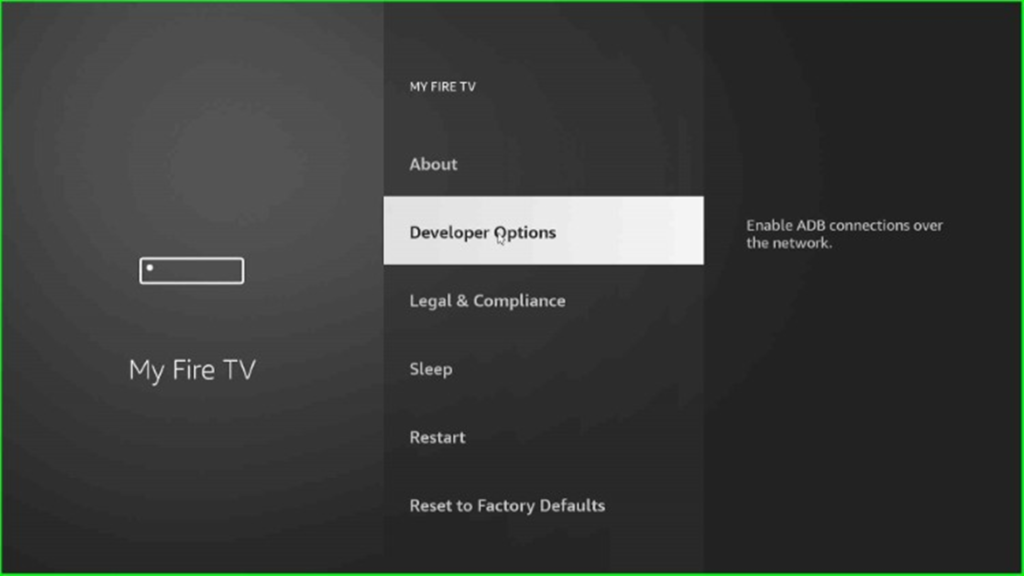
After that, enable the ADB Debugging mode.
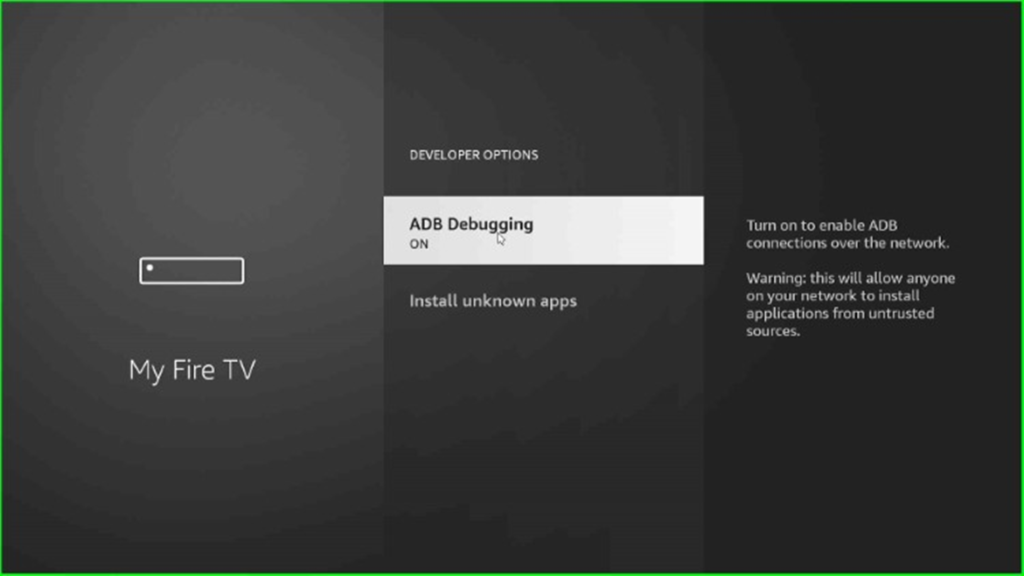
Now, click on Install unknown apps.
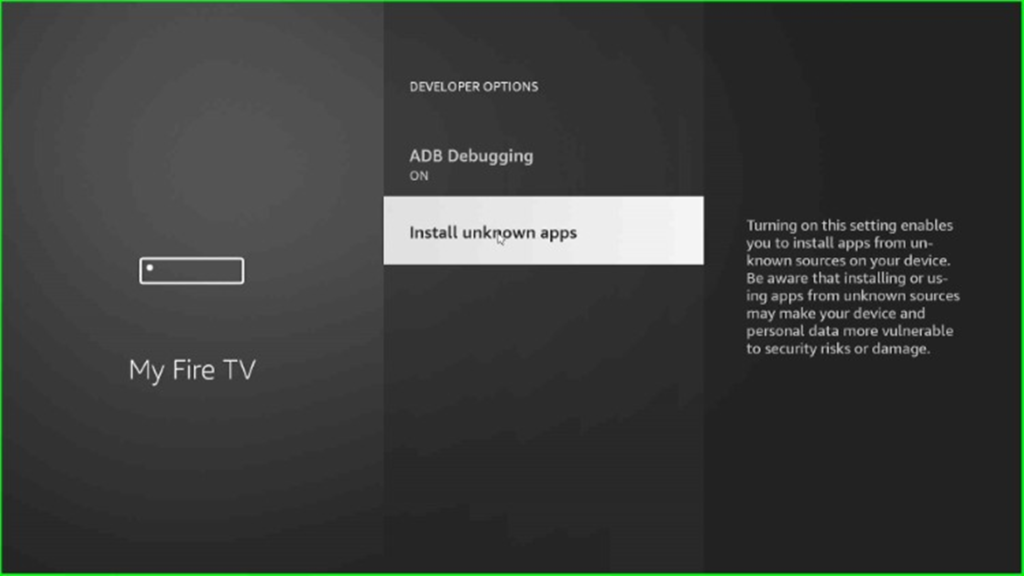
Inside it, turn on the Downloader app option.
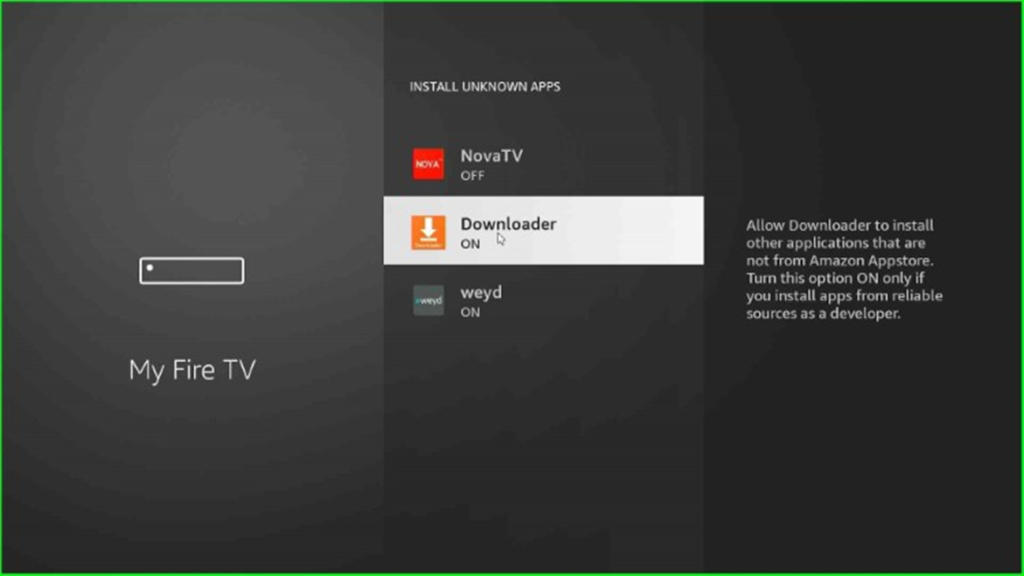
Download and Install Viva TV APK
Move back to the Firestick page and click the Applications button.
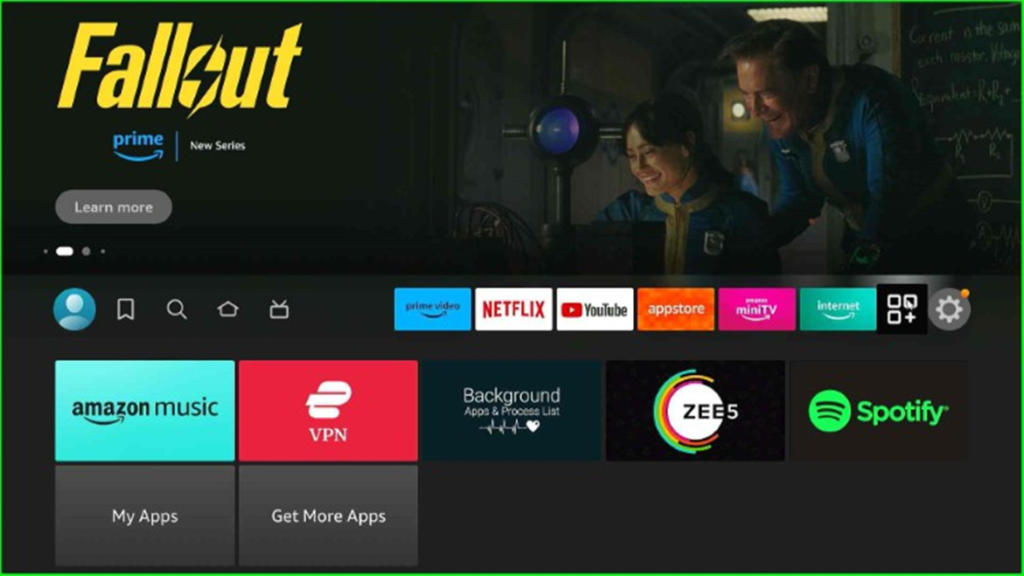
Select the Downloader app from the Apps and Channels section.
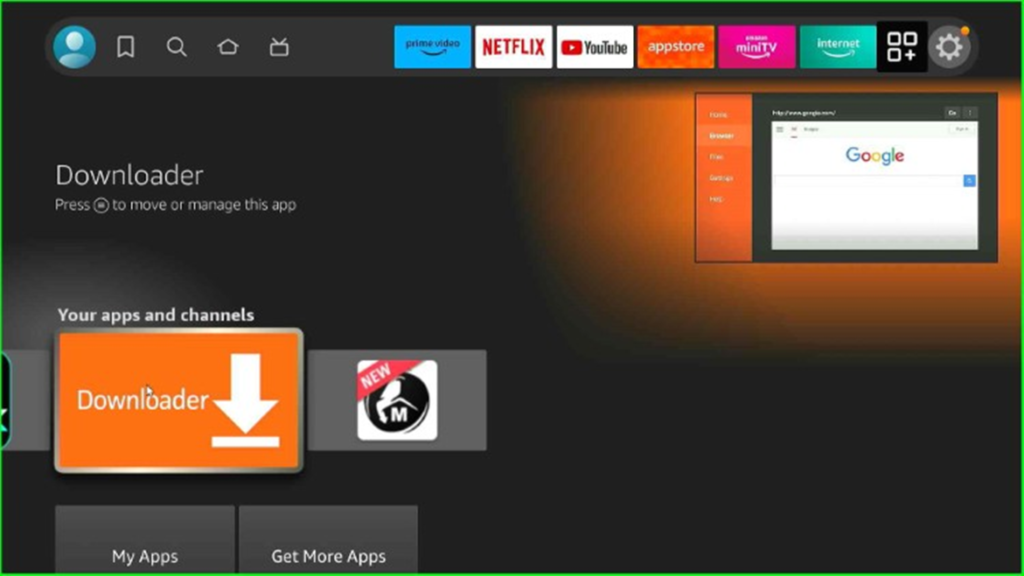
Tap the Allow button to allow the Downloader APK to access photos, media, and files on your Firestick device.
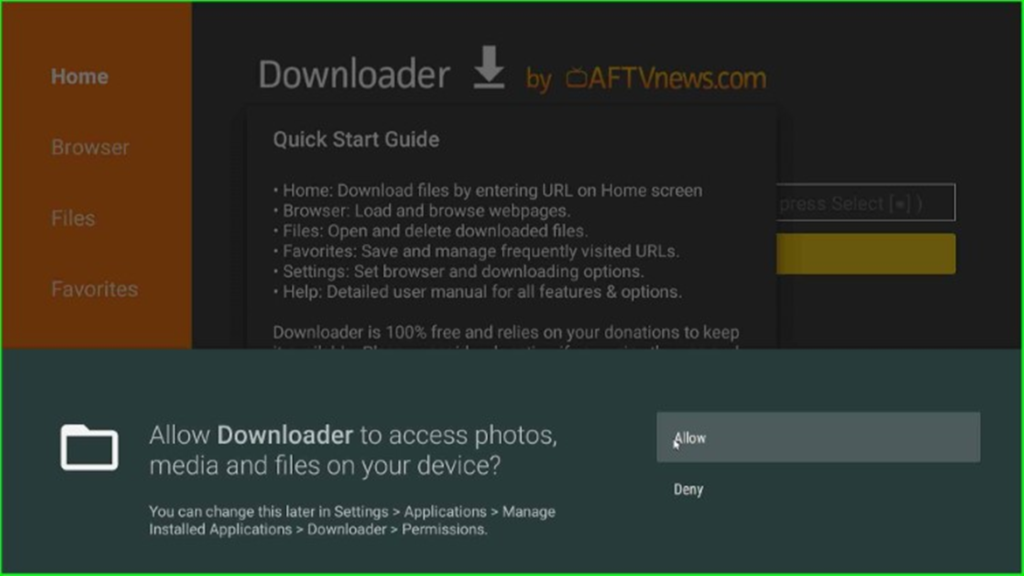
Press the OK button to start the Downloader screen.
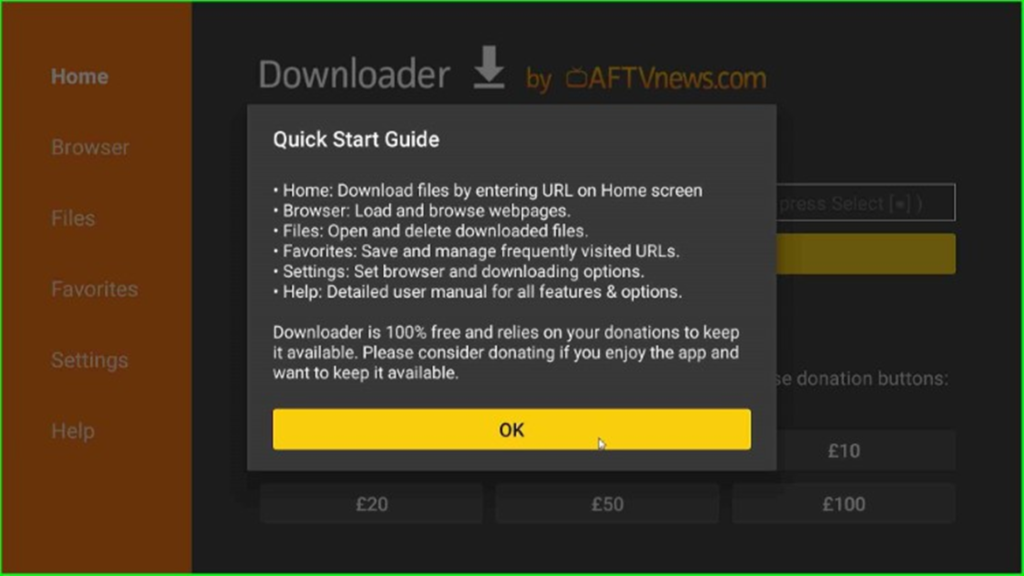
On the home page, you can look for the Enter a URL or Search Term section and click on it.
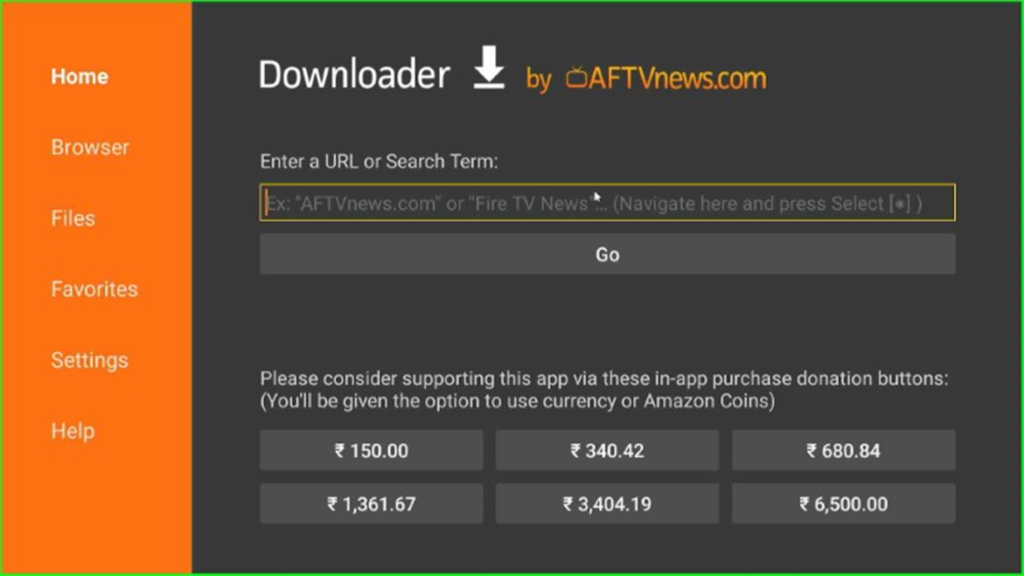
Type the Viva TV Downloader code, 82927, and press the Go button.
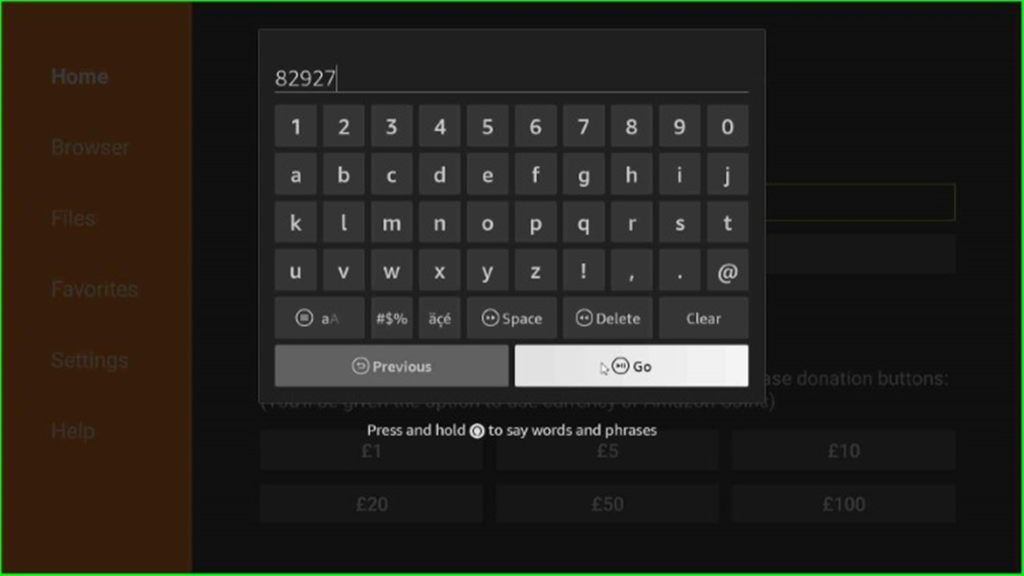
Wait to connect to the Viva TV APK downloading screen.
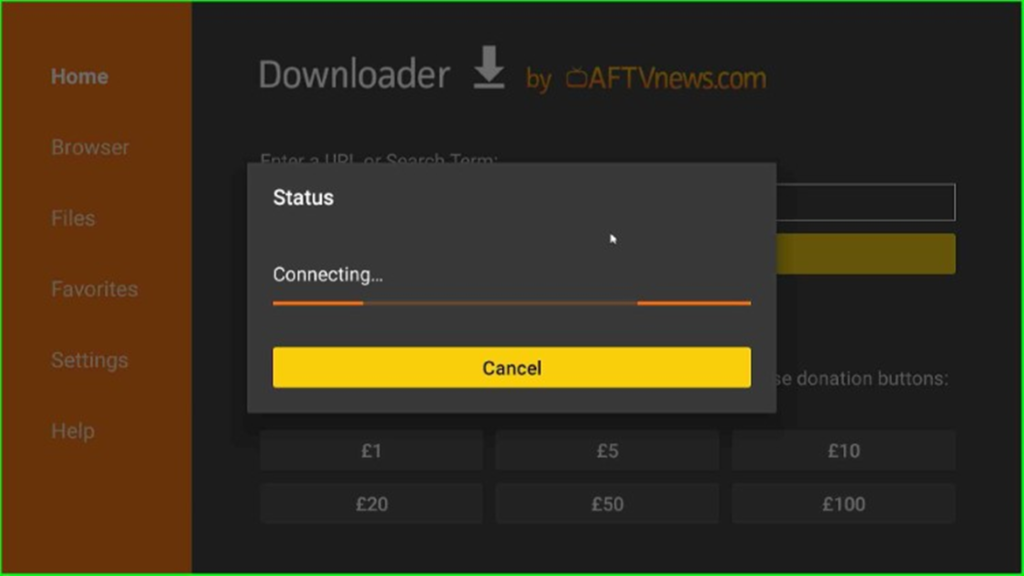
Here, click on the official Viva TV downloading URL.
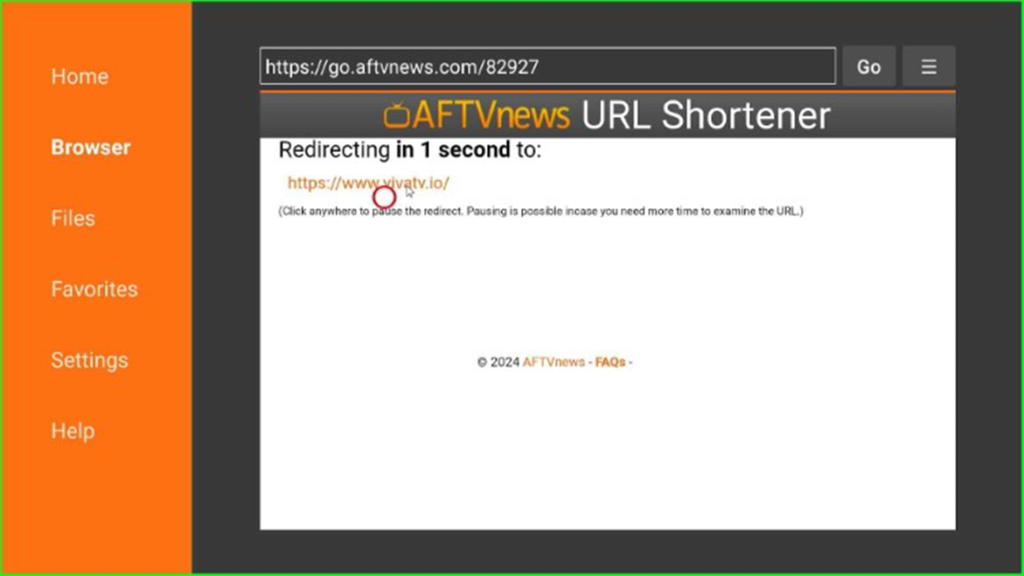
Tap the blue-highlighted Download button from here.
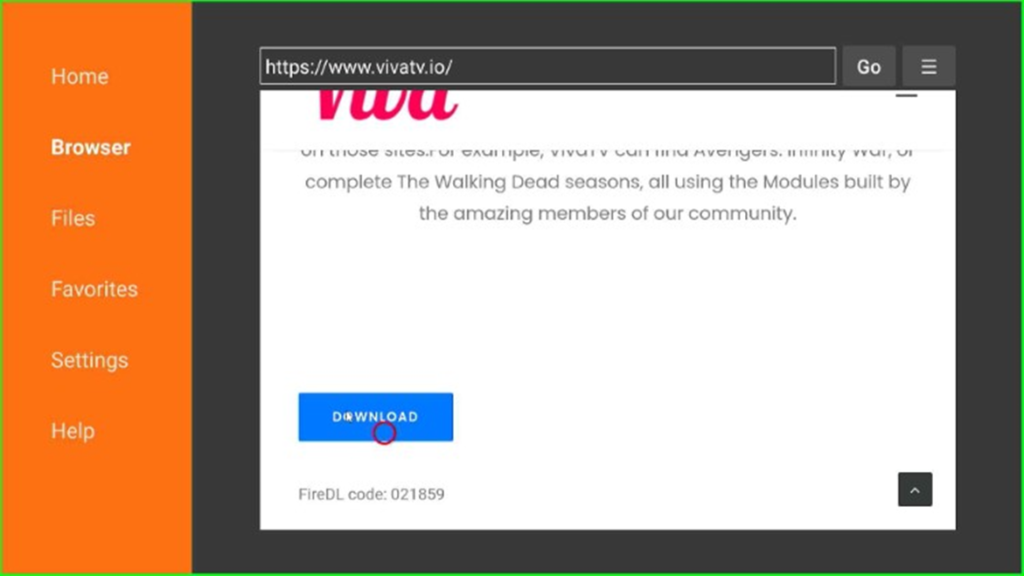
Wait till the browser connects to the Viva TV server to start downloading the Viva TV apk.
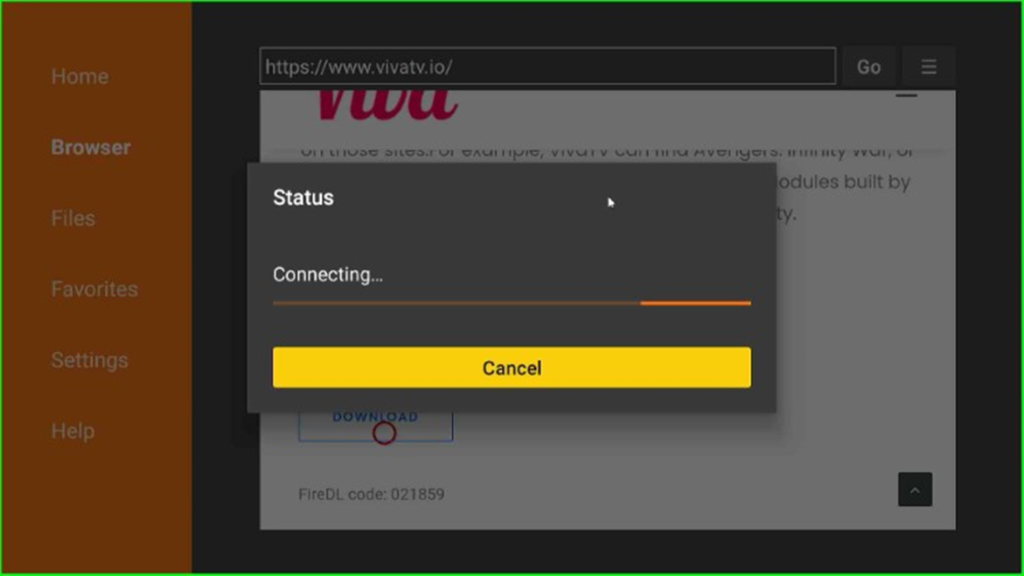
The Viva TV APK file starts downloading; wait for its completion.
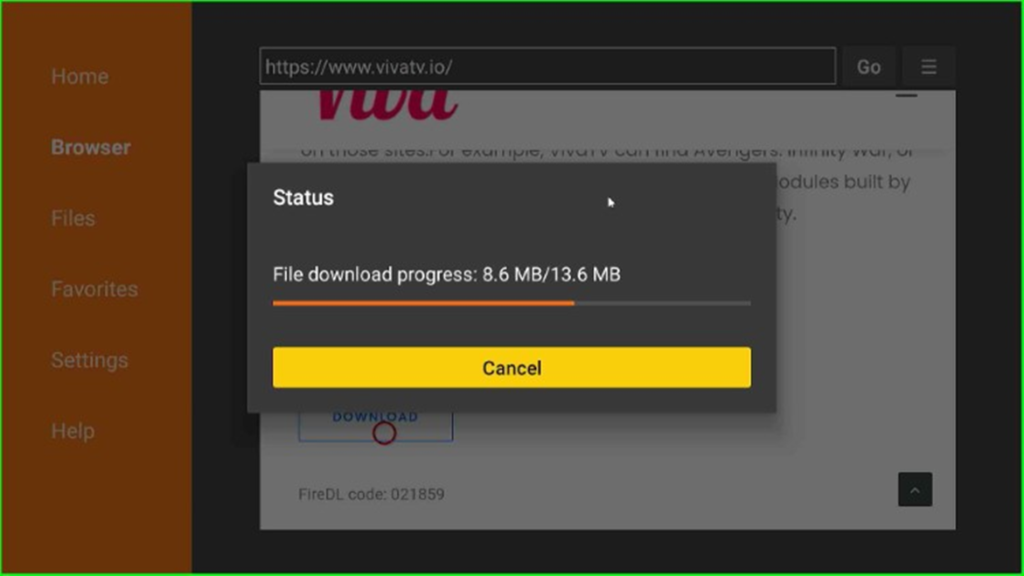
After downloading the APK, the page asks you to install the application. Click on the Install button to start the installation process.
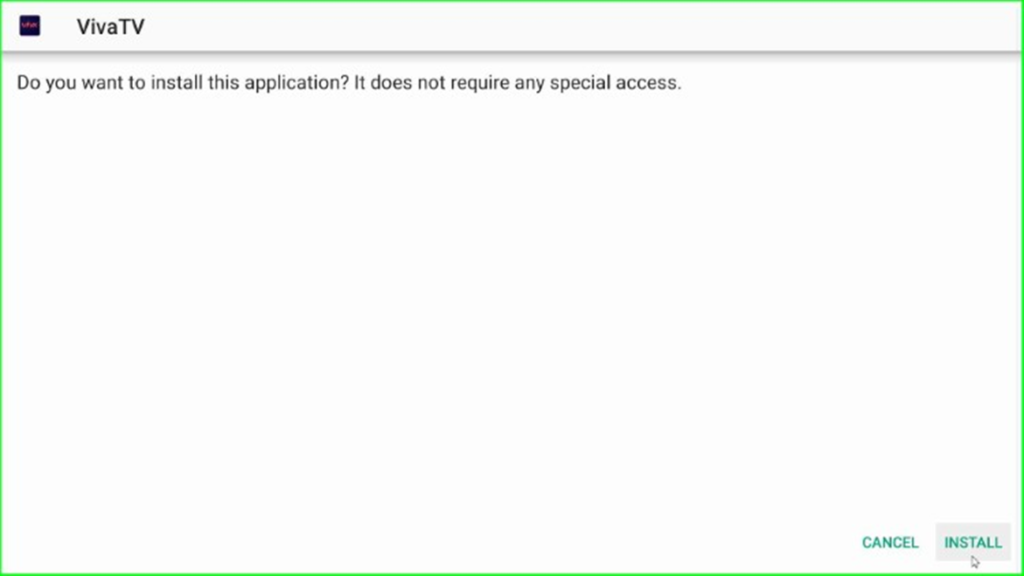
The APK starts installing; wait for some time.
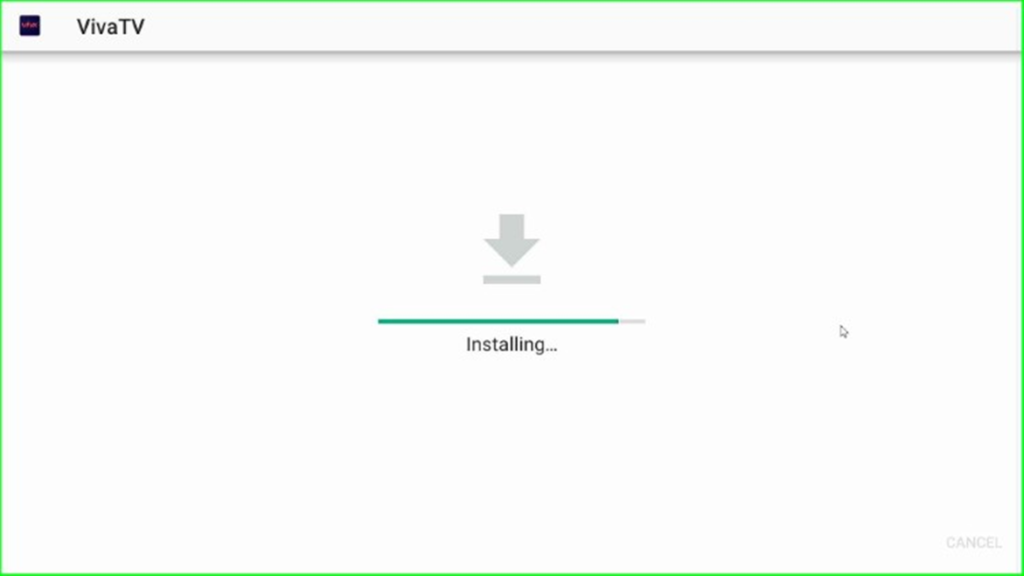
After installing, it shows the notification “Viva TV Ready to Launch“.
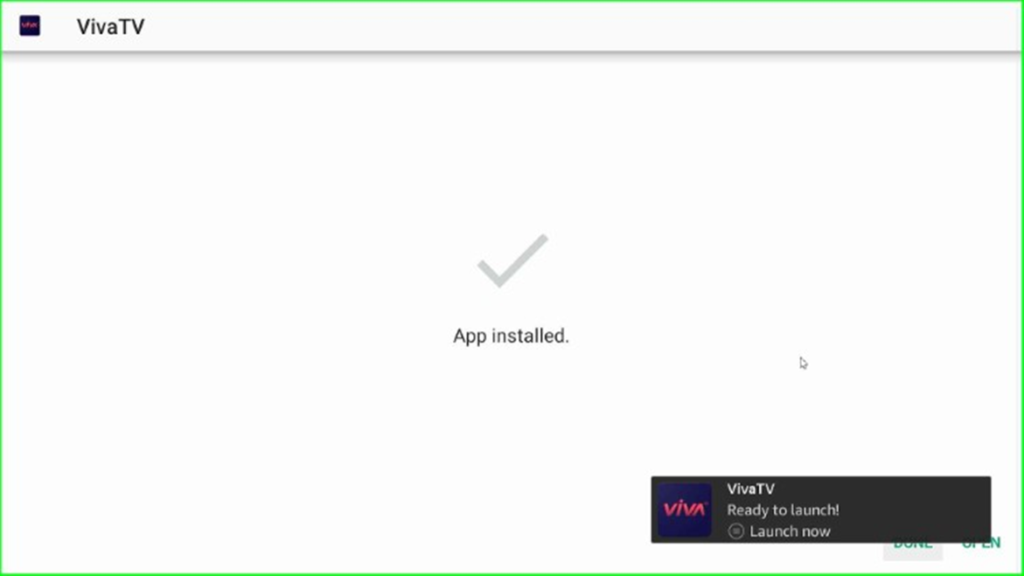
After that, hit the Done button as shown here.
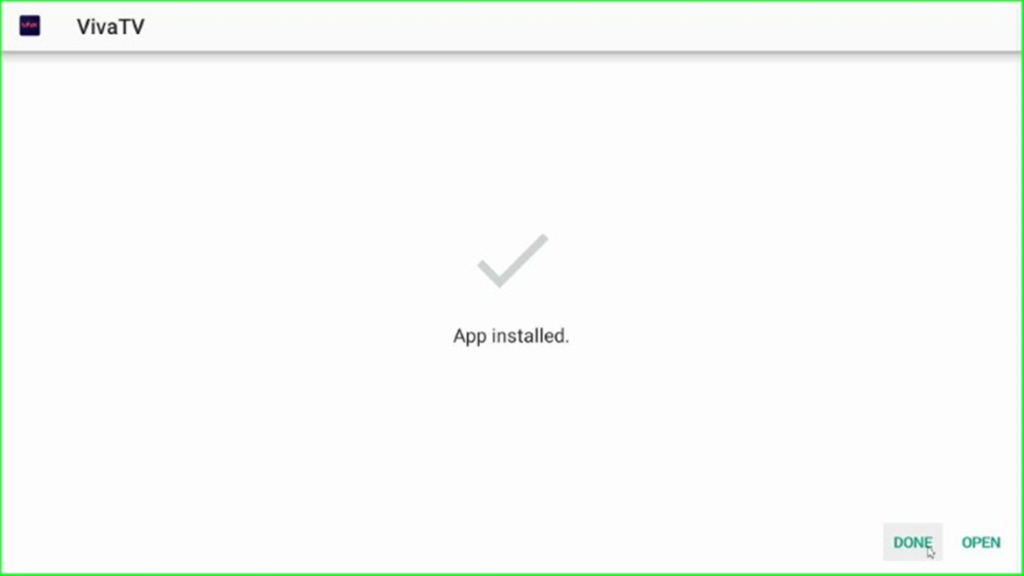
Now, a popup appears on the screen that asks you to delete the file from external storage. Here, tap the Delete key to agree with it.
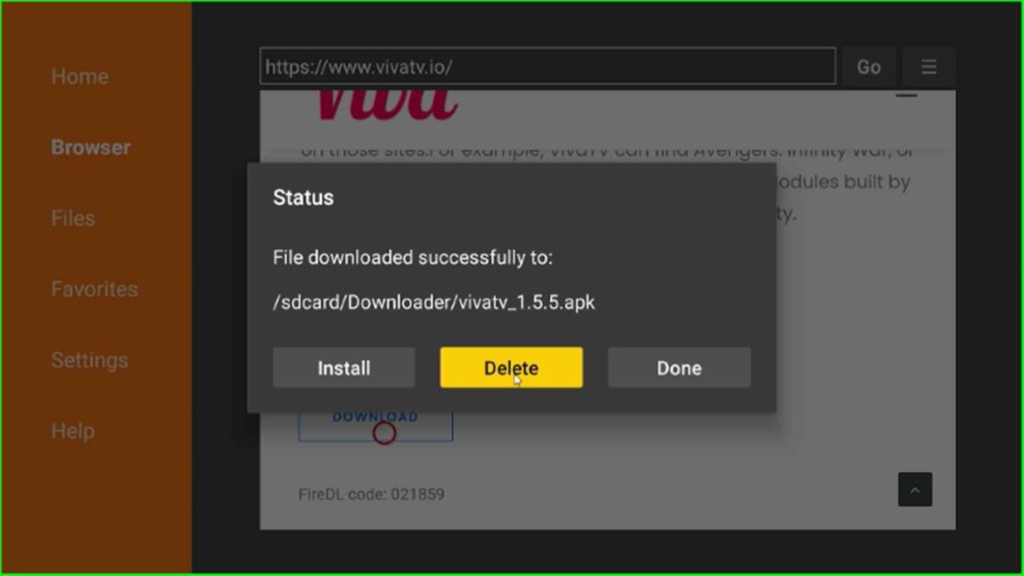
Again, click on the Delete button to confirm the deletion.
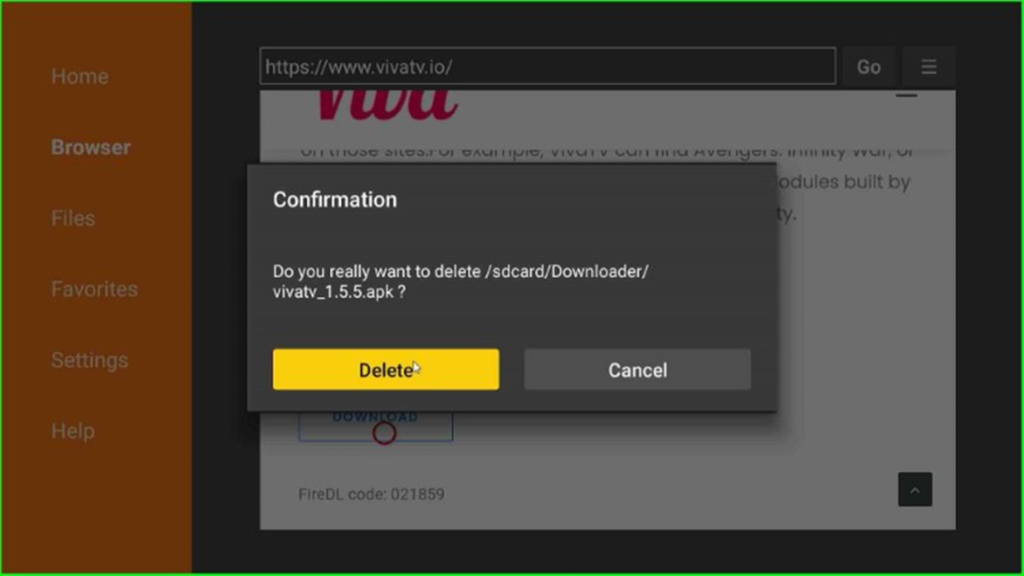
Launch Viva TV APK
Press the Esc key to move to the home page, and choose the Applications icon from there.
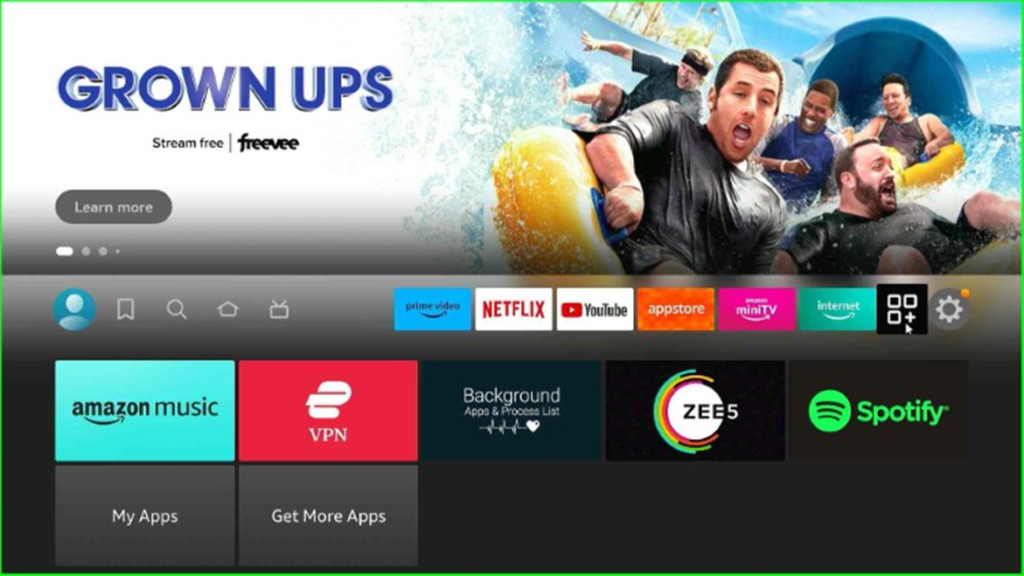
Select Viva TV from the Apps and Channels heading.
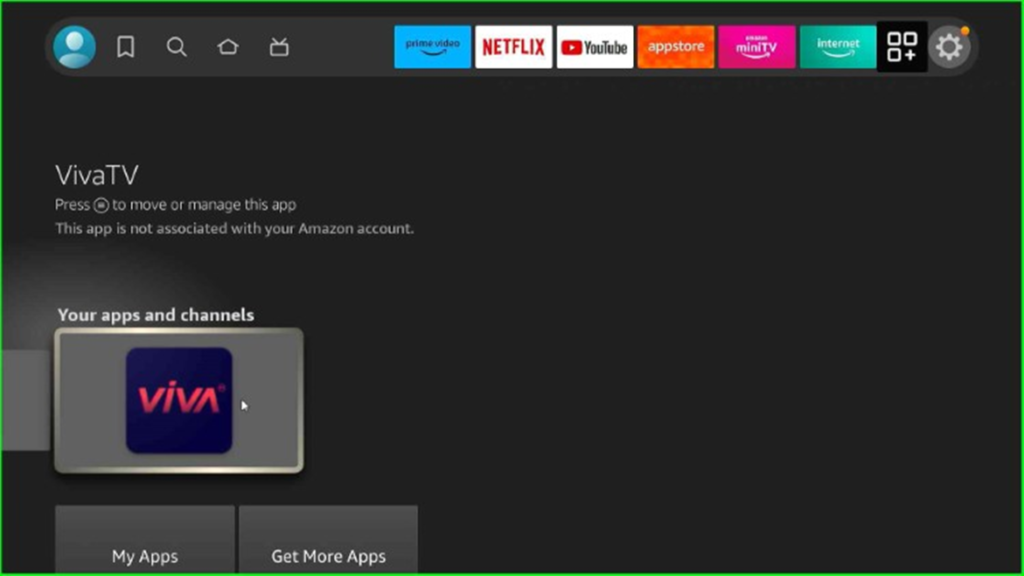
On this page, click on the Accept button to agree with the terms and conditions.
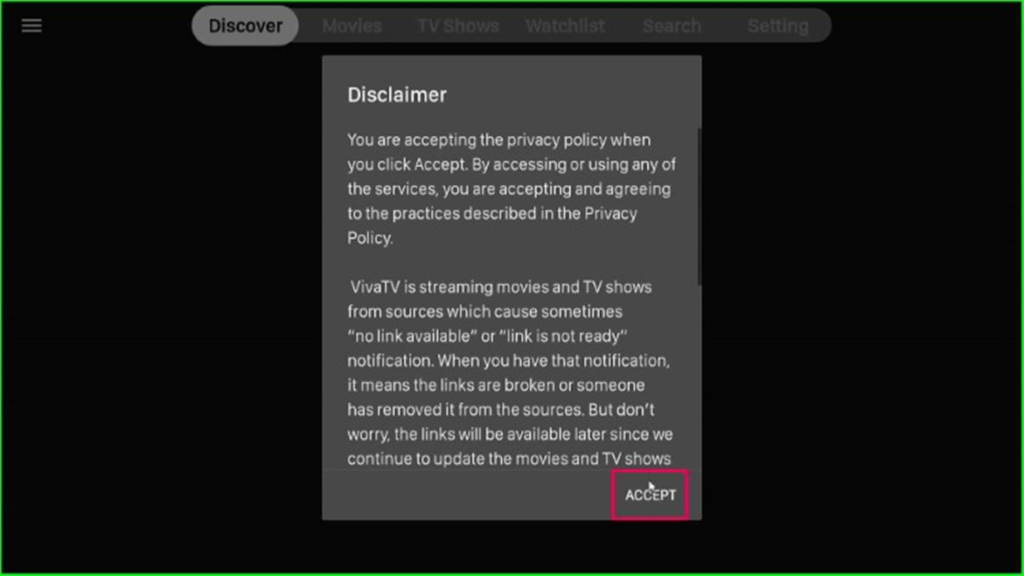
Now, choose the subtitle language, English.
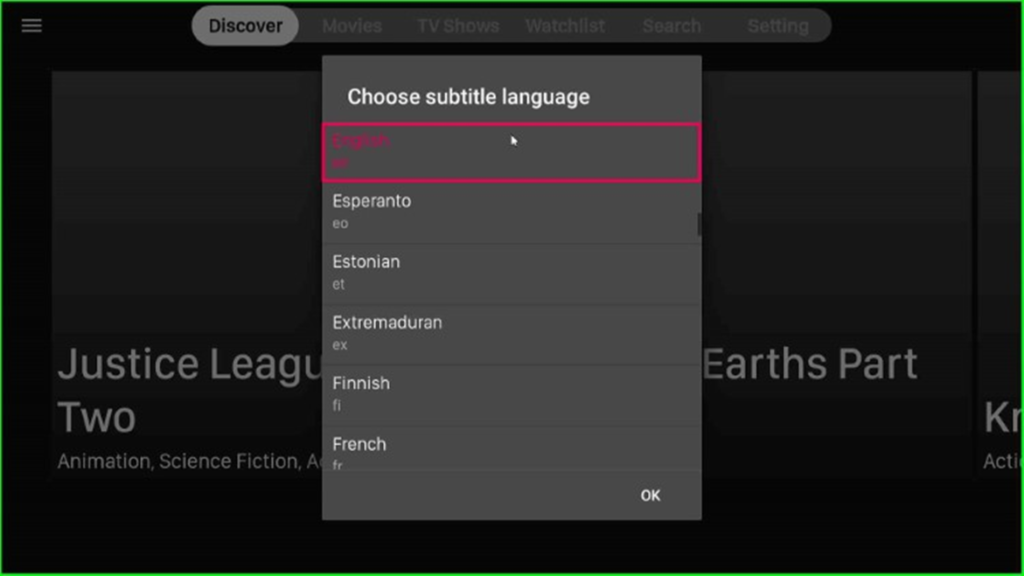
The Viva TV home screen appears with different navigating sections like Discover, Movies, TV Shows, Watchlist, Search, and Settings. Select your favorite movie and go ahead.
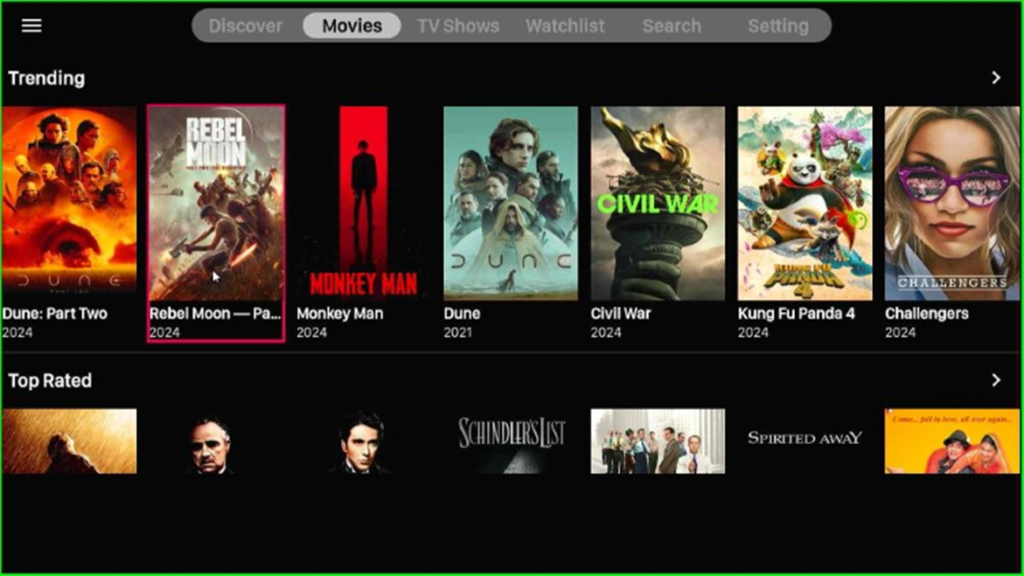
After that, hit the Watch Now button to play the movie and enjoy.
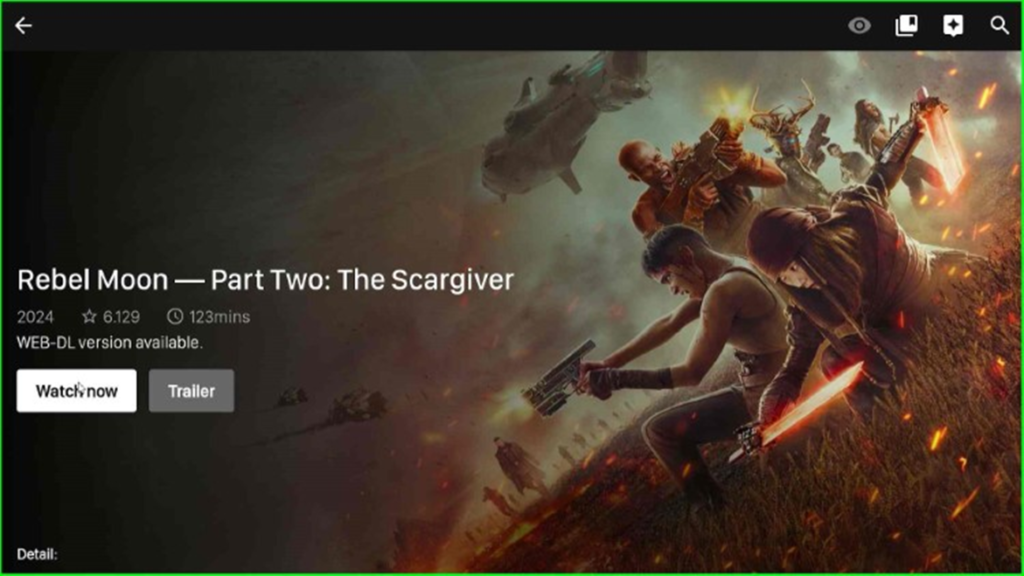
Final Words
After reading the article fully, I hope you know how to install Viva TV APK on Firestick. So, install the Downloader APK on your device, and then install the Viva TV APK with the help of the Downloader APK.
