Rokkr is a popular browser to use on Android, Windows, and Linux operating systems. You can use this browser to stream movies, sports, live TV, and TV shows for free. You may install third-party addons on the browser to stream content of your choice. In addition, the Rokkr browser offers an AdBlock and VPN facility for adblocking and browsing geo-restricted content.
Installation Steps
Following are the steps to install Rokkr APK on Firestick.
Install Downloader App
Rokkr apk is not available directly on the Firestick device. So, we need to install it using the side-loaded Downloader app. So, first, let us install the Downloader application.
First, go to the Firestick Home screen and select the Find tab from here.
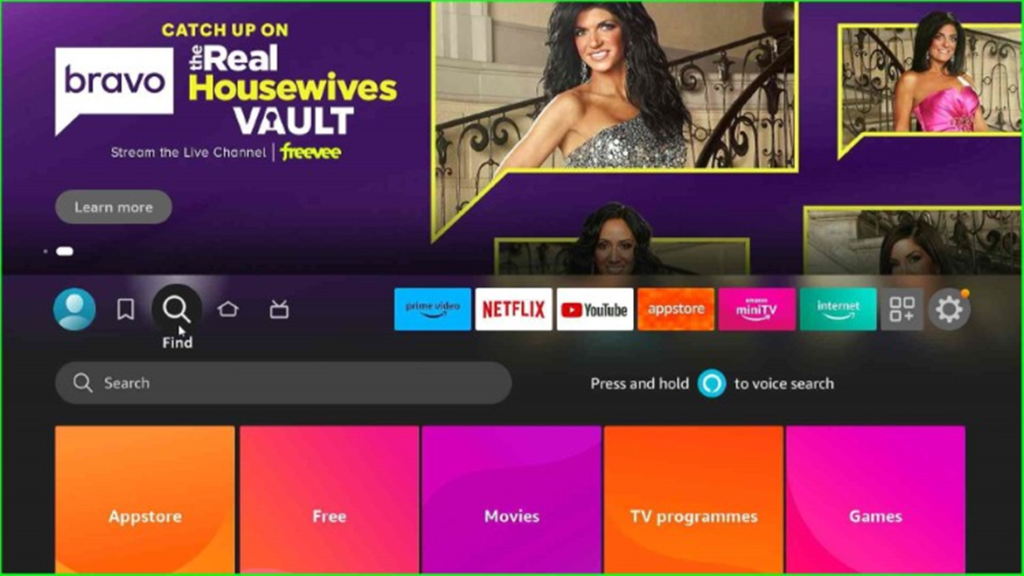
You will find the Search option, click on the text field.
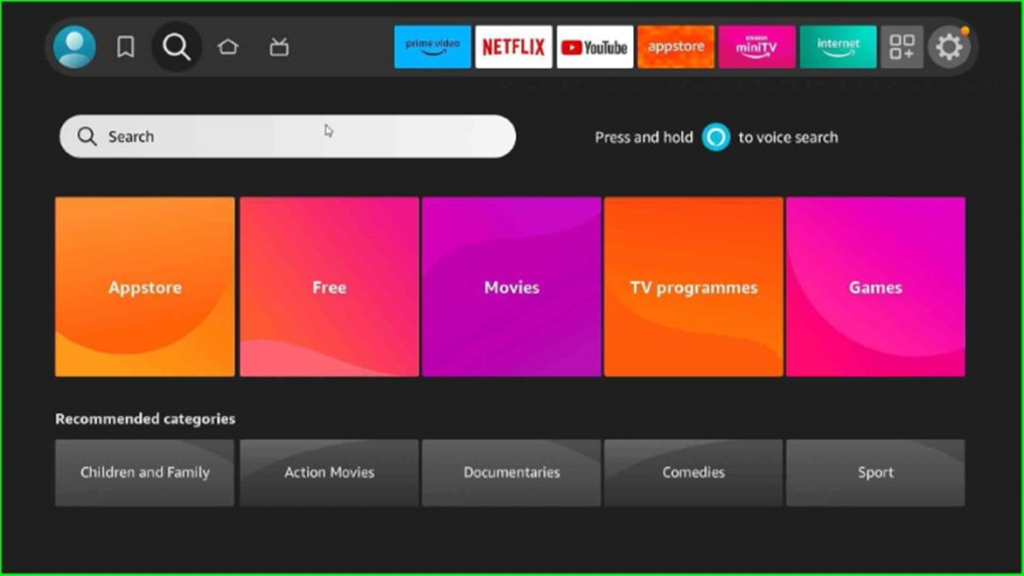
After that, type Downloader using the keyboard screen and hit the enter button.
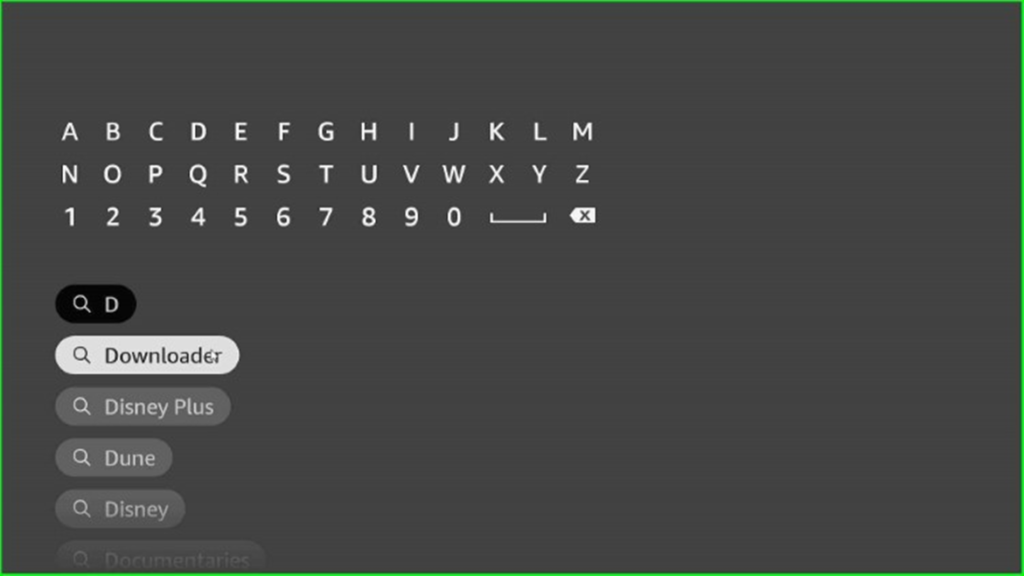
Choose Downloader from the Apps and Games section.
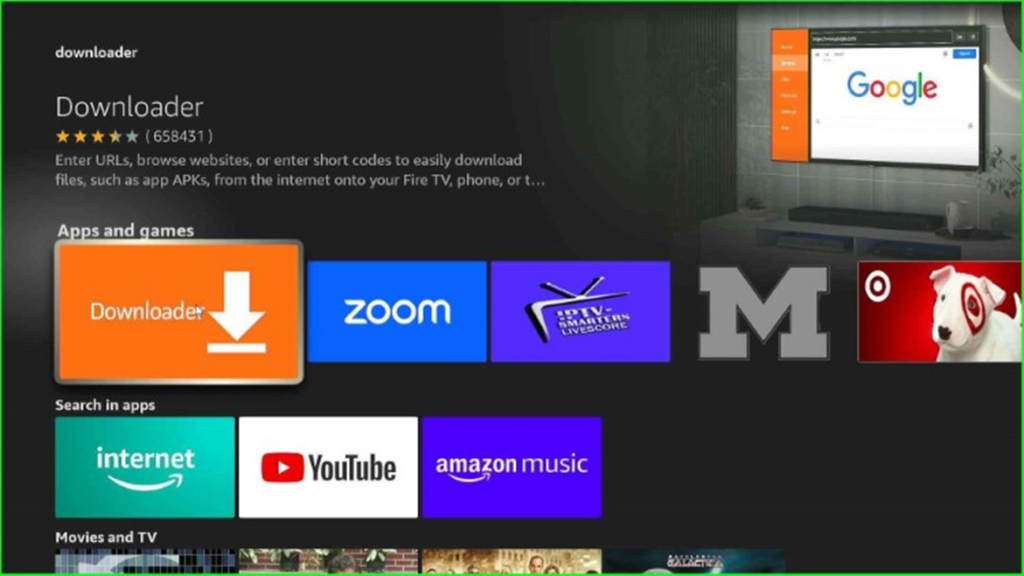
Tap on the Download button to start downloading the Downloader app.
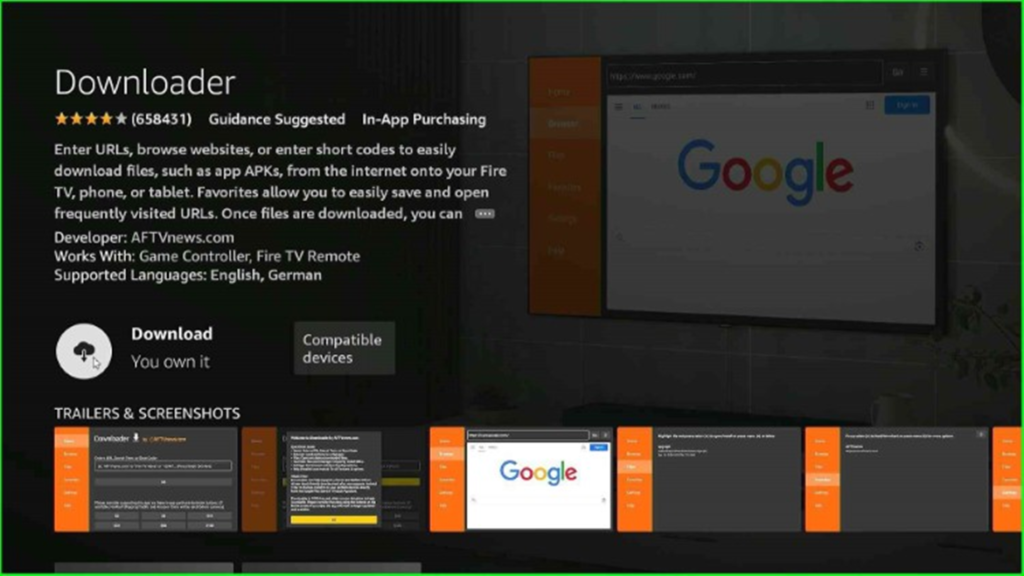
A Queued message will appear on the next screen.
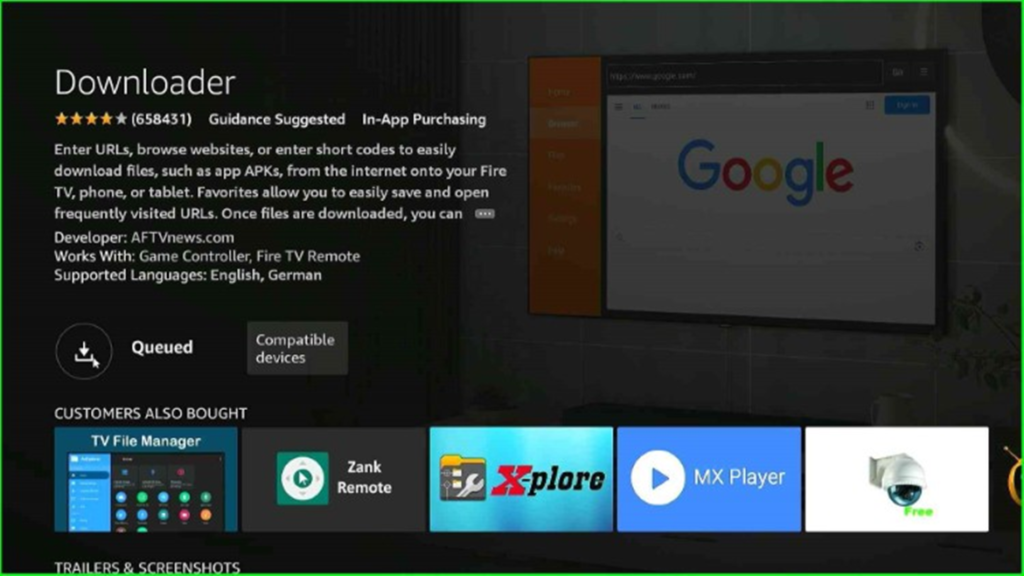
The Downloading process will start and the app will be installed in a few seconds.
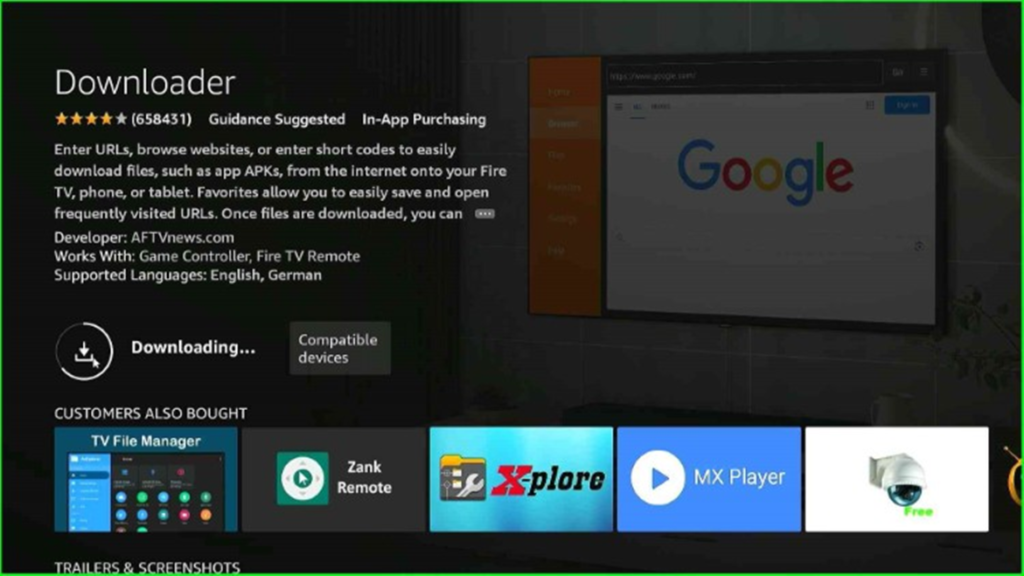
After downloading, wait for the installation process to complete.
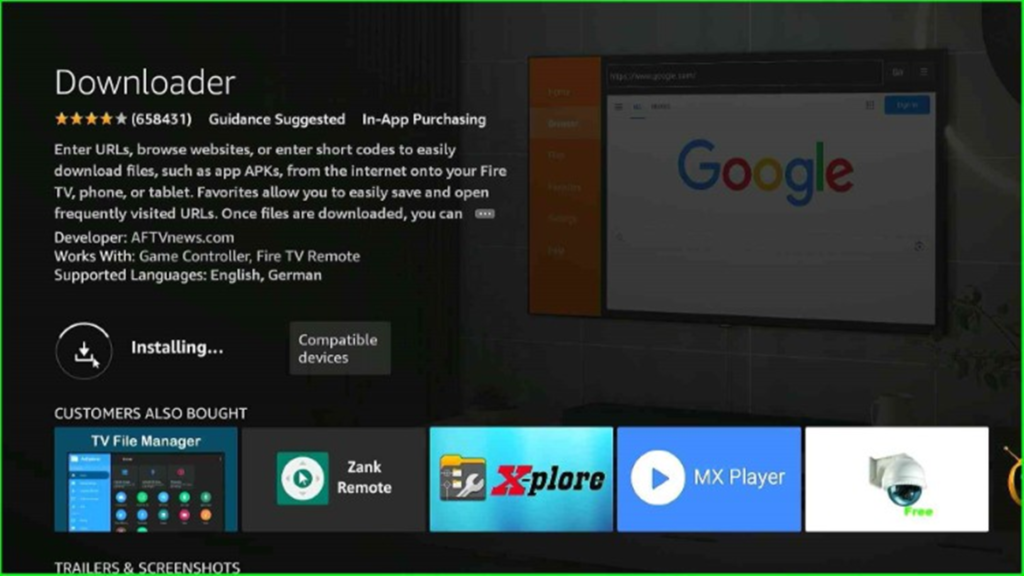
The downloader app will get installed in some time.
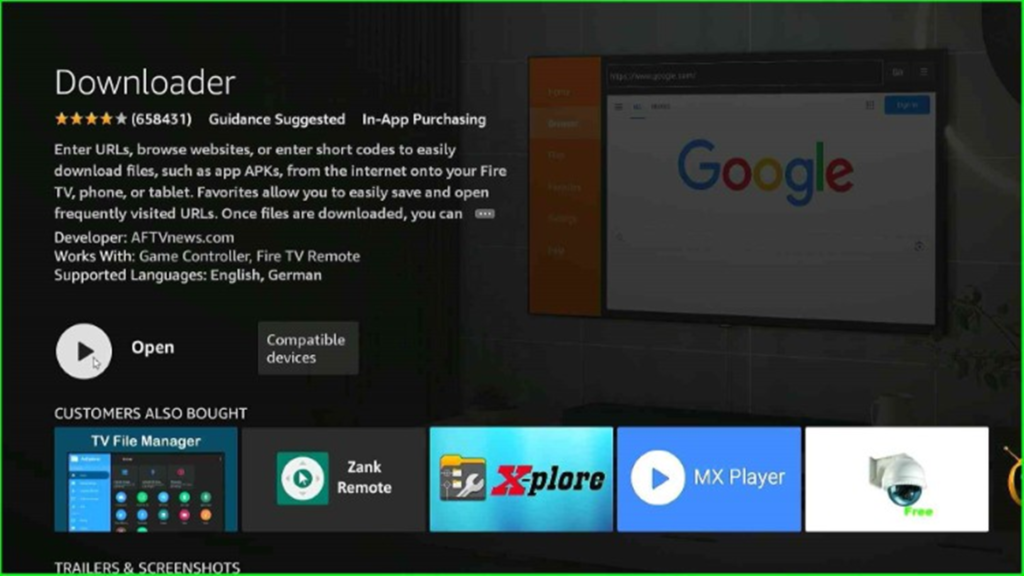
Allow Unknown Source Installation to Downloader App
Go to the Firestick main page and hit the Settings button.
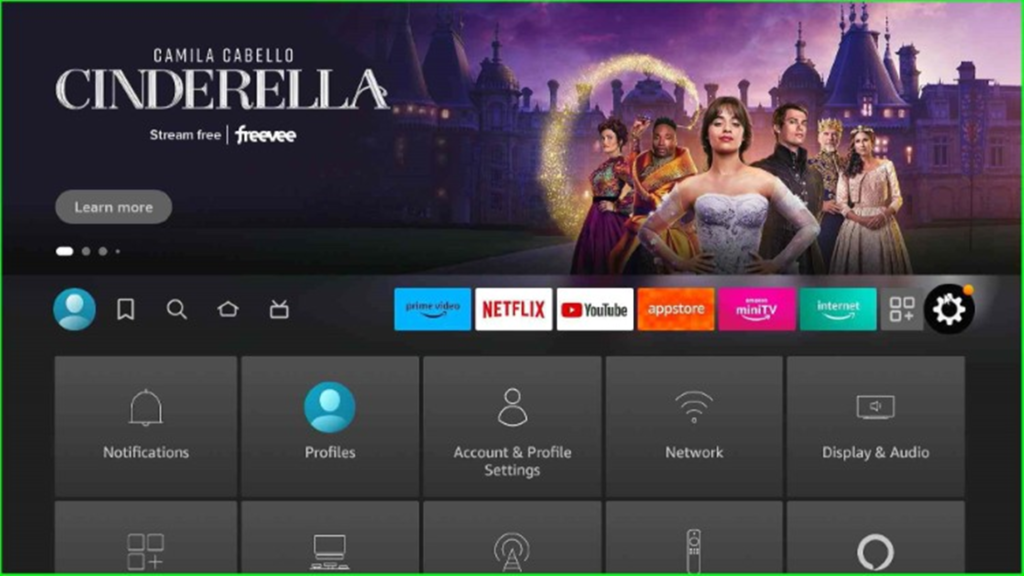
Here, select the My Fire TV option.
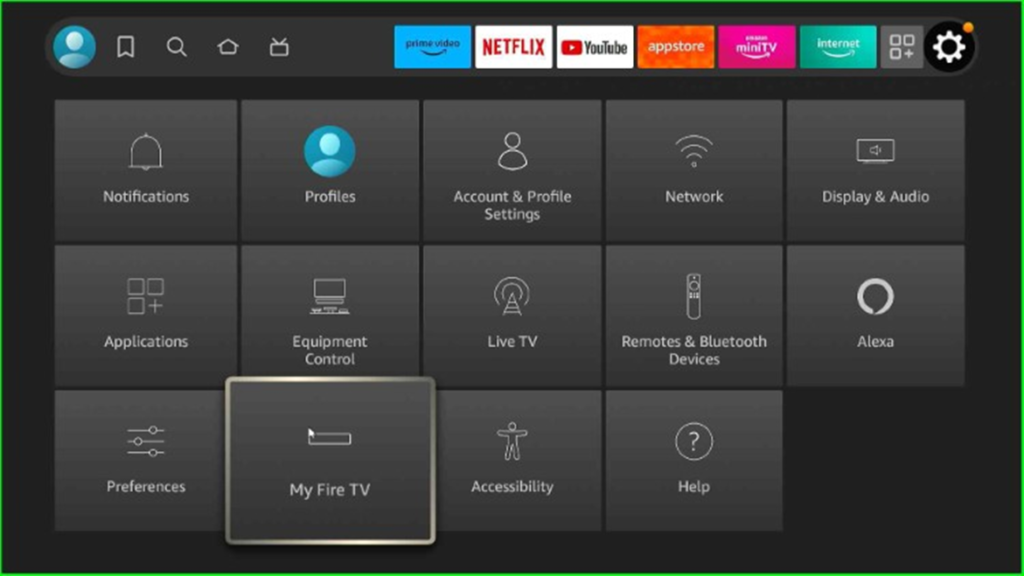
Now, choose Developer Options from the list of available options.
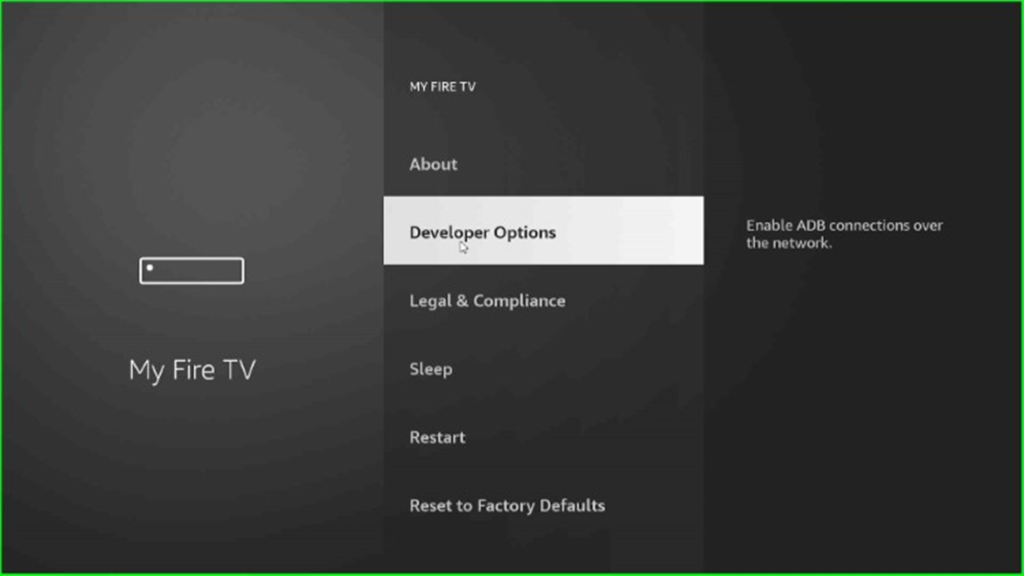
After that, turn on the ADB Debugging mode.
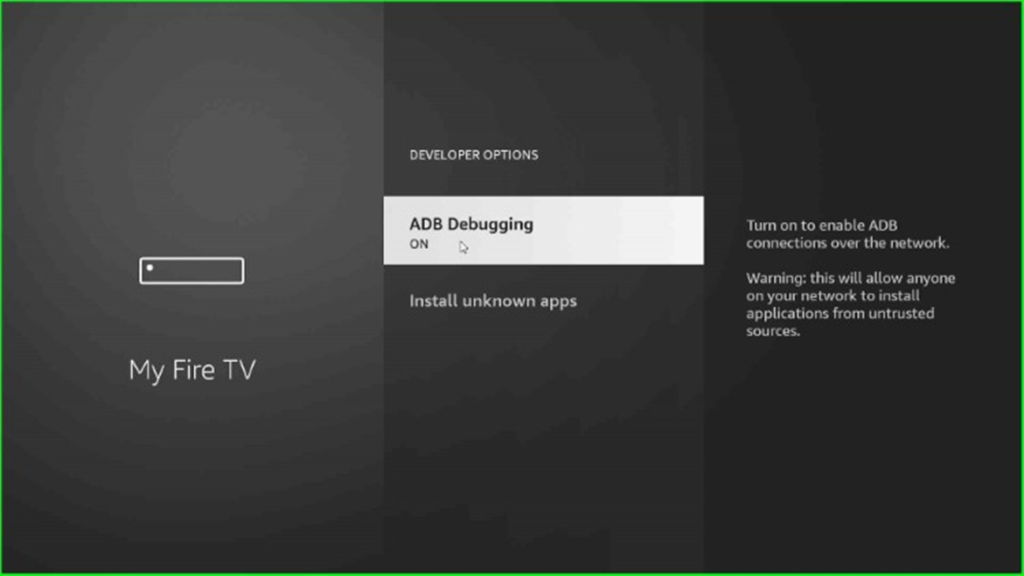
Now, choose the Install Unknown Apps tab.
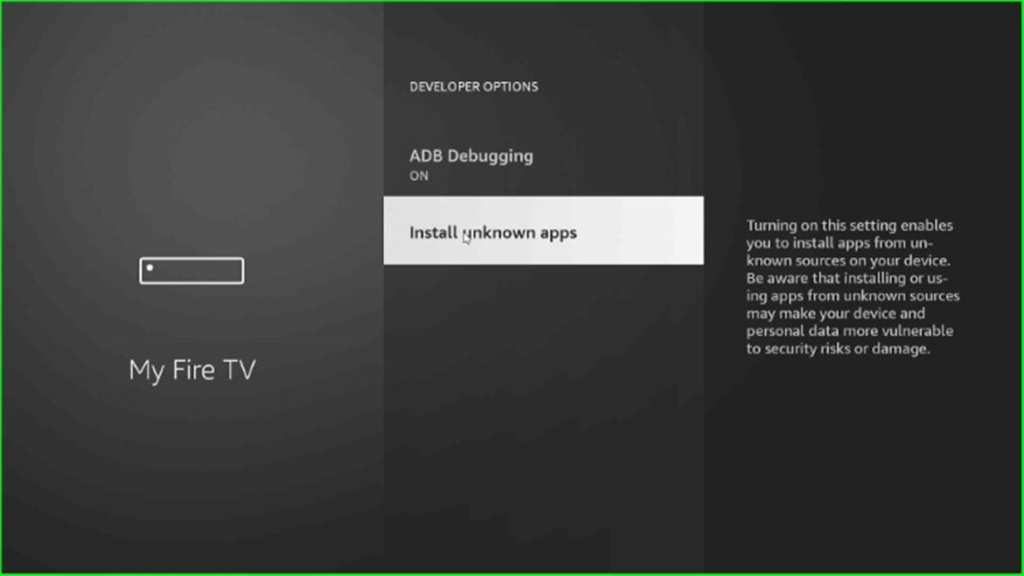
Find the Downloader app from the list of installed apps.
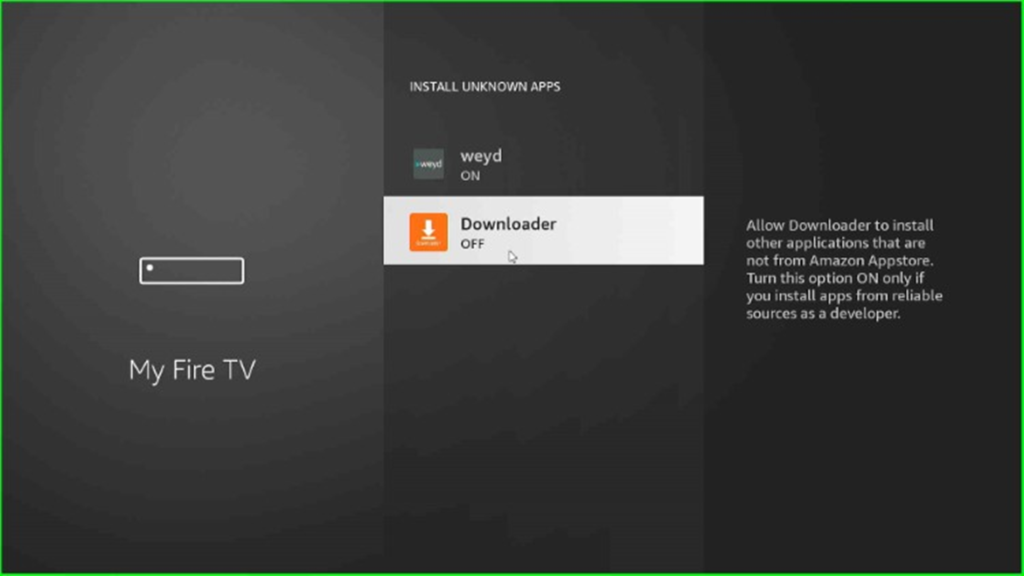
Turn on the Downloader app and press enter.
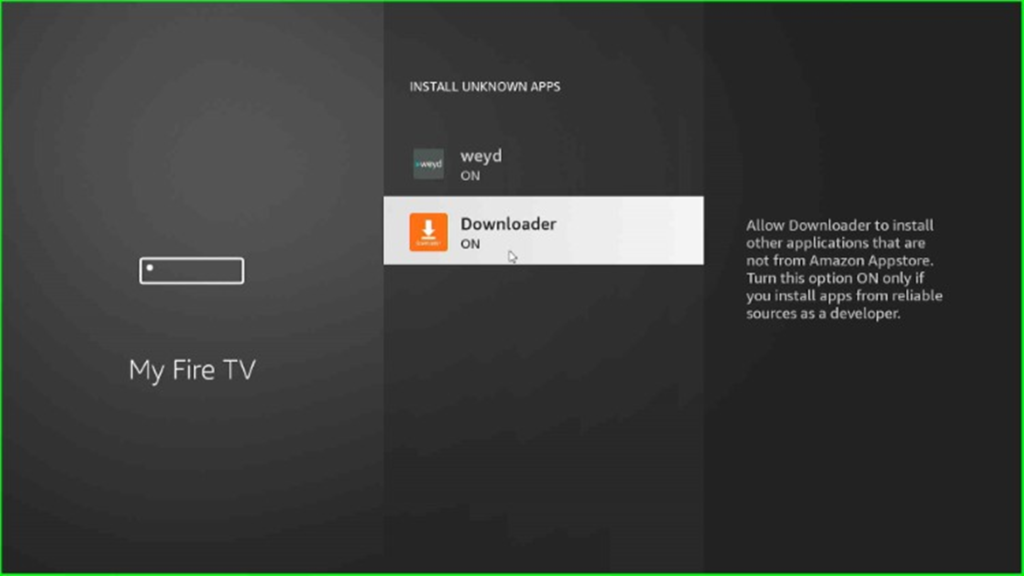
Download and Install Rokkr APK
Go to the Firestick Home screen and choose the last-second tab, Applications.
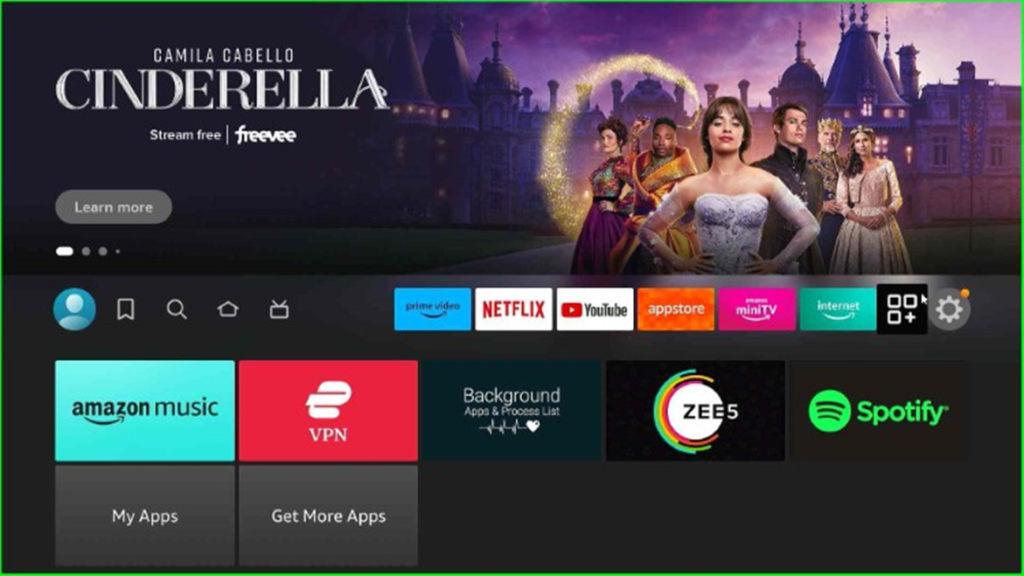
You can see the Downloader app inside the Apps and Channels section.
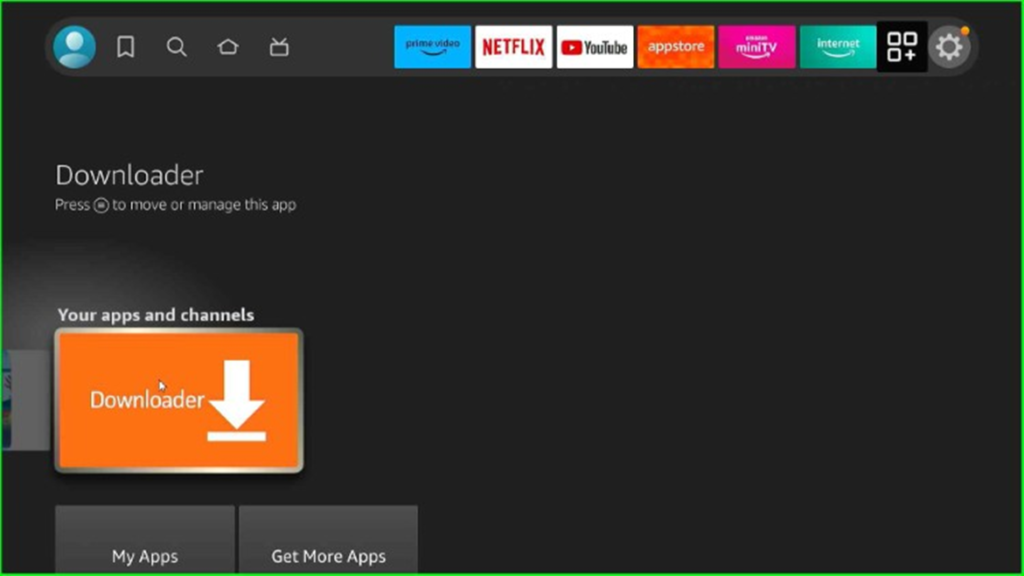
The downloader screen will open in a few seconds.
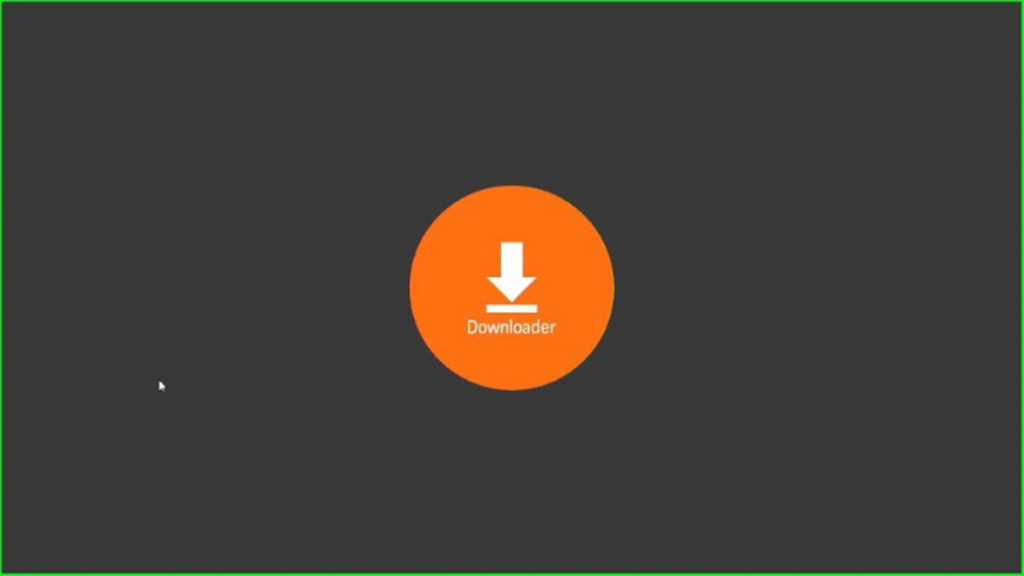
Now, tap the Allow button to allow the app to access media files from the device.
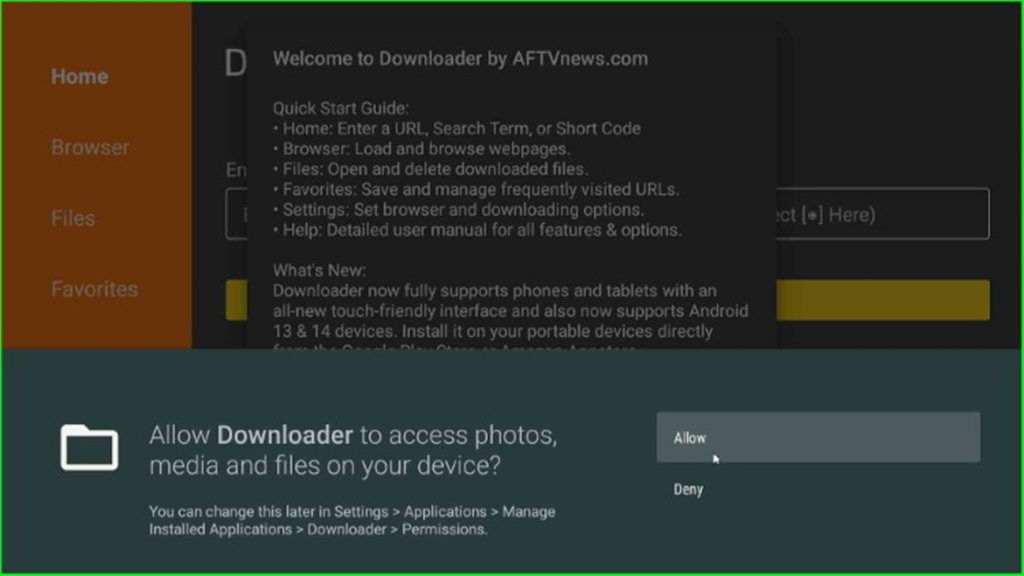
Click on the OK button.
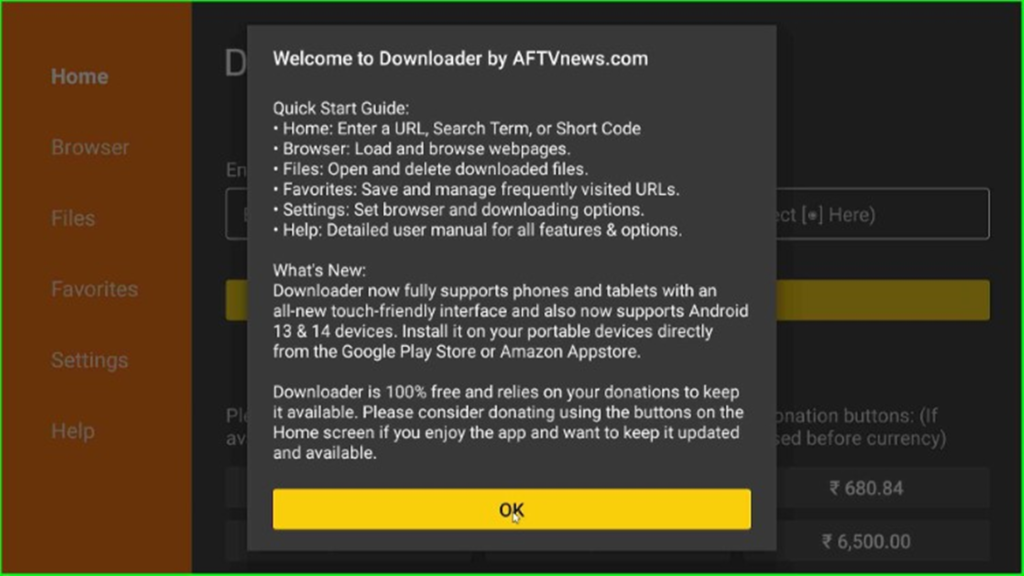
On this page, click on the Enter URL or Short Code section.
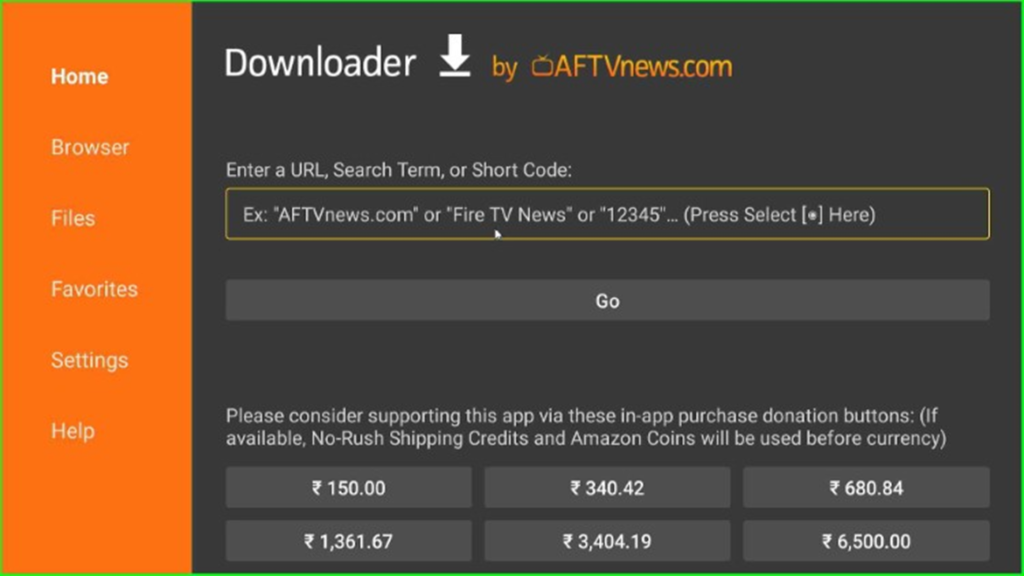
Here, type the downloader code 24607.
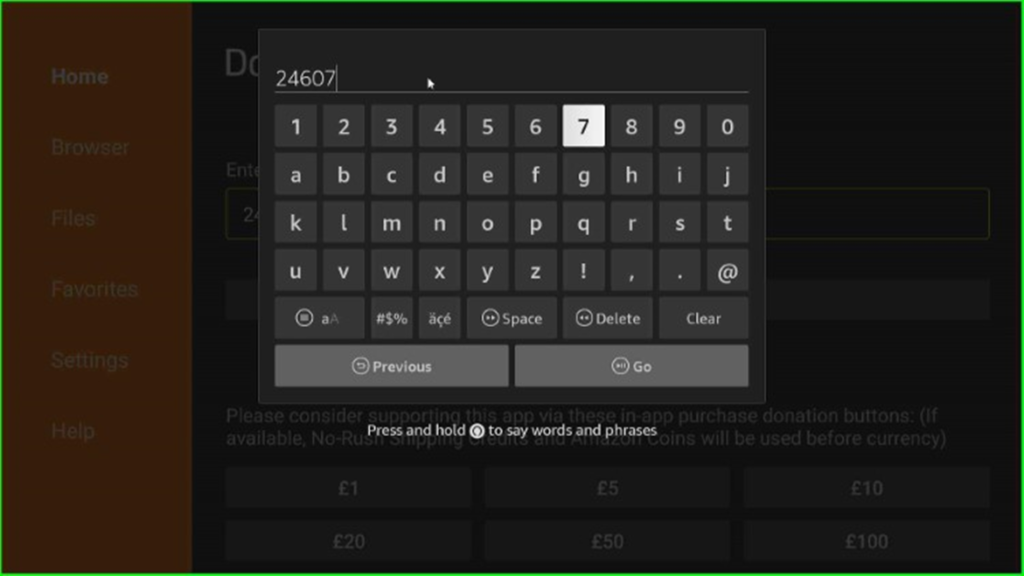
Now, press the Go button.
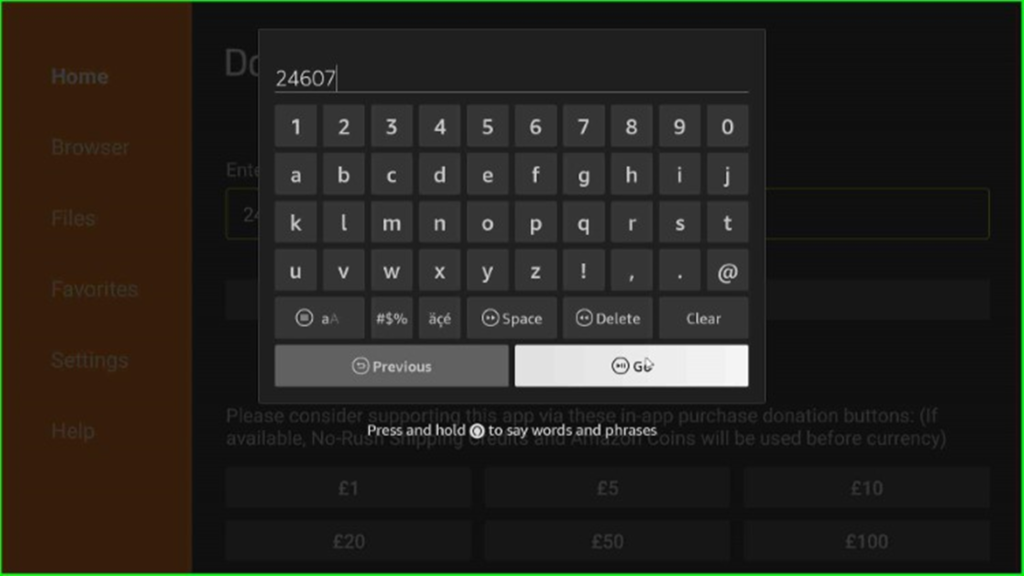
Wait till the connection is made to the Rokkr apk downloading page.
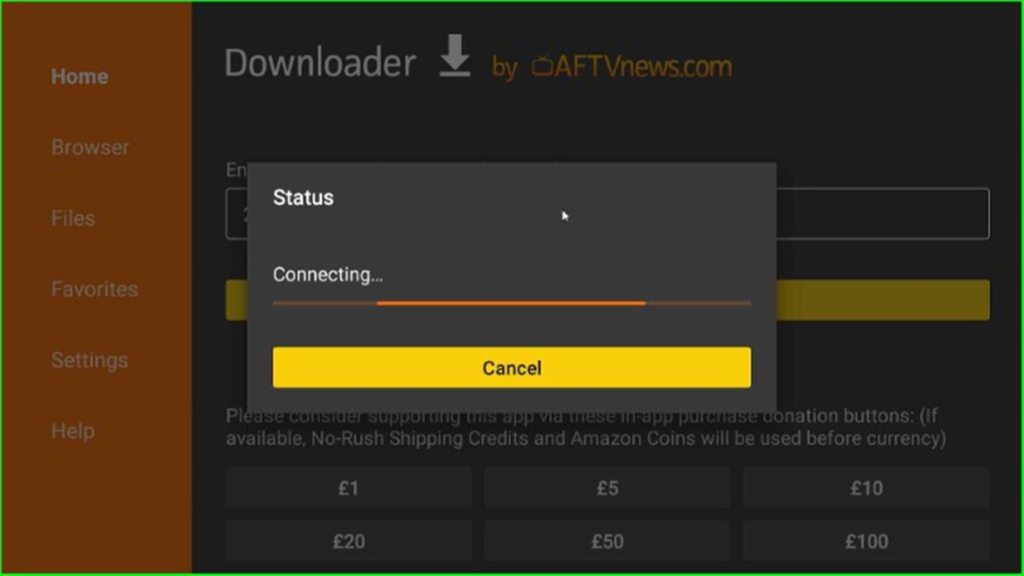
Click on the available Rokkr downloading URL.
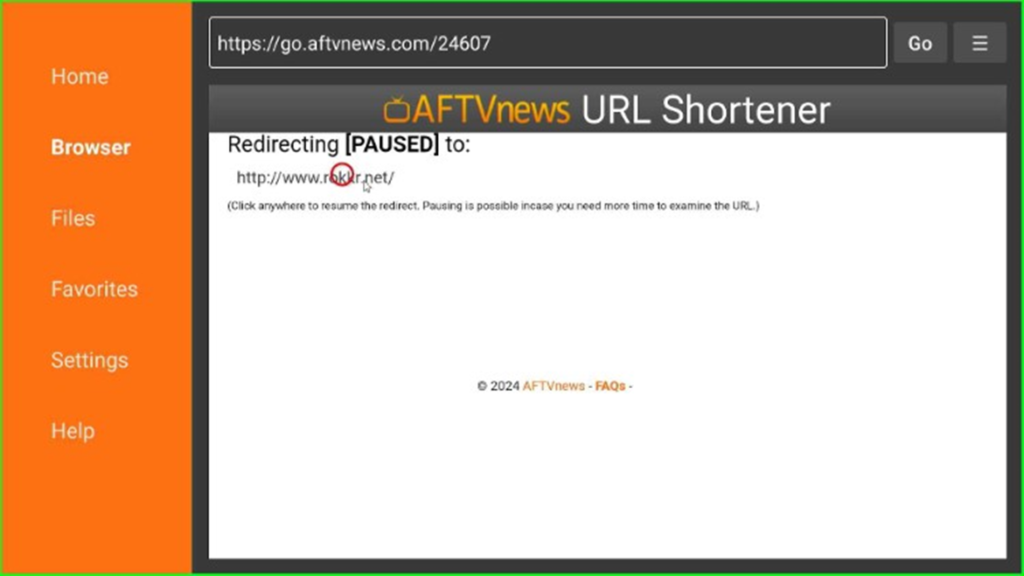
Tap the Download button shown here.
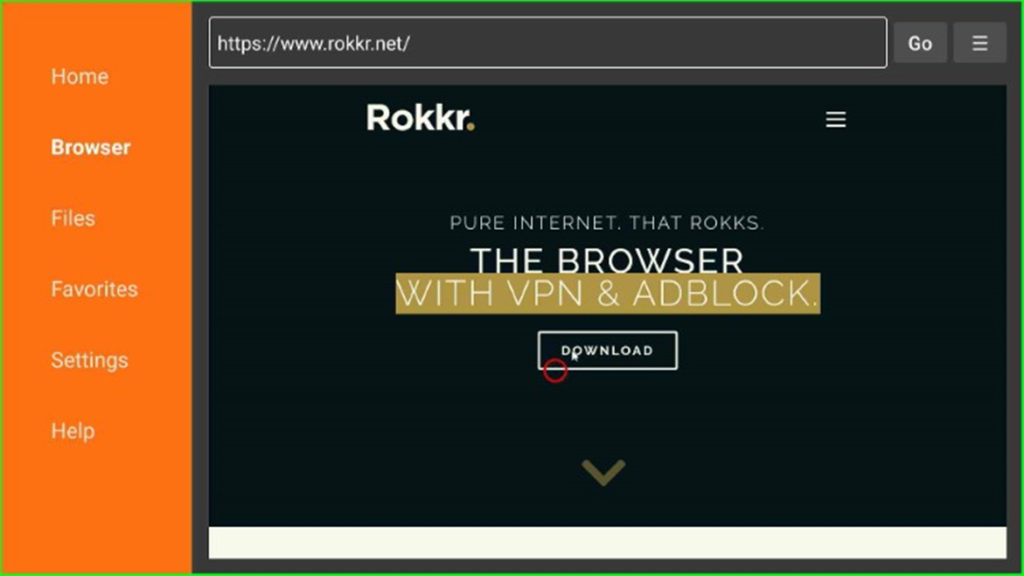
Choose the Android platform.

Again, wait for some time until the Rokkr apk starts downloading.
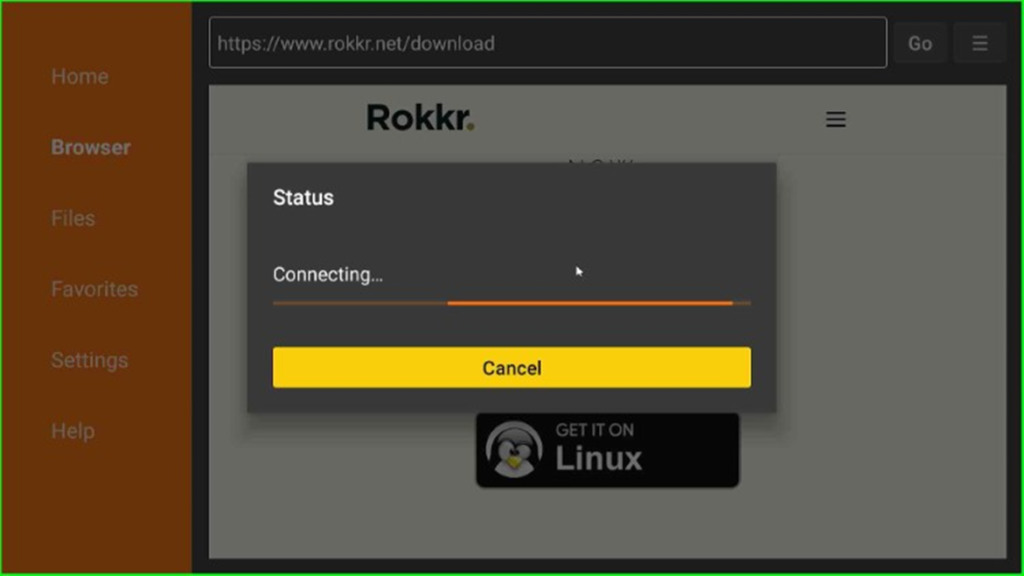
Rokkr Apk file downloading is in process; wait for it to be complete.
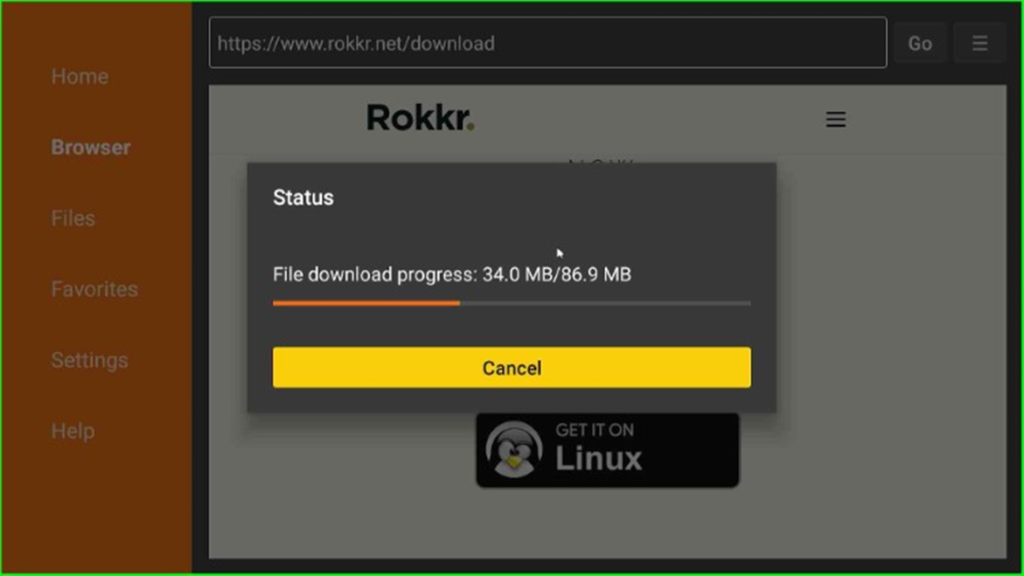
Once the Rokkr browser is downloaded successfully, then move to the next page.
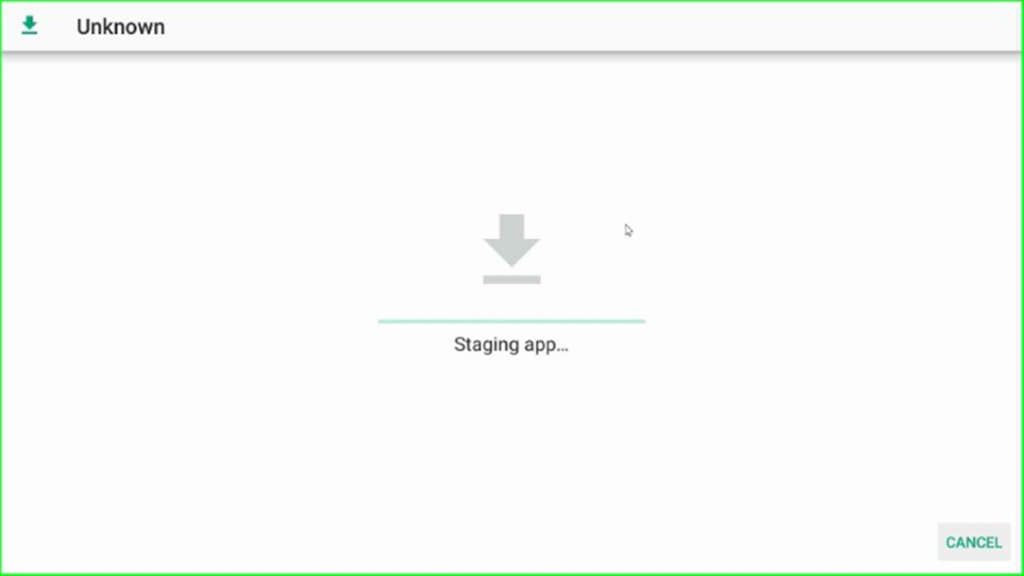
In this step, click the Install button to install the Rokkr app.
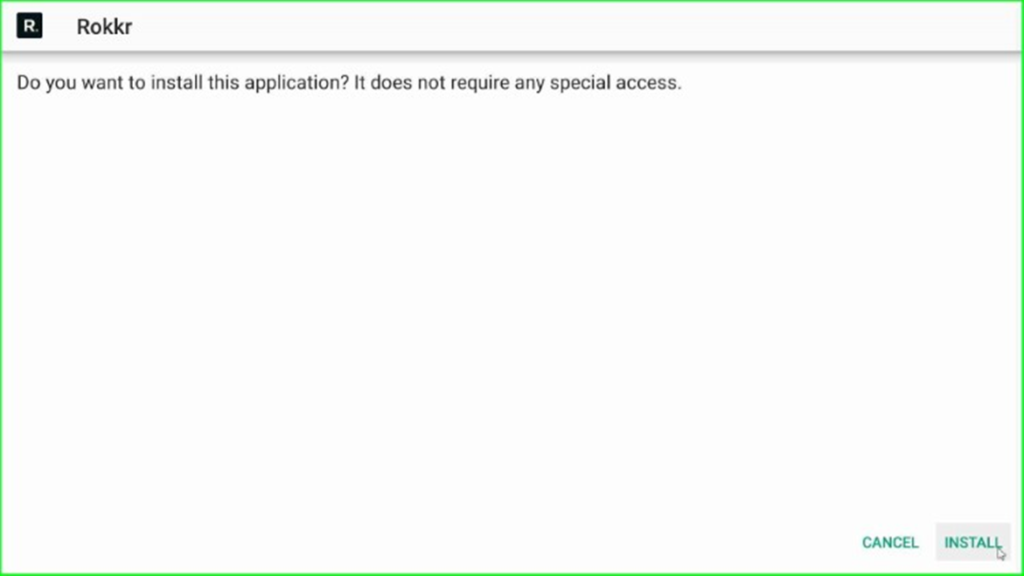
Wait for some time until the Rokkr app is installed completely.
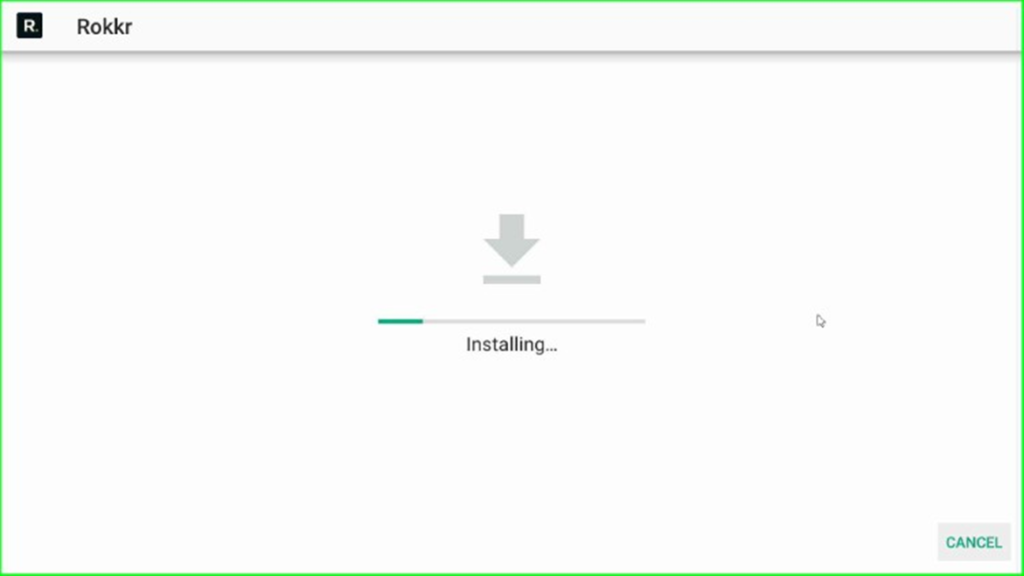
After installing, it shows the message “Rokkr Ready to Launch” appears on the screen.
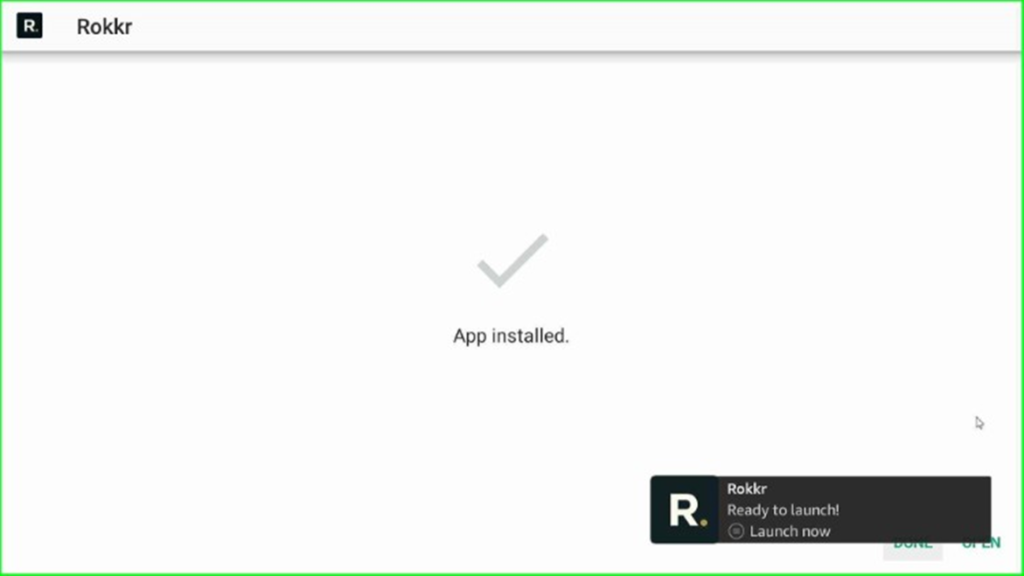
Now, hit the Done button.
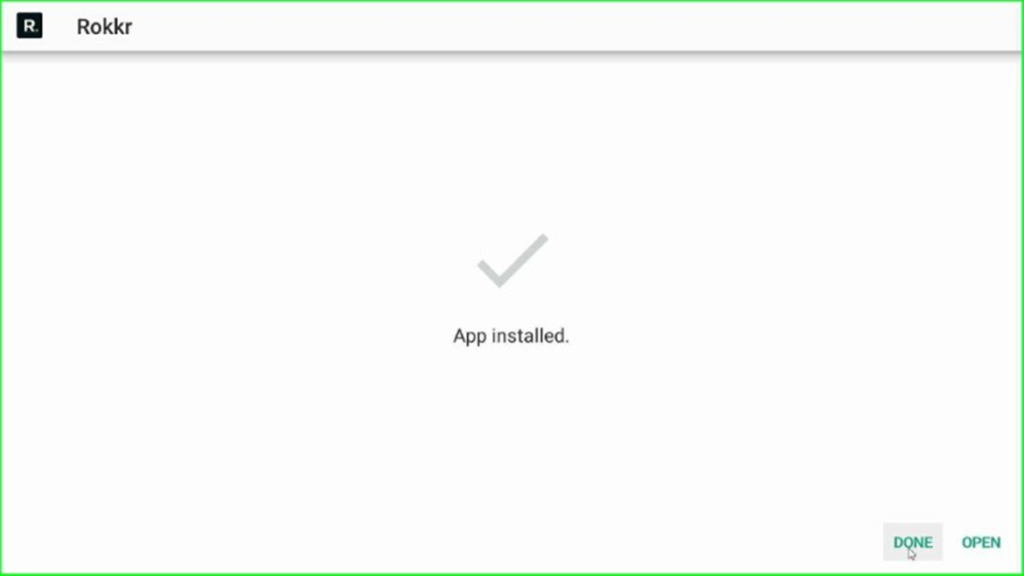
After that, it asks to delete the Rokkr apk from external storage. Tap on the Delete button to agree with it.
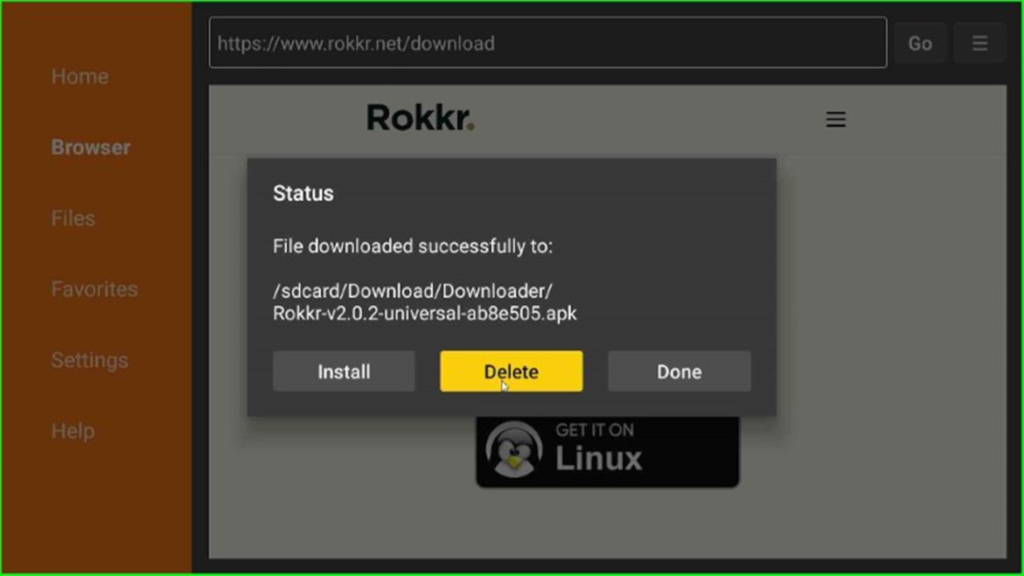
Again, confirm the Delete button and move ahead.
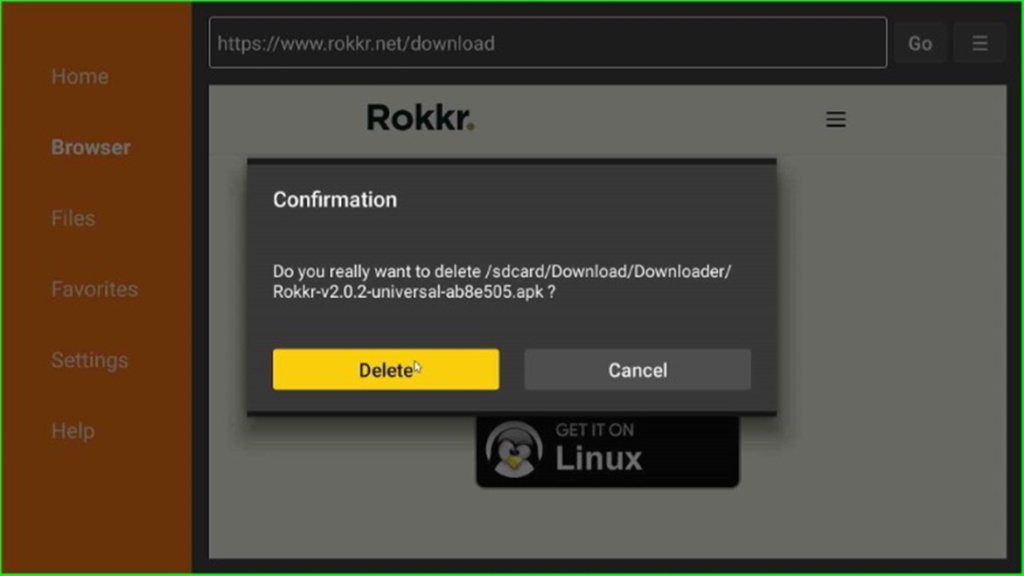
Open Rokkr APK
Press the ESC to return to the Firestick screen and press the Applications sign.
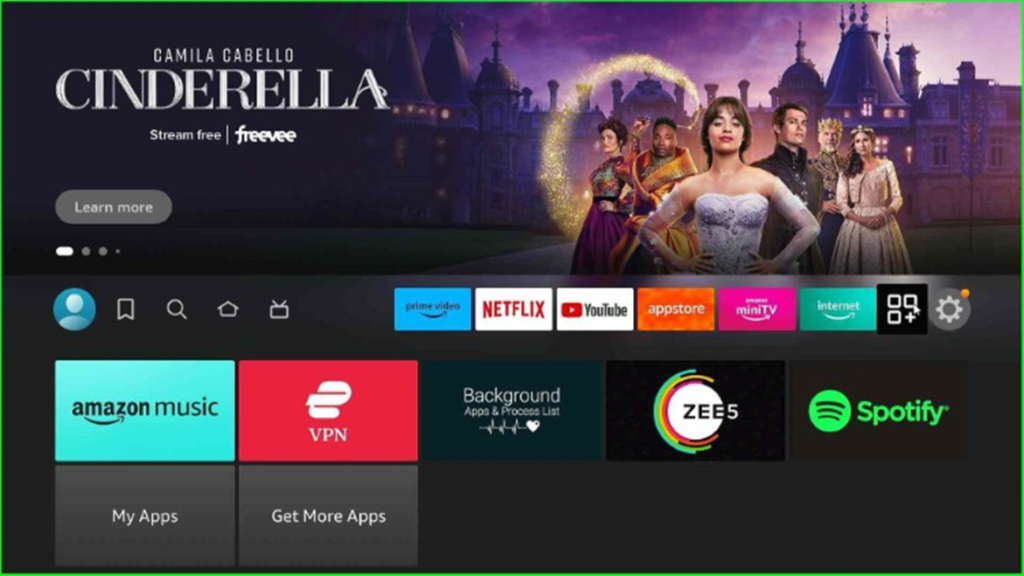
Here, you can see the installed Rokkr app; click on it and enjoy the streaming shows.
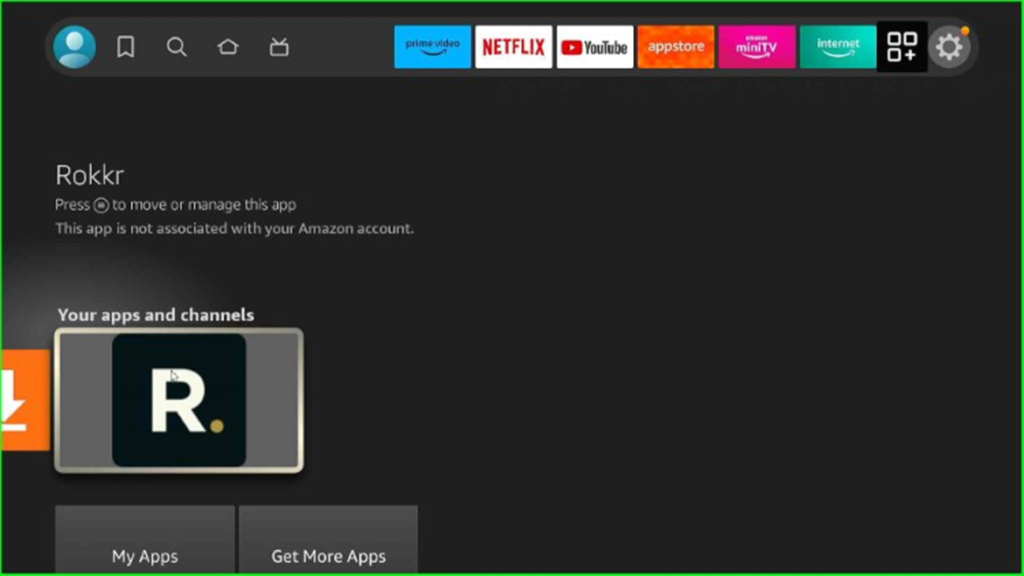
Final Words
Overall, the post listed all the necessary steps to install Rokkr on Firestick. So, just download and install the app on your Firestick with the help of the above steps and screenshots. Aside from that, if you have any questions, please leave them in the comments section below.
