In this post, we will provide information on installing OneBox HD on Firestick. You can also use these steps on Firestick Lite, Firestick 4K, Fire TV Cube, 4K Max, and other devices.
OneBox HD is a well-known streaming apk that enables users to stream different kinds of movies and TV shows for free. Before, the app stopped working, but now it is available among users with many trending movies and TV series.
In addition, the app has a very neat and clean interface and doesn’t display video ads between streaming content. Moreover, OneBox HD requires an external video player for streaming, i.e., MV CastPlayer by KVStudio.
Installation Steps
Install Downloader APK
If you want to install OneBox HD on Firestick, it is essential to install the third-party app Downloader first. After installing it, you need to enter the OneBox HD official URL and downloader code to install the APK safely. Let us know the installation steps one by one:
Open the Firestick app and click on the third icon, Find.

Here, just tap on the below available label text Search.

Type Downloader using the keypad.

As you typed, it displayed the result. Here, click on the Downloader text and move further.

Now, you can see the Downloader app within the Apps and Games section; click on it and press enter.

Here, tap on the Download button.

Now, wait for the downloading process to start.

Wait for the downloading process to complete.

Wait for the installation of the Downloader app.

The Downloader app is ready to use.

Allow Unknown Source Installation to Downloader App
Return to the Firestick Home screen and put the cursor on the Settings icon.

Inside it, you can see the My Fire TV option. Click on it.
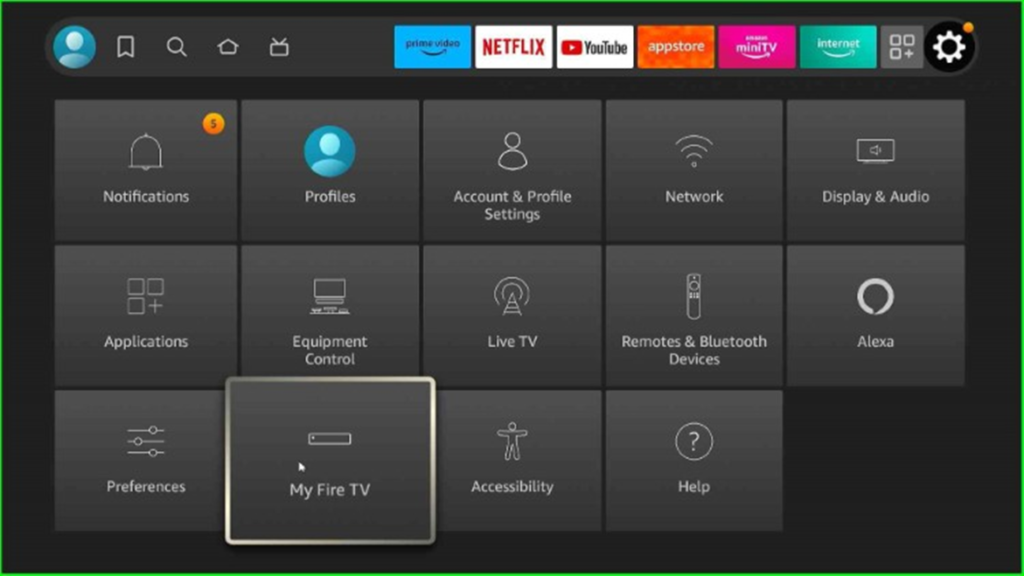
Tap on the Developer Option available here.

Next, turn on the ADB Debugging option.

Now, tap on Install unknown apps listed after the ADB Debugging option.

Here, you can see the Downloader app mode, turn it on, and hit enter.

Download and Install OneBox HD APK
Again, return to the Firestick main page and click on the Applications icon just before the Settings icon.

Here, choose the recently installed Downloader app.
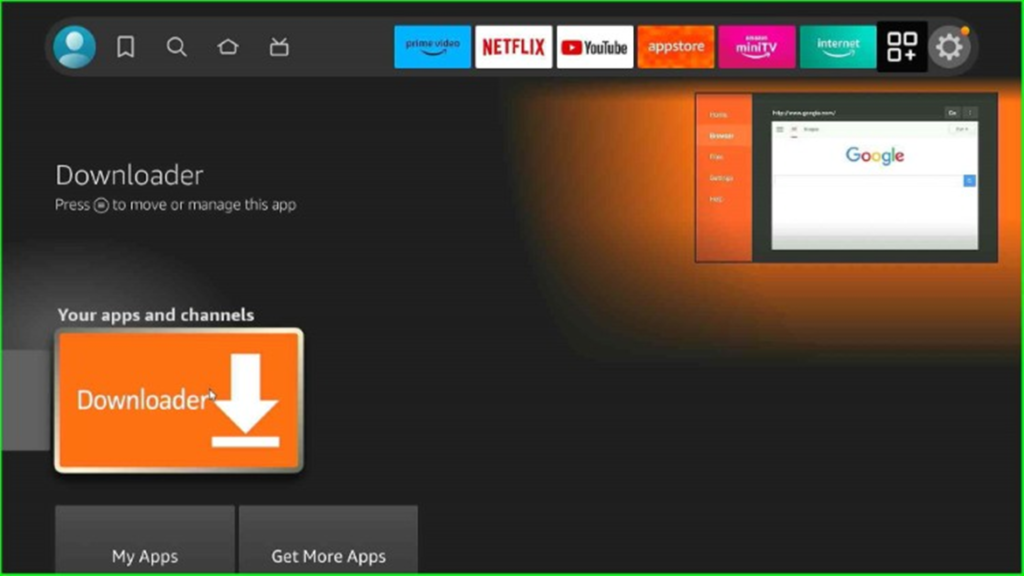
This page displays a popup where you can click on the Allow button to access photos, media, and files through your Firestick device.
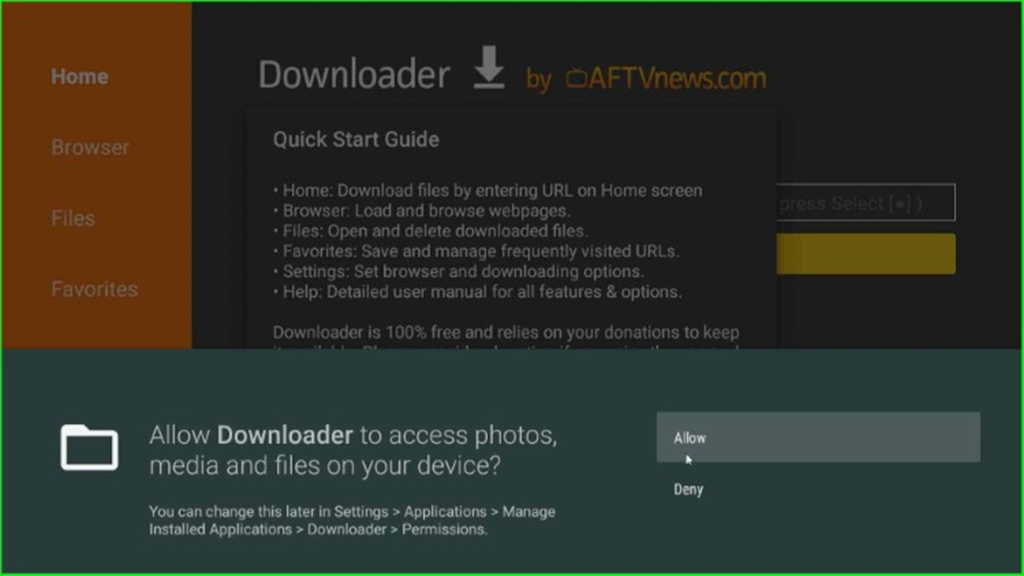
Thereafter, click on OK toggle and move to the next step.
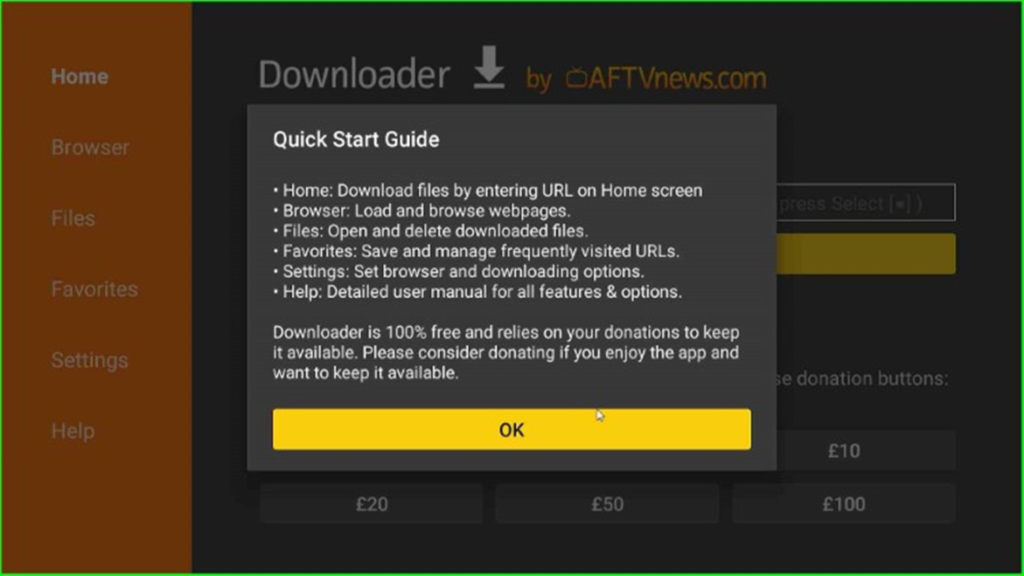
The Downloader home page appears; here, just put the cursor on the Enter a URL or Search Term label text.
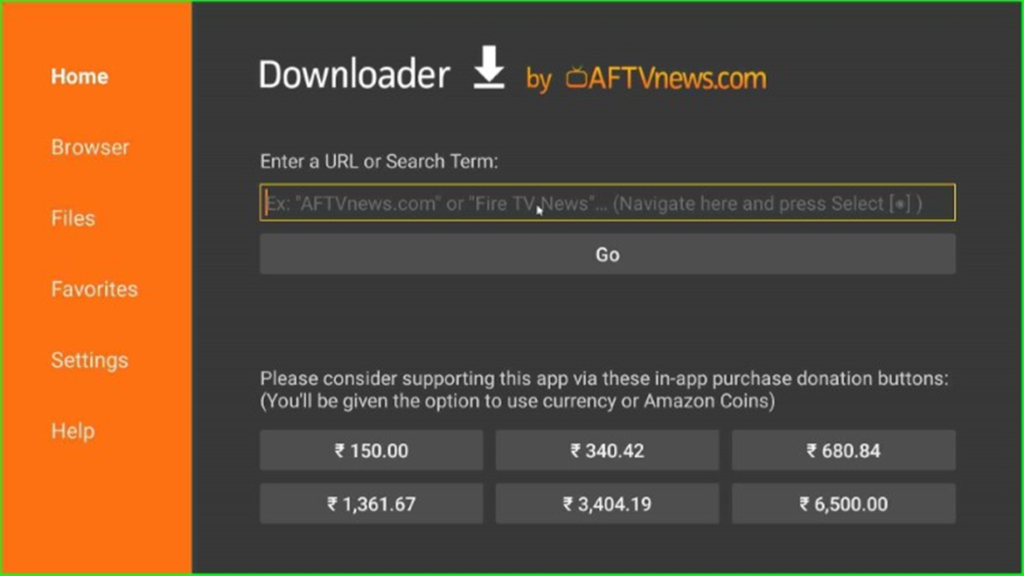
Enter the downloader code for OneBox HD as 486376.

Hit the Go button.

Wait for the connection to the OneBox HD downloading site.
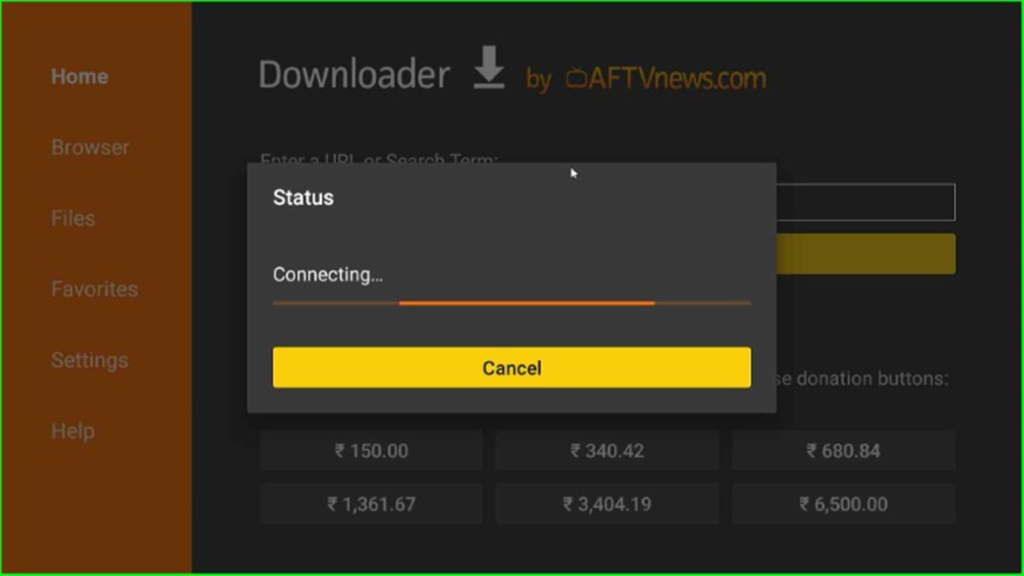
Now, click on the red-highlighted OneBox HD link.

Tap on the Download APK button, as shown here.
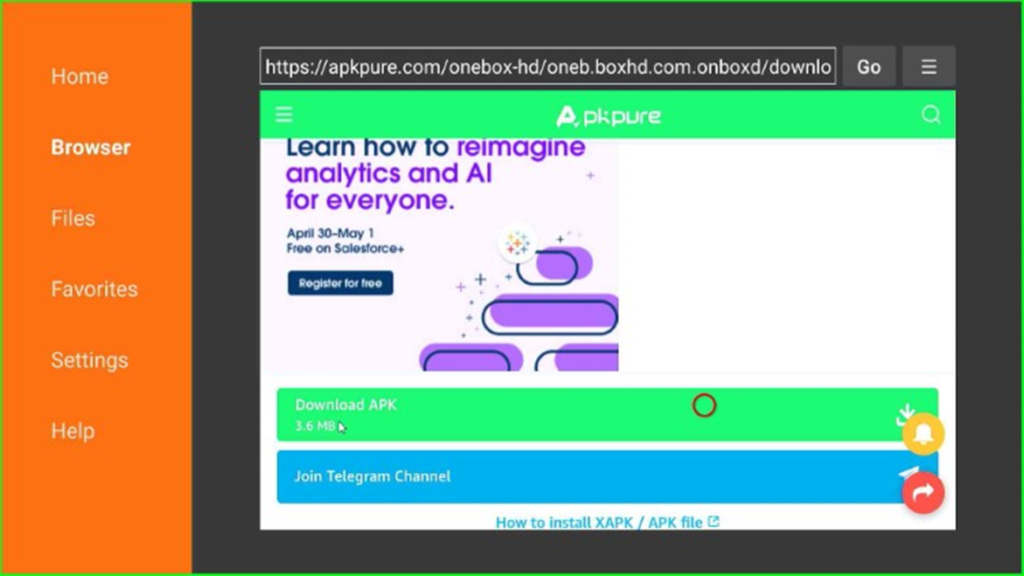
Again, wait for the file-downloading process to start.
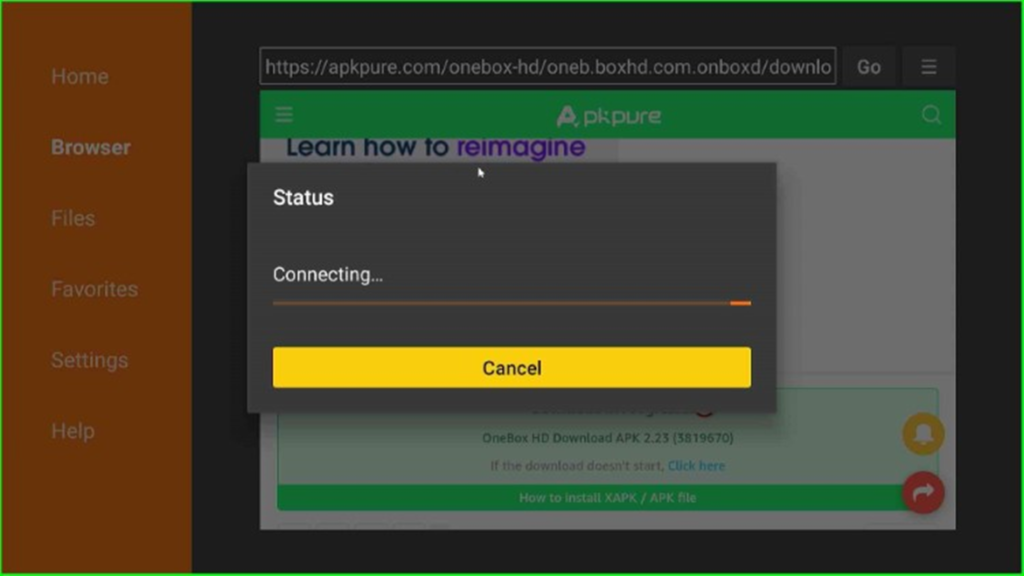
OneBox HD file downloading is in progress; wait for a few seconds.

In this step, hit the Install key to install the OneBox HD APK.

The OneBox HD installation process starts; wait for its completion.

OneBOx HD APK installed successfully. Press the Done key and move next.

You can also see the notification that OneBox is ready to launch on the available window.
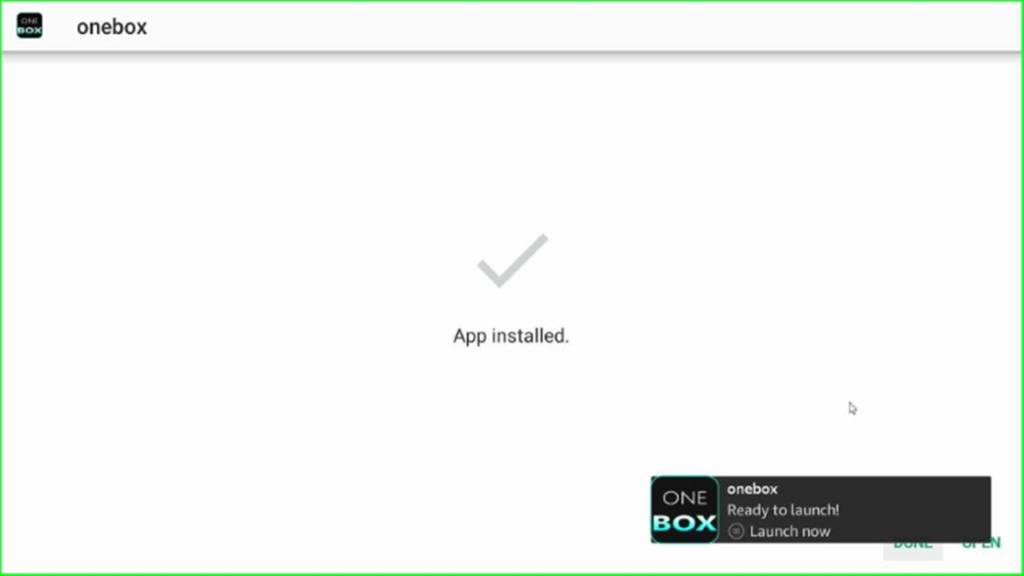
Now, click on the middle button Delete to delete the OneBox HD APK from external storage.

Reconfirm the Delete button again, and go ahead.
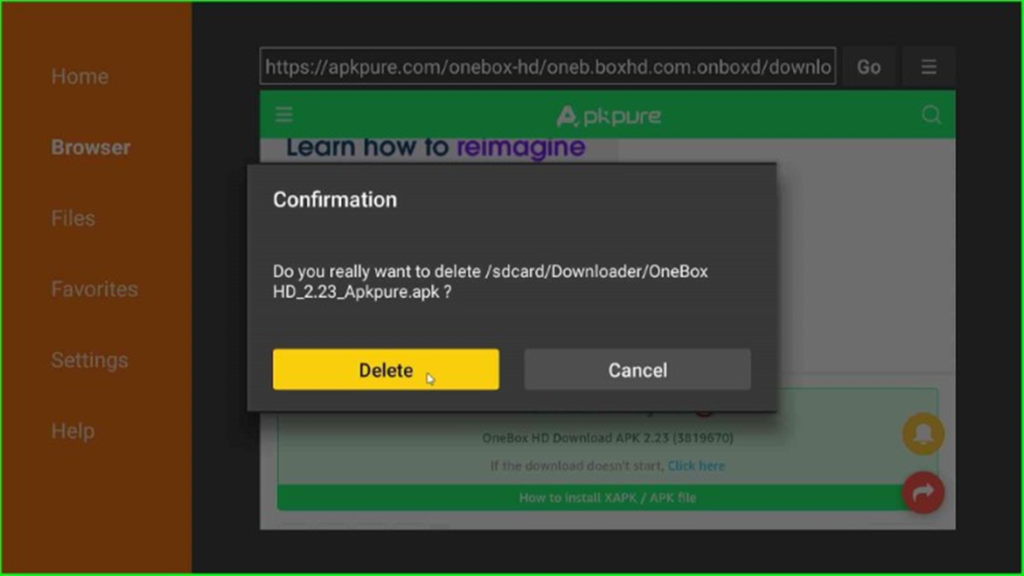
Launch the OneBox HD APK
Return to the Firestick dashboard and hit the Applications sign.

Here, you can look for the OneBox HD app; and select it.

The OneBox HD screen appears in a few seconds.

Click on the Next Step button if your device is connected to the internet properly.

OneBox HD is ready to start.

Here, just enter your name and start streaming your favorite shows.

Final Words
I hope the article taught you the process of installing OneBox HD on Firestick. Apart from that, if you want to ask questions, give feedback, or write reviews, then drop a comment in the below section box. We will answer your questions soon.
