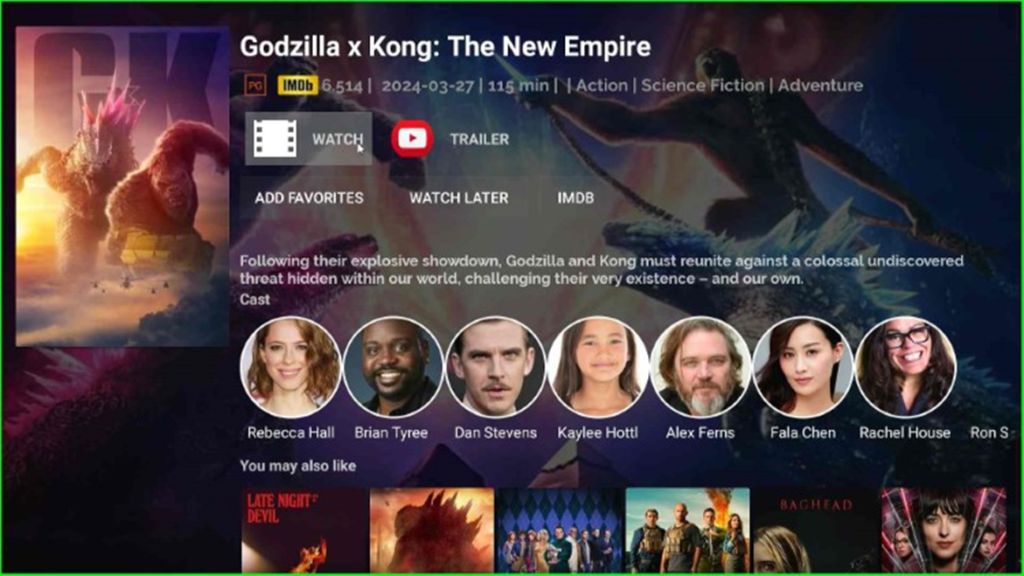In this article, I will discuss how to install the FreeFlix HQ APK on Firestick. These written steps work fine with Firestick 4K, Firestick Lite, Fire TV Cube, etc.
FreeFlix HQ App has thousands of movies, shows, and TV programs to watch on Android devices, iOS, PC, Firestick 4K Max, Fire TV Cube, etc. The App offers high-quality videos and a user-friendly interface. The app has a free plan but if you want to stream specific content related to animation, documentary, horror, adventure, or comedy, then you will have to take a subscription plan.
Install Downloader APK
To install FreeFlix HQ APK on Firestick, you need to install a third-party Downloader APK in your Firestick. Here, are the steps to install Downloader APK on Firestick.
Open the Firestick Home screen and select the Find tab.
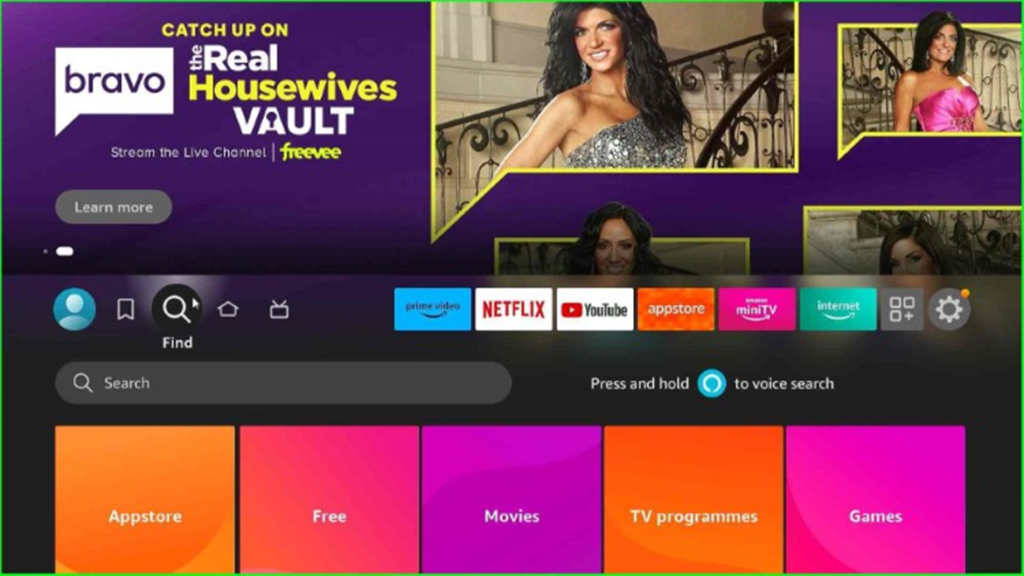
After that, select the Search option and press enter.
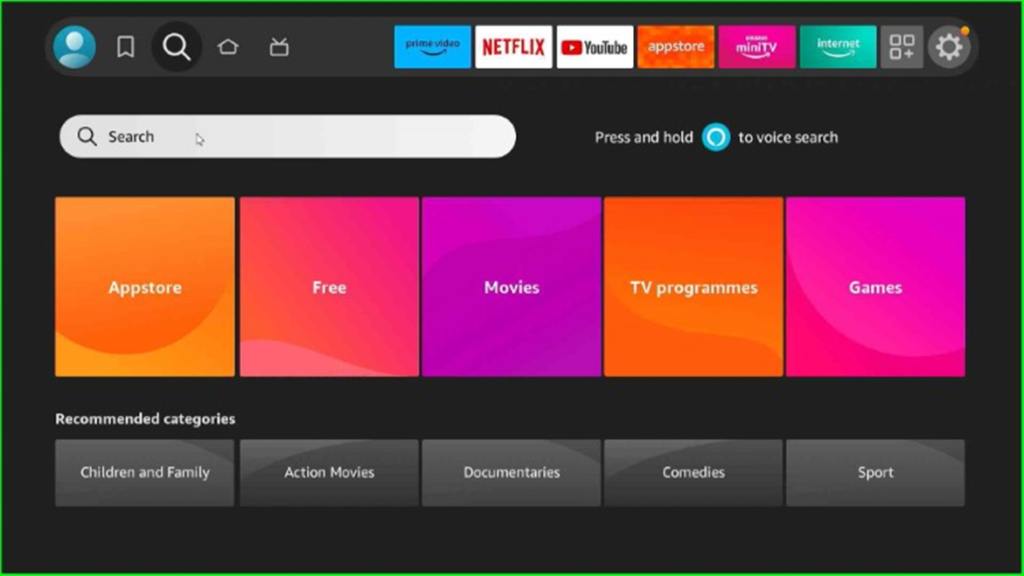
Now, type Downloader using the keypad.
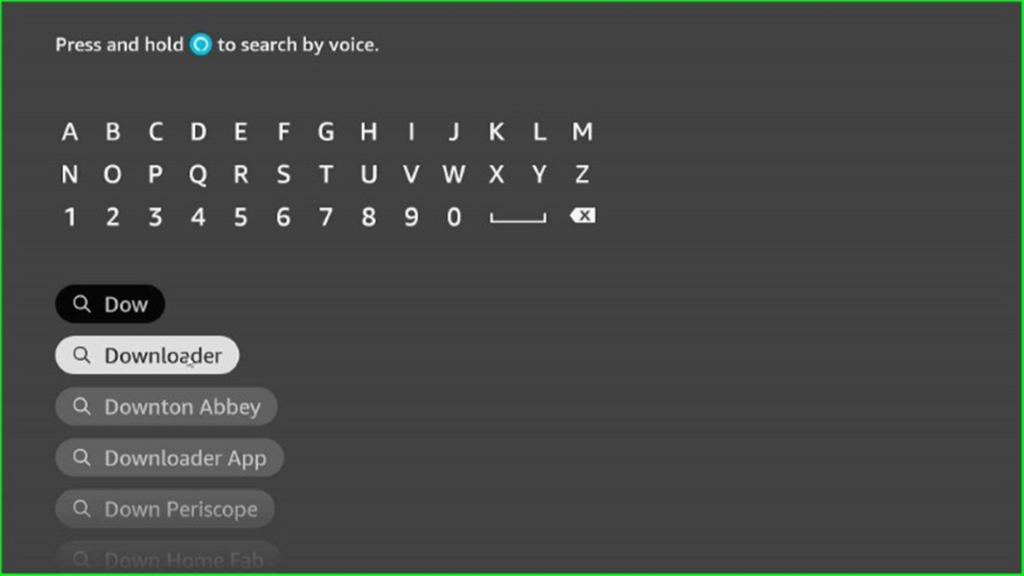
After that, select the Downloader app and click on it.
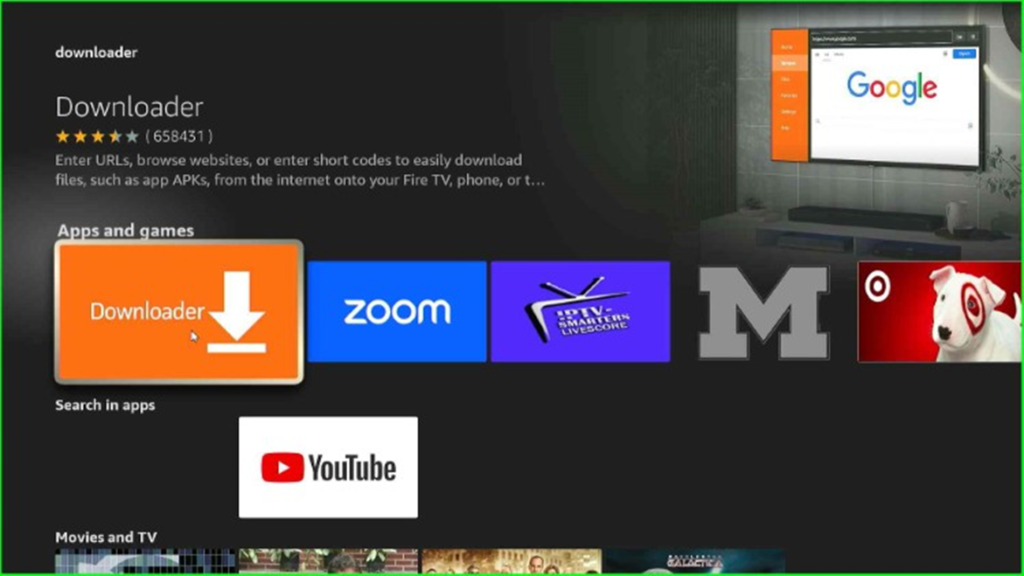
Click on the Download button to start the Downloader application.
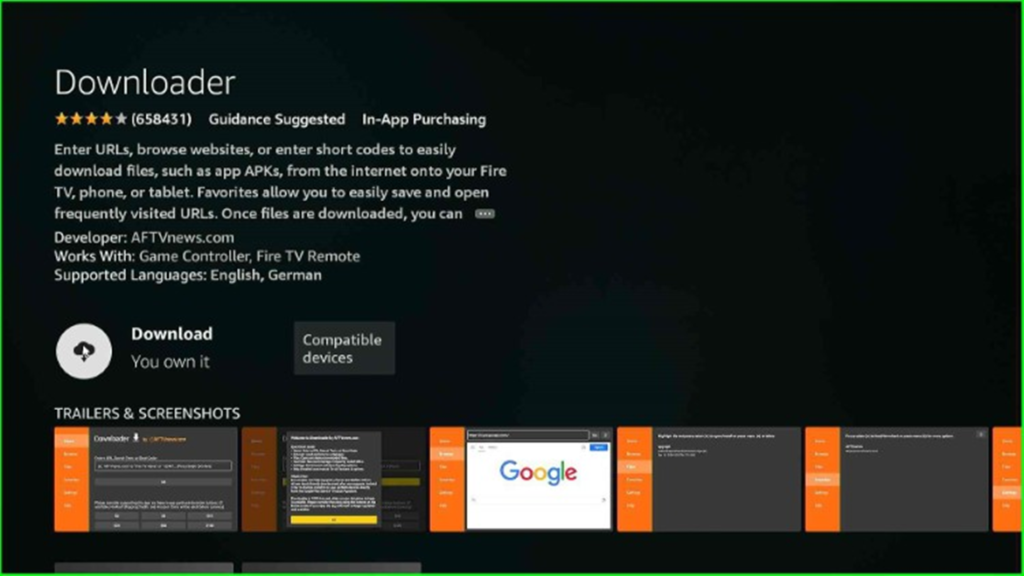
Wait till the Downloader app downloading is complete.

The screenshot below describes how the app starts downloading; wait a few seconds.
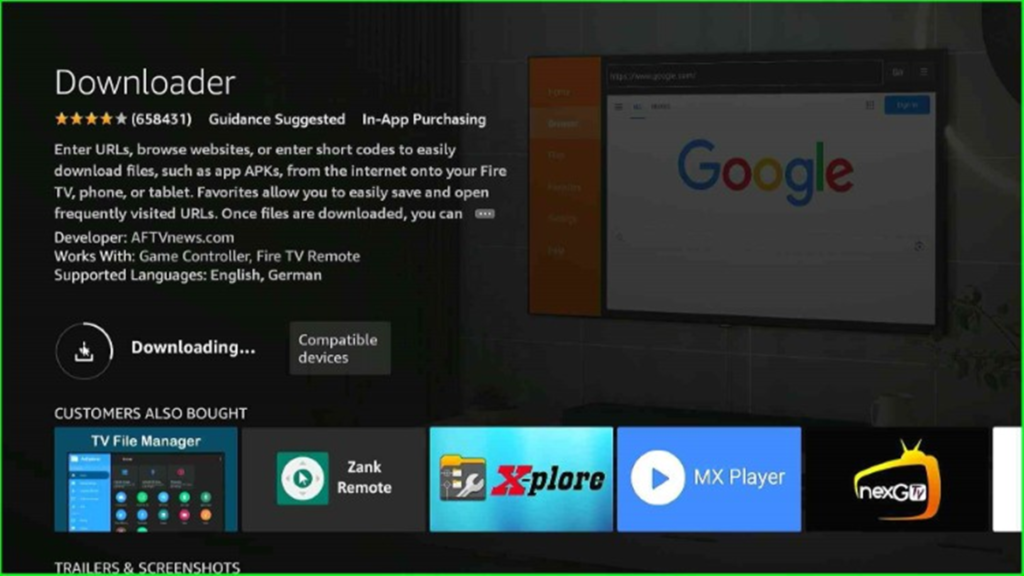
The Downloader apk installation should be completed within a few seconds.
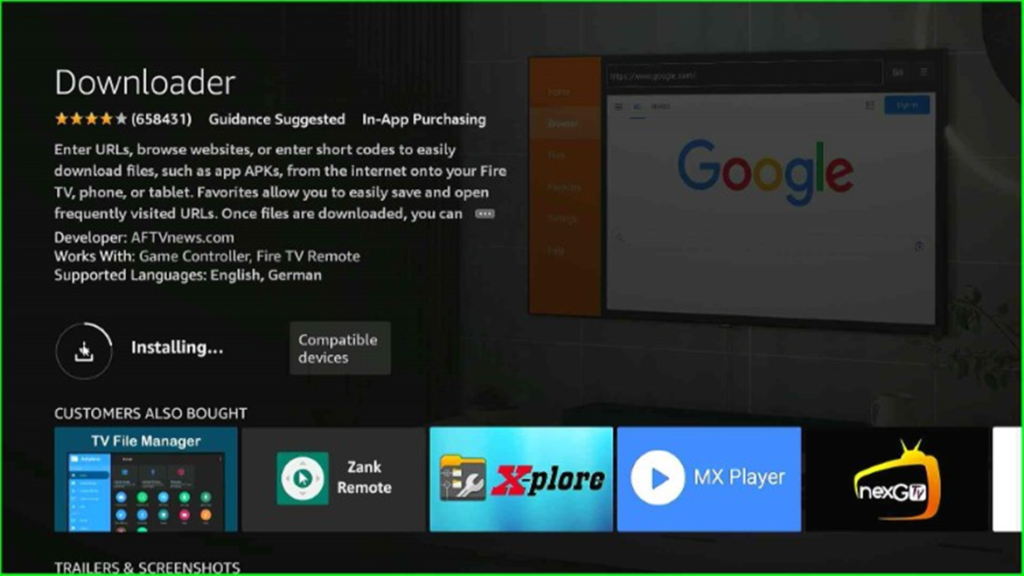
Now, the Downloader app is ready for use.
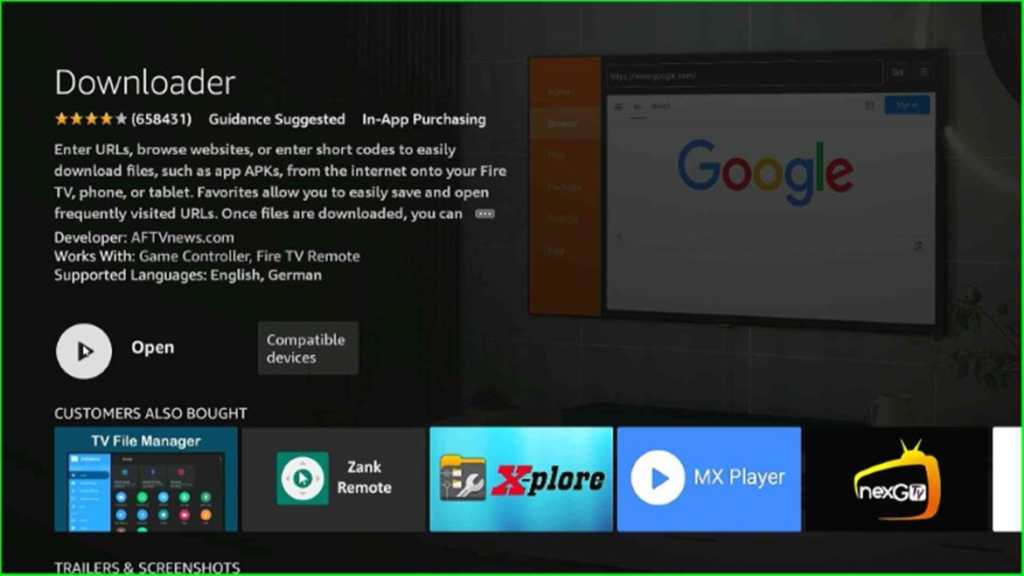
Allow Unknown Sources Installation to Downloader App
Go to the Firestick home screen and hit the Settings icon.
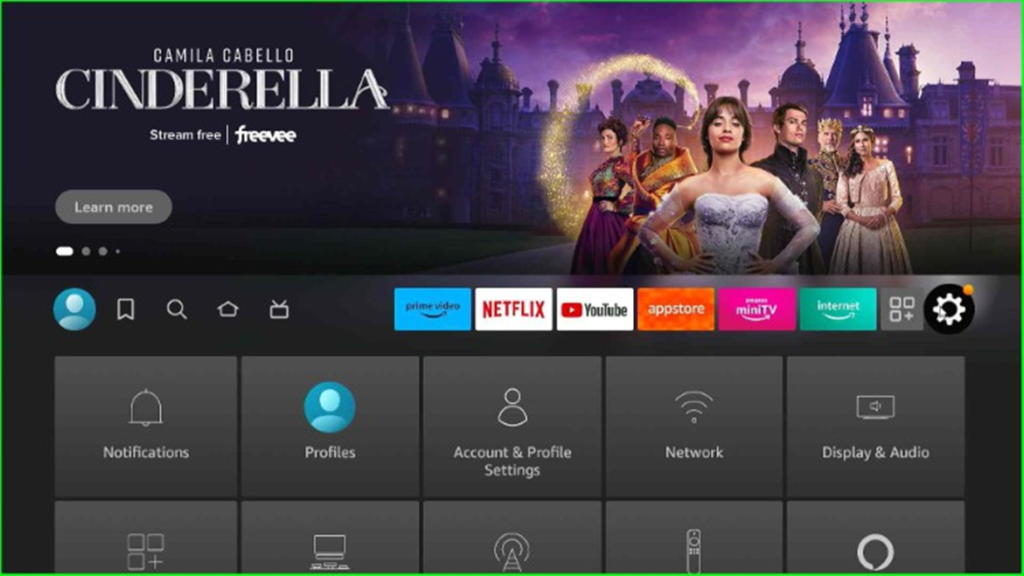
Select the My Fire TV option.
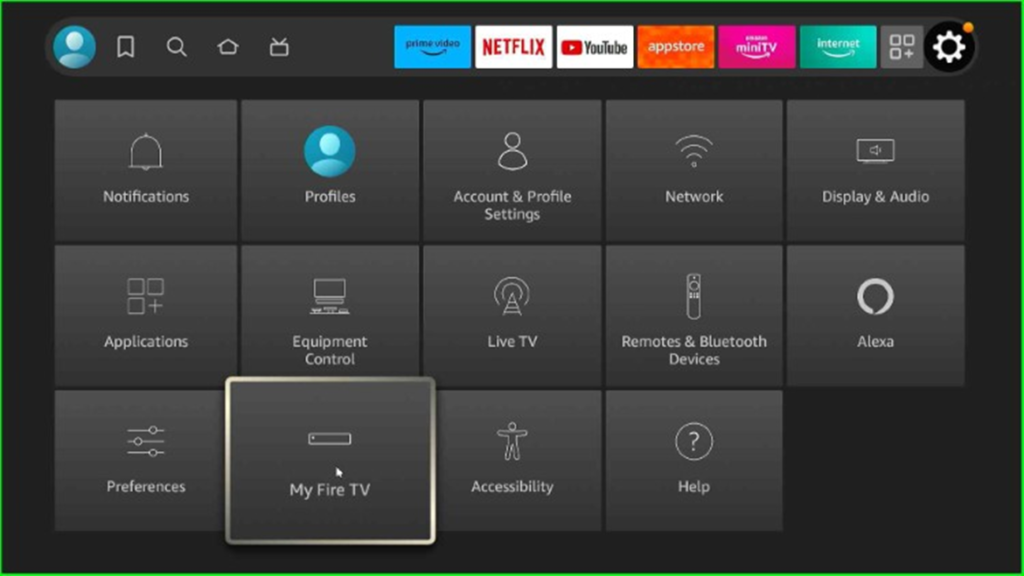
And then, click on Developer Options.
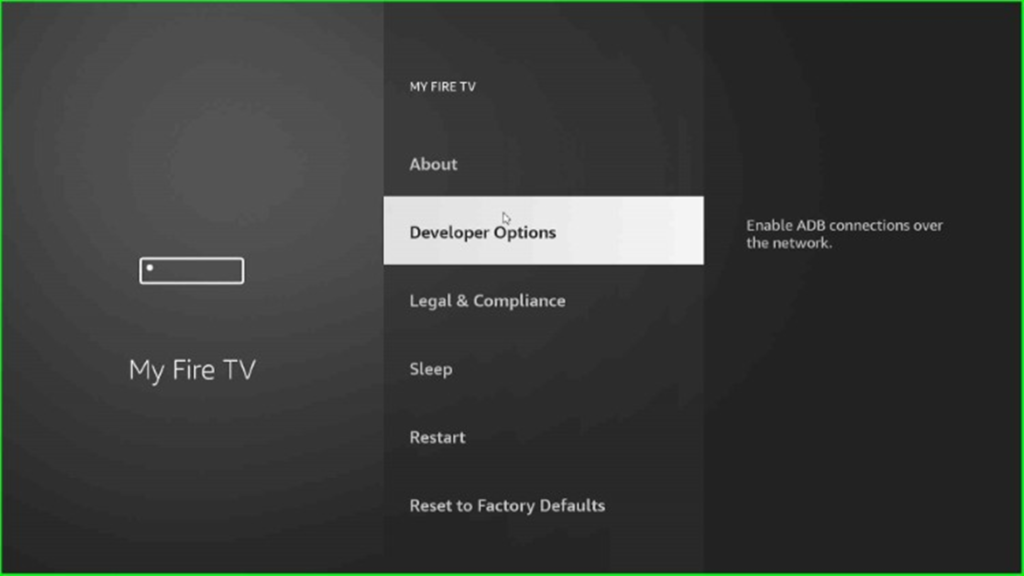
Next, turn on the ADB Debugging option.
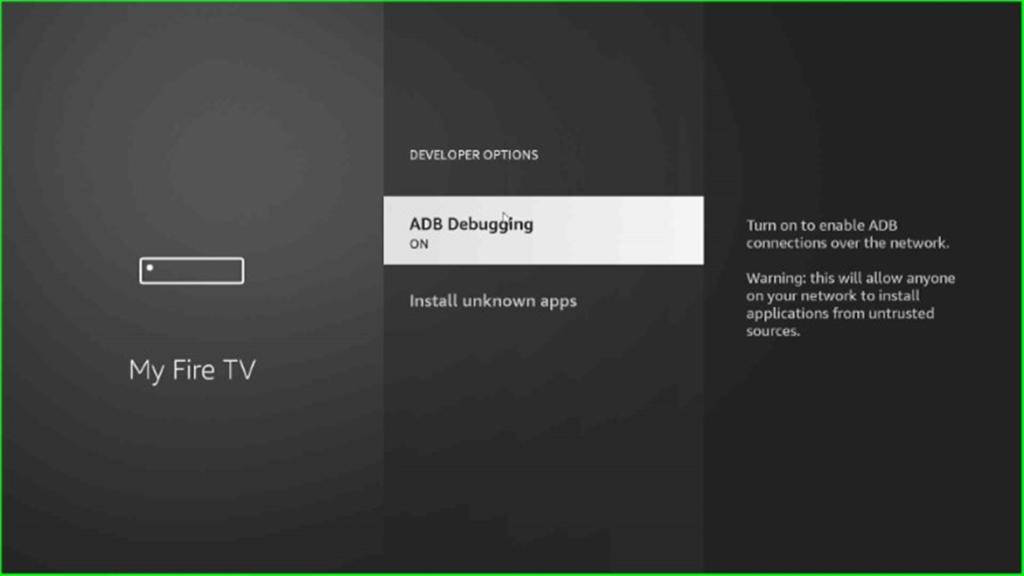
Tap on the last option, Install unknown apps.
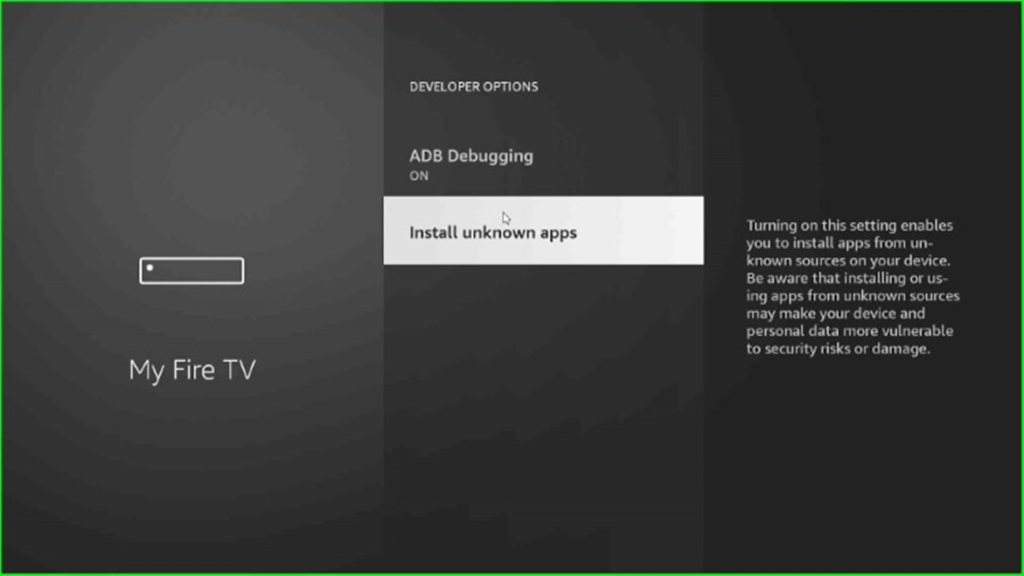
Select the recently installed app, Downloader.
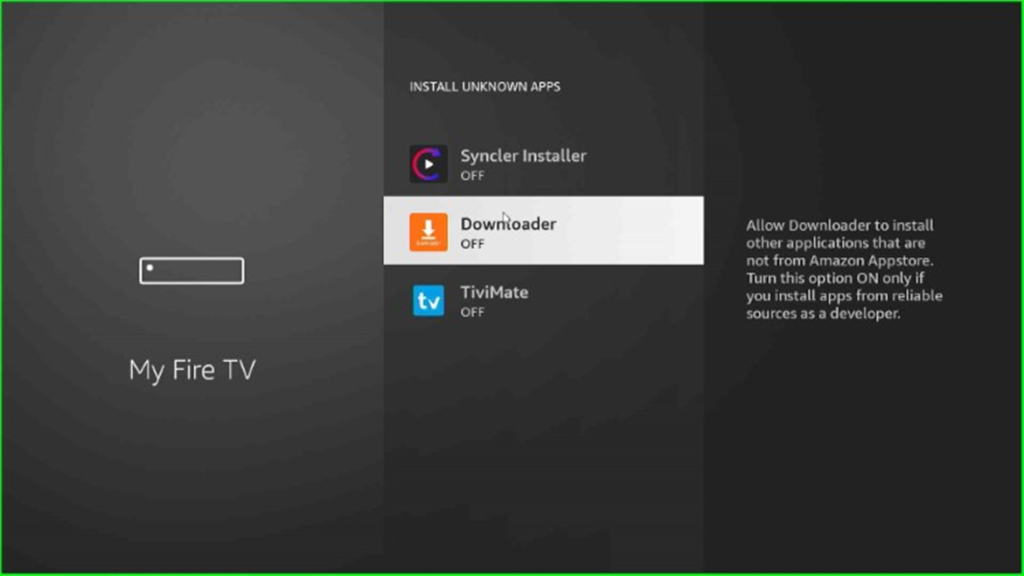
Tap on the Downloader option to allow the Downloader app to install other applications that are not from the Amazon Appstore.

Install FreeFlix HQ APK
Go to the Firestick Home page and select the Applications option.
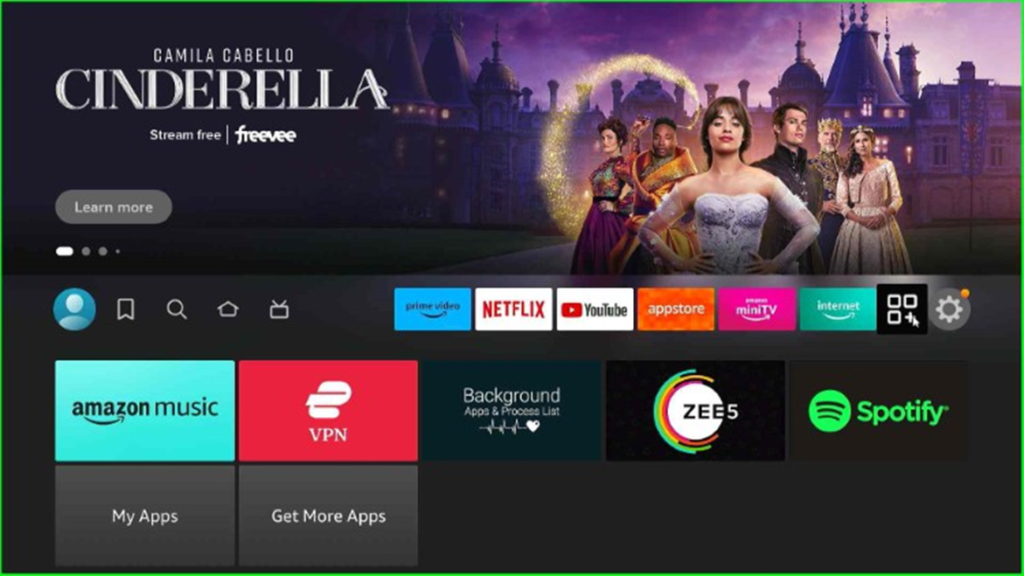
You can see the Downloader app under the Apps and Channels section. Select it.
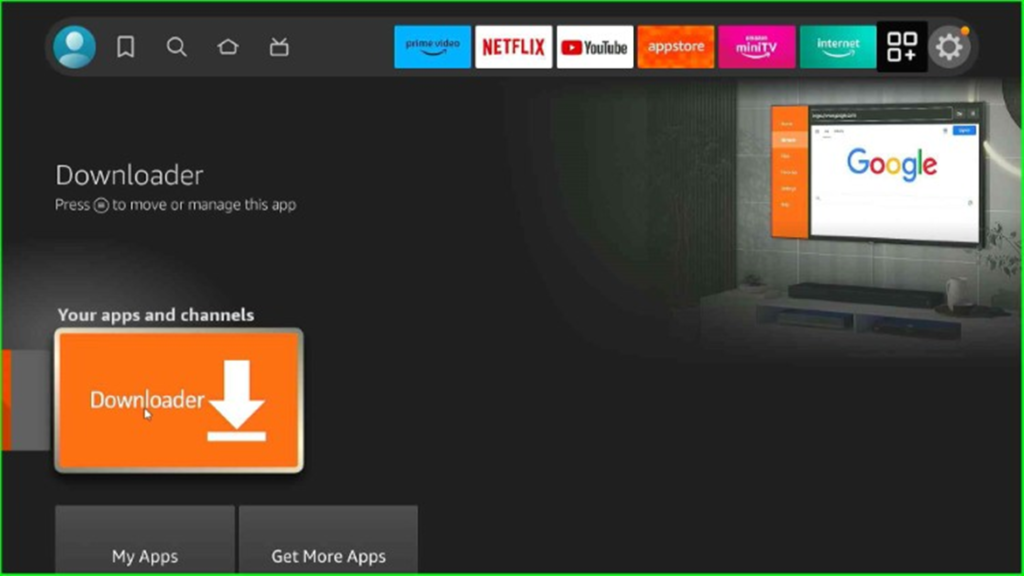
The below-mentioned screen appears.
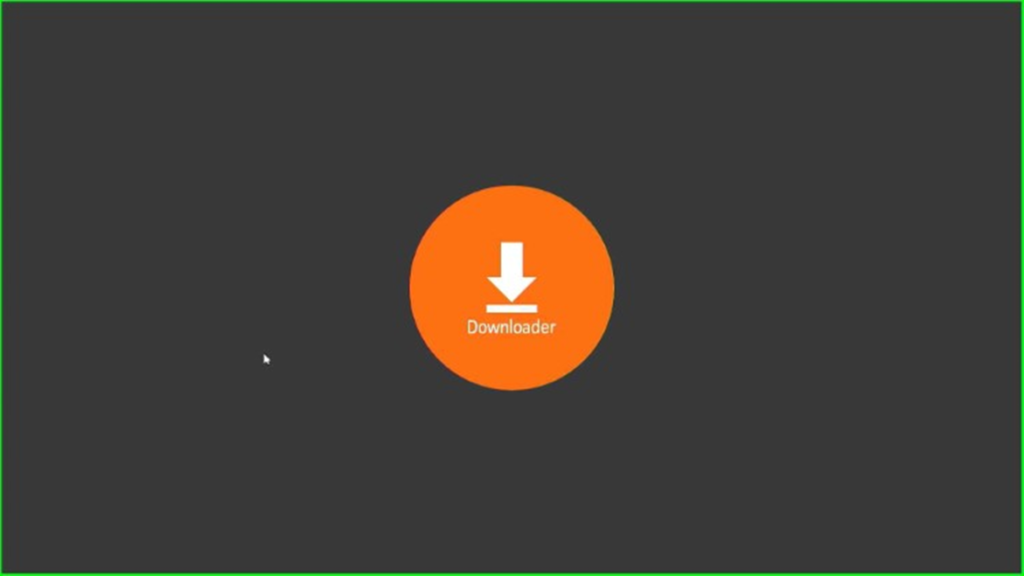
A Welcome message appears stating “Welcome to Downloader by AFTVnews.com“.
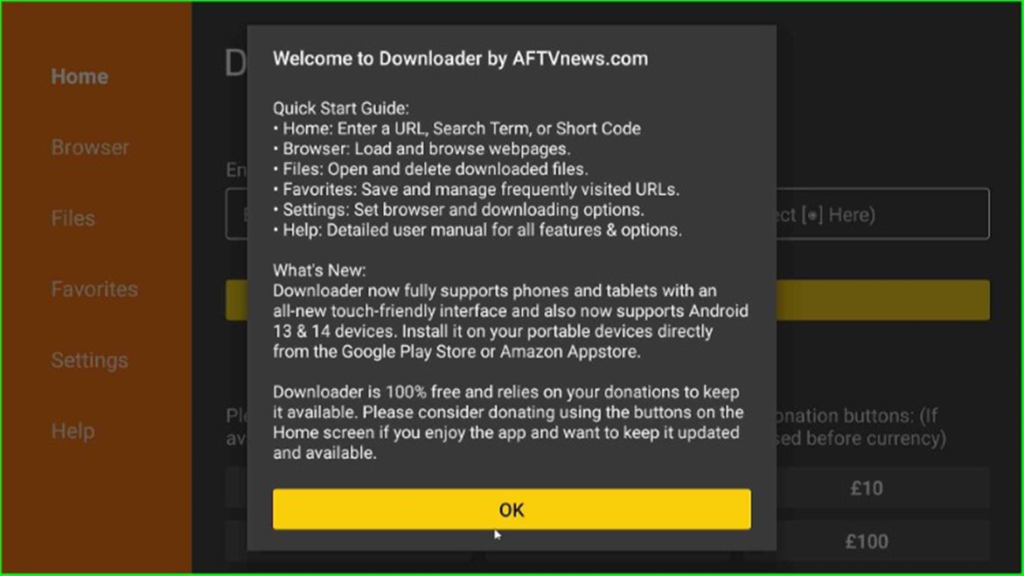
Press the Allow button to allow access to media files and photos stored on your device.
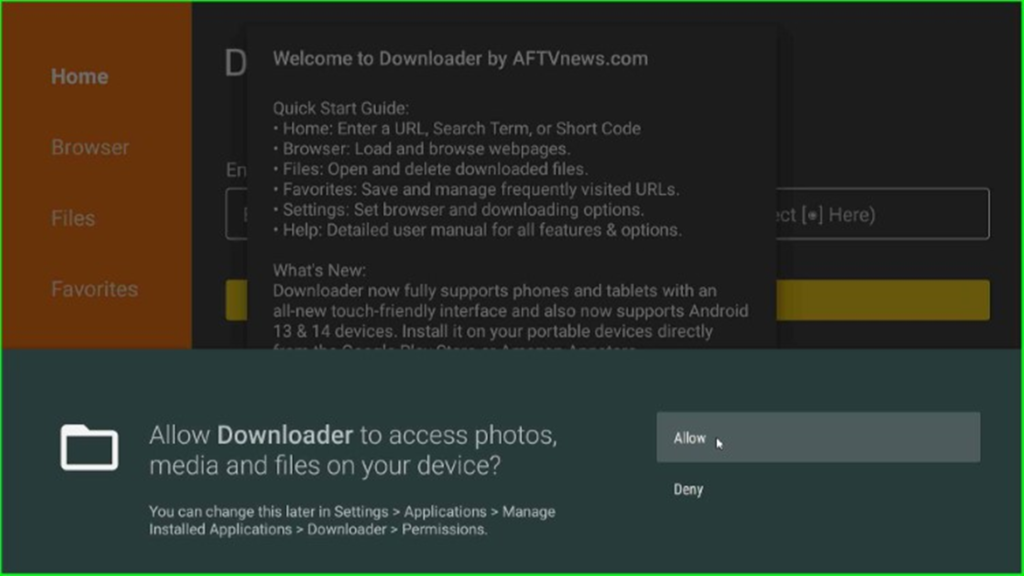
Now, click on the enter a URL text box to enter the downloader code.
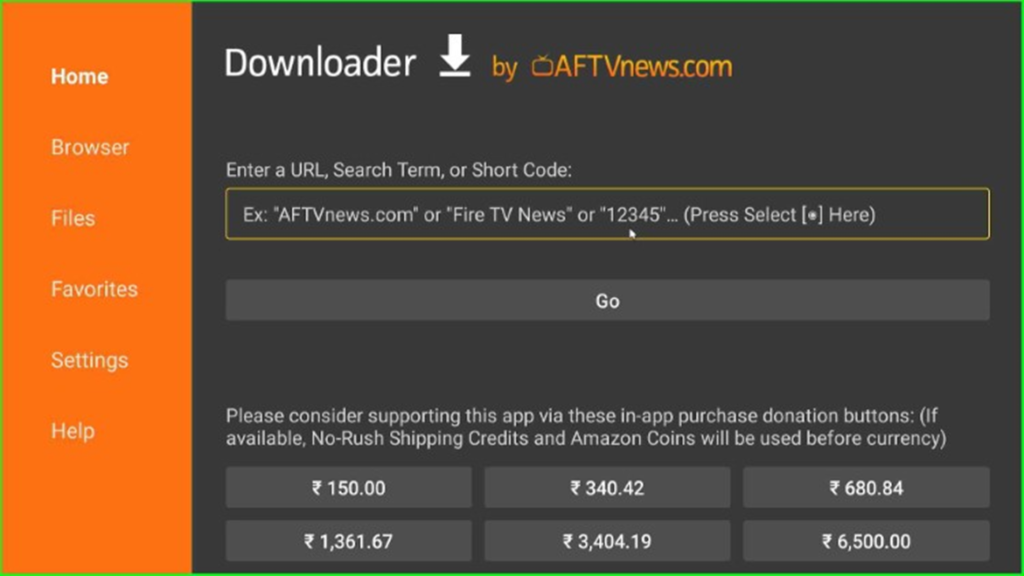
Type the downloader code here as 278776.

Tap on the Go button.

Now, the page starts connecting to the FreeFlix HQ APK server.
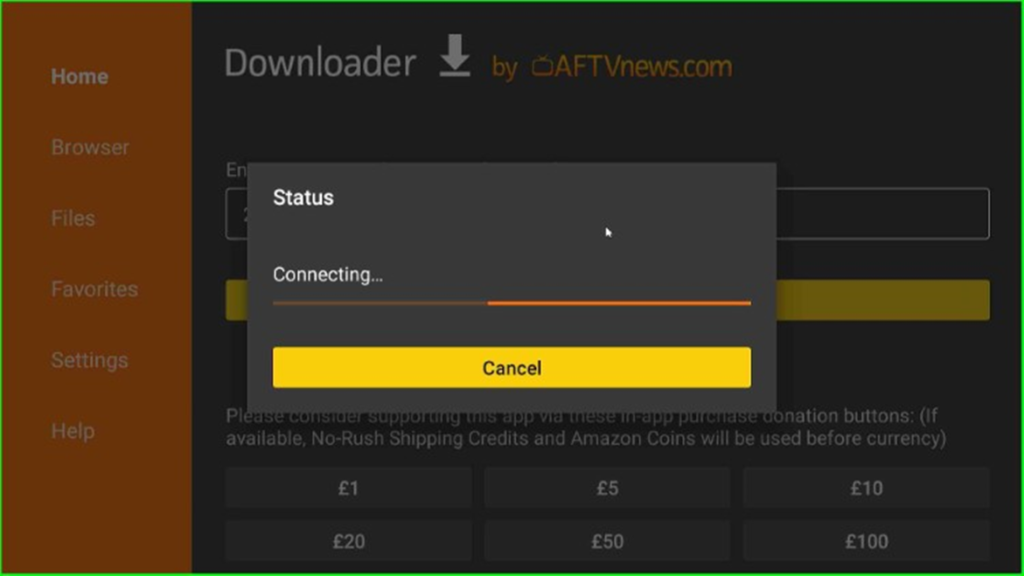
Click on the Go button to visit the URL on the aftvnews.com website.
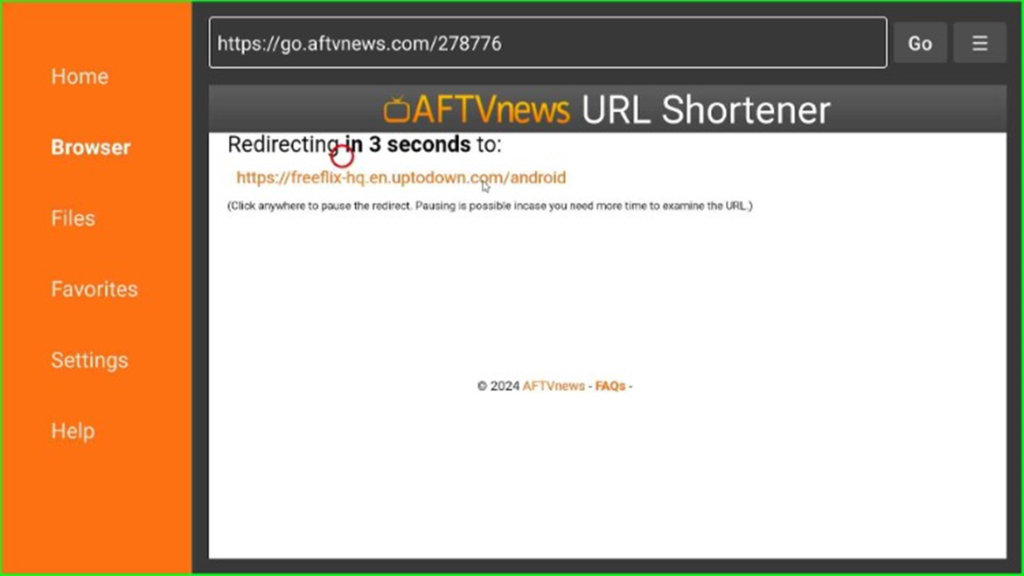
Click on the Get the latest version button to install the latest version of the APK.
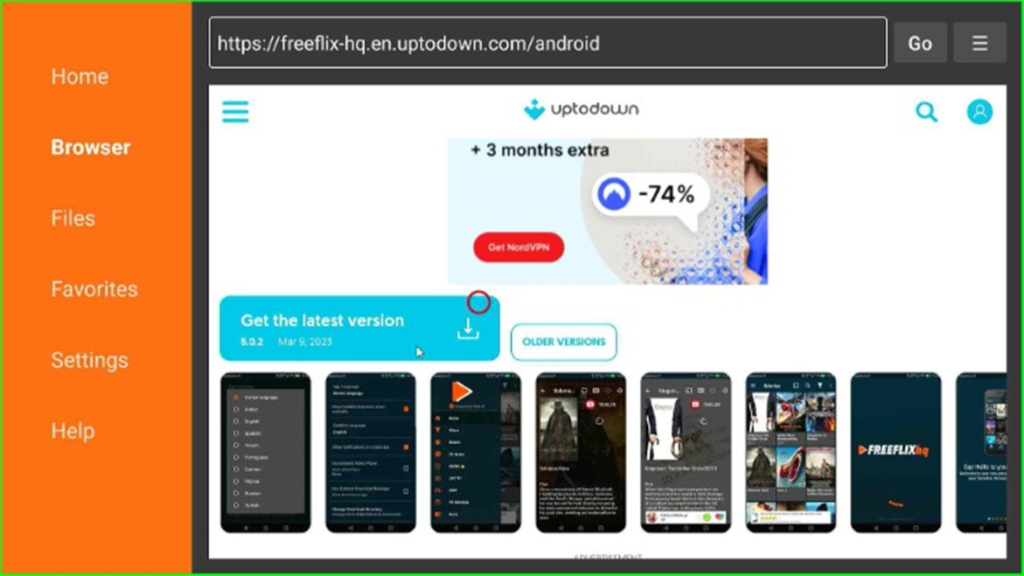
Now, hit the Download button.

Wait until the downloading process starts.

The page starts connecting to the server.
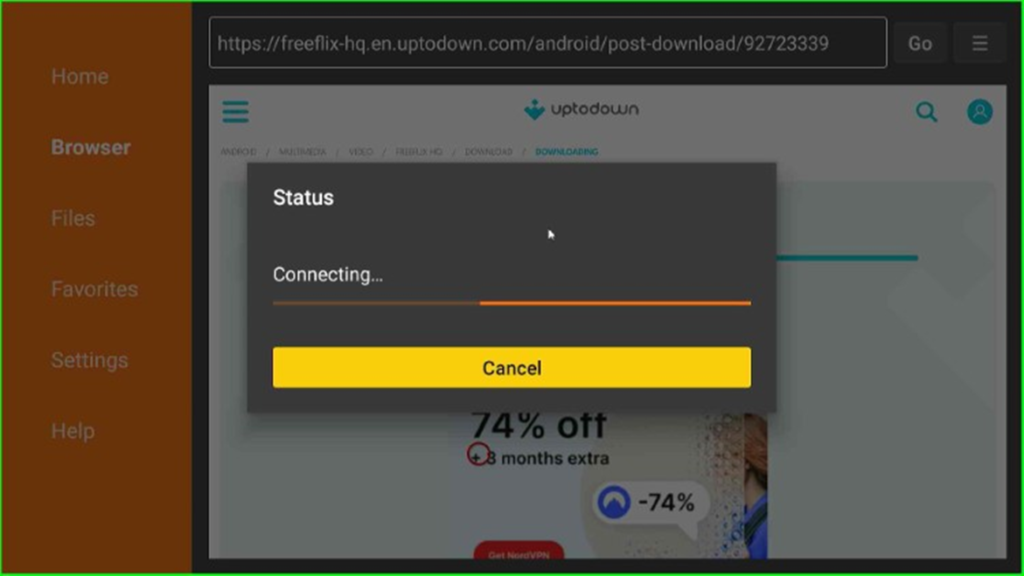
The FreeFlix HQ file downloading process starts; wait for some time.

Once the download process is complete, the APK file starts staging.

Click on the Install button to install the FreeFlix HQ app.
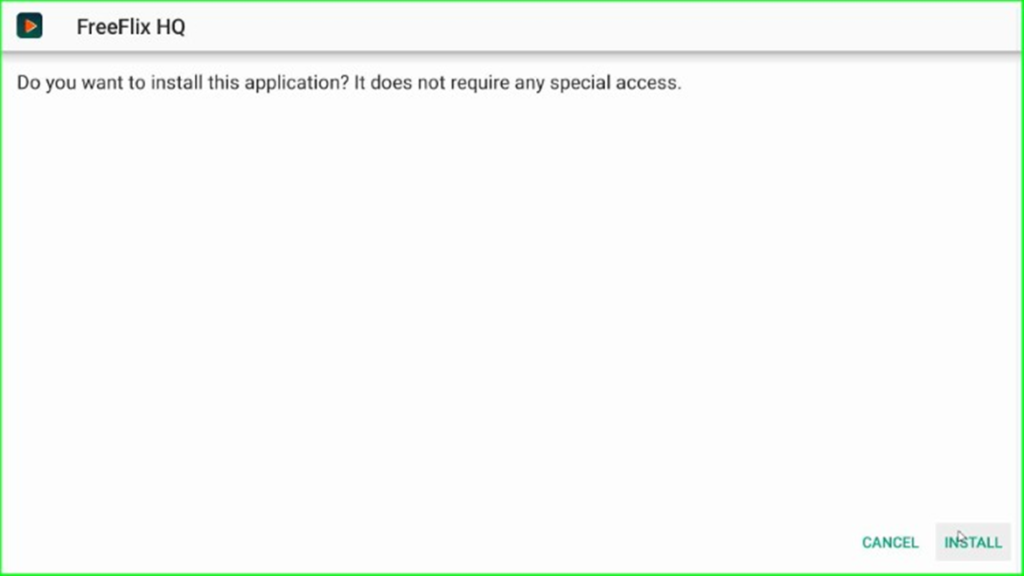
Wait for the installation of the FreeFlix HQ app.
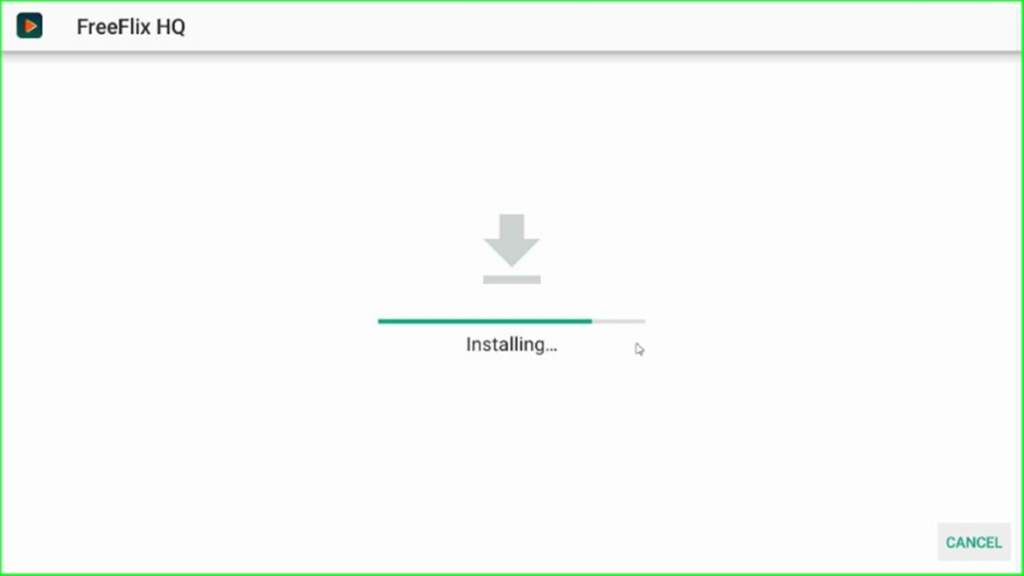
Now, you can see the FreeFlix HQ ready-to-launch message on the screen.
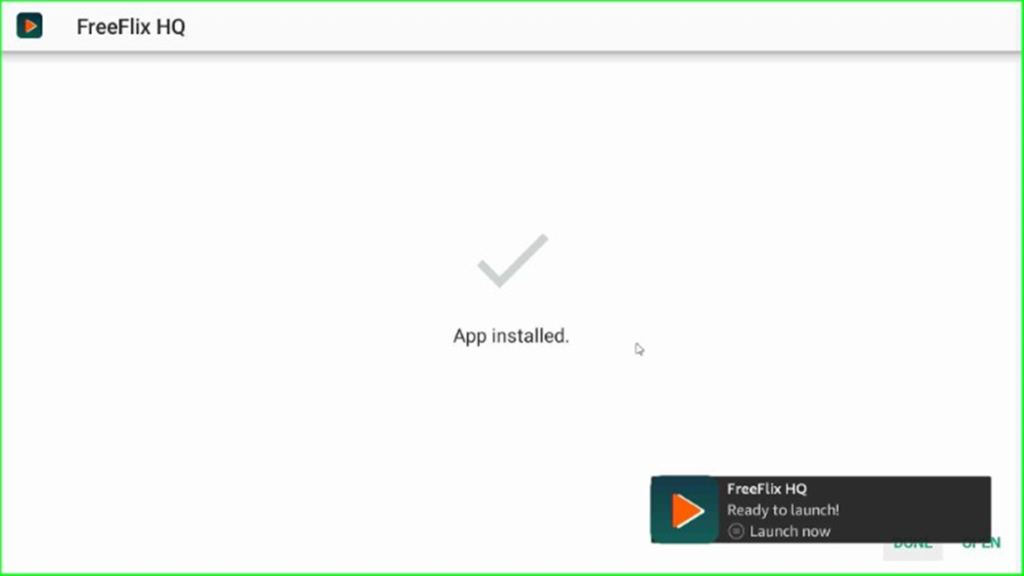
Click on the Done button and move on to the next step.
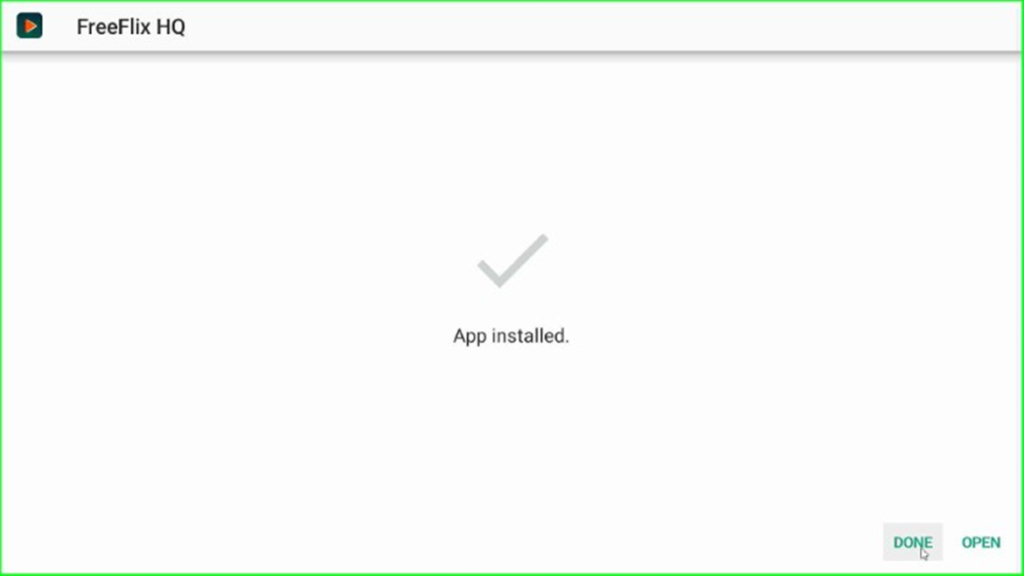
Once the installation is complete, you may delete the .apk file from the device. Click on the Delete button to remove FreeFlix HQ apk file.
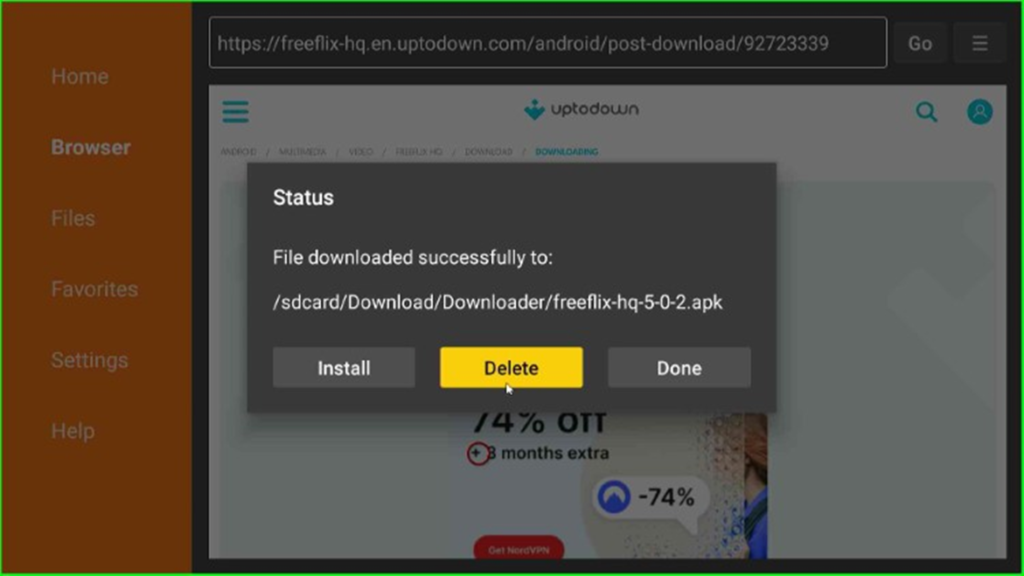
Again, tap on the Delete button to confirm.
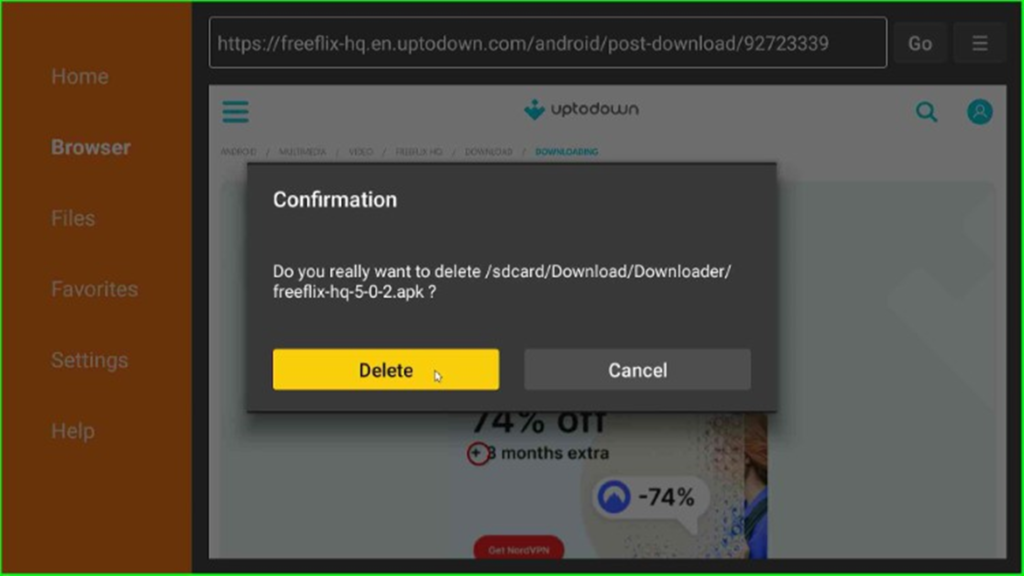
Launch FreeFlix HQ APK
Press the ESC key to choose the Applications icon.
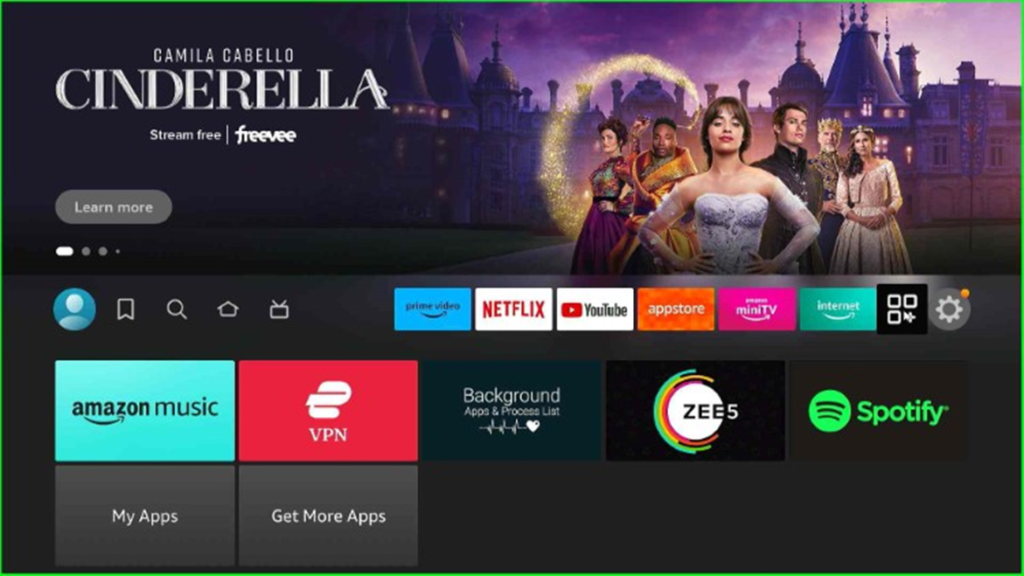
Choose the FreeFlix HQ apk from the apps and channels section.

The FreeFlix HQ dashboard will load in a few seconds.
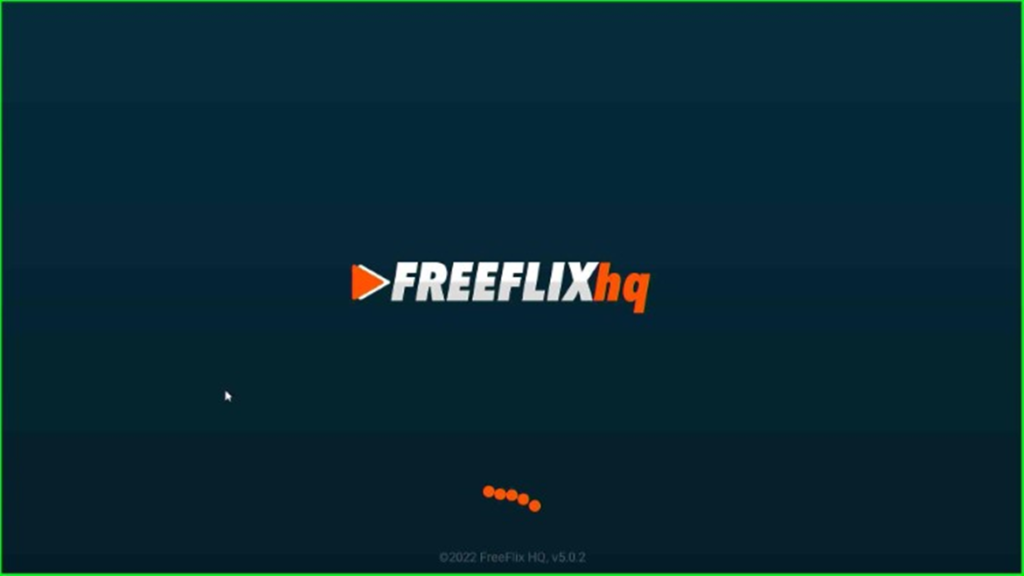
Click on the Allow button to access photos, media, and files on your Firestick.
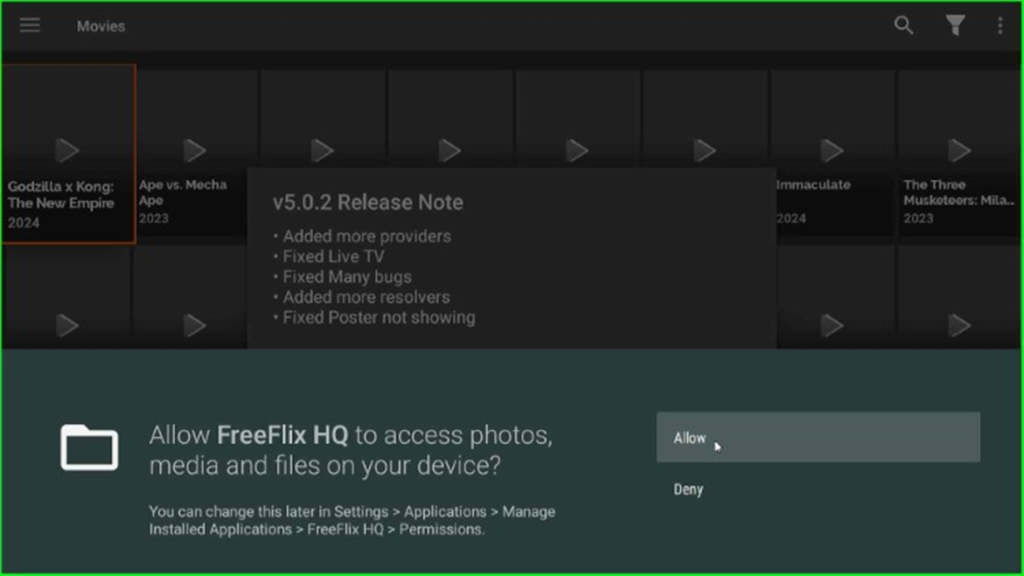
Click on the Got it button in the popup box.
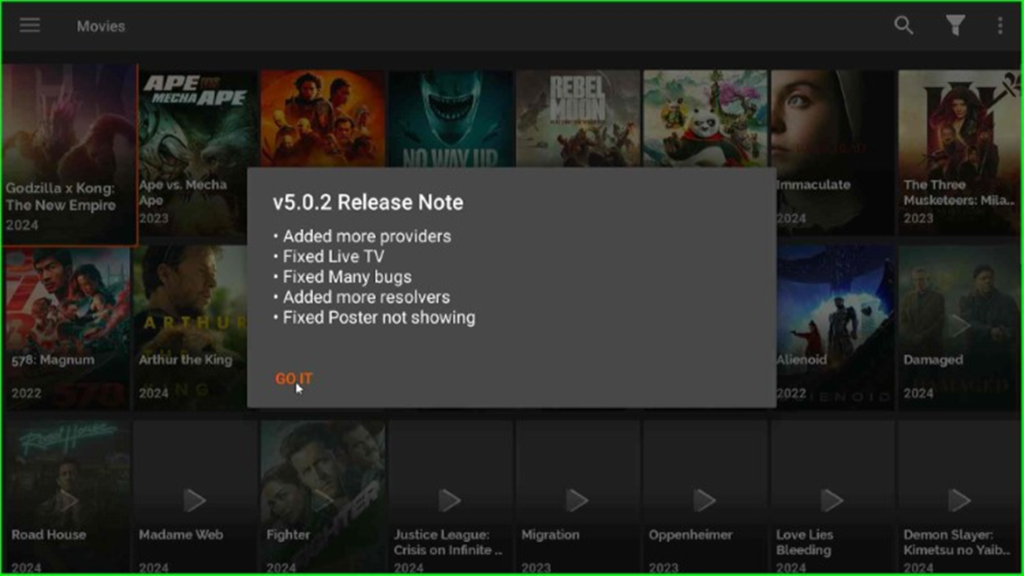
Choose your desired movie from the list of available movies.
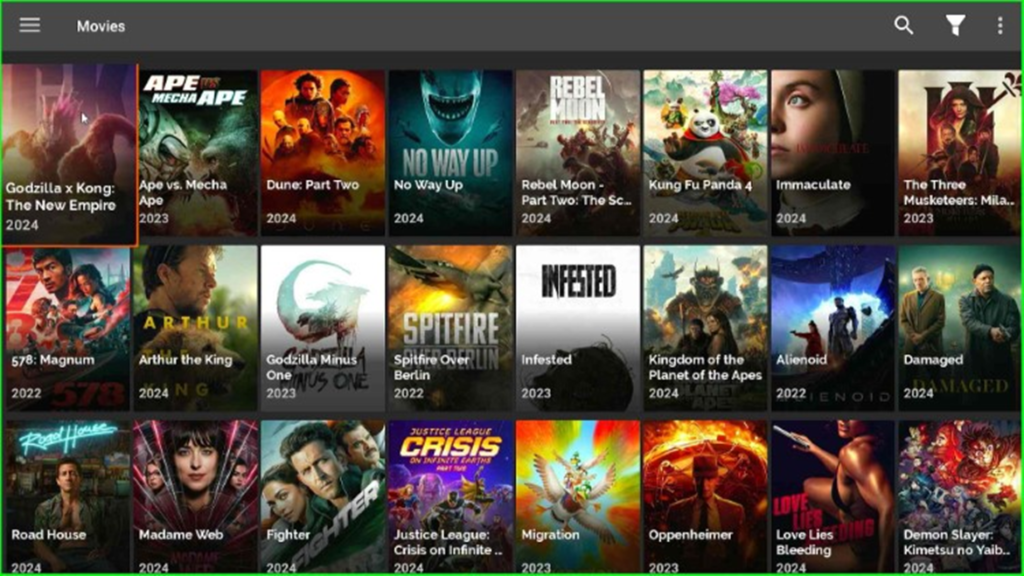
Click on the Watch tab and start streaming.